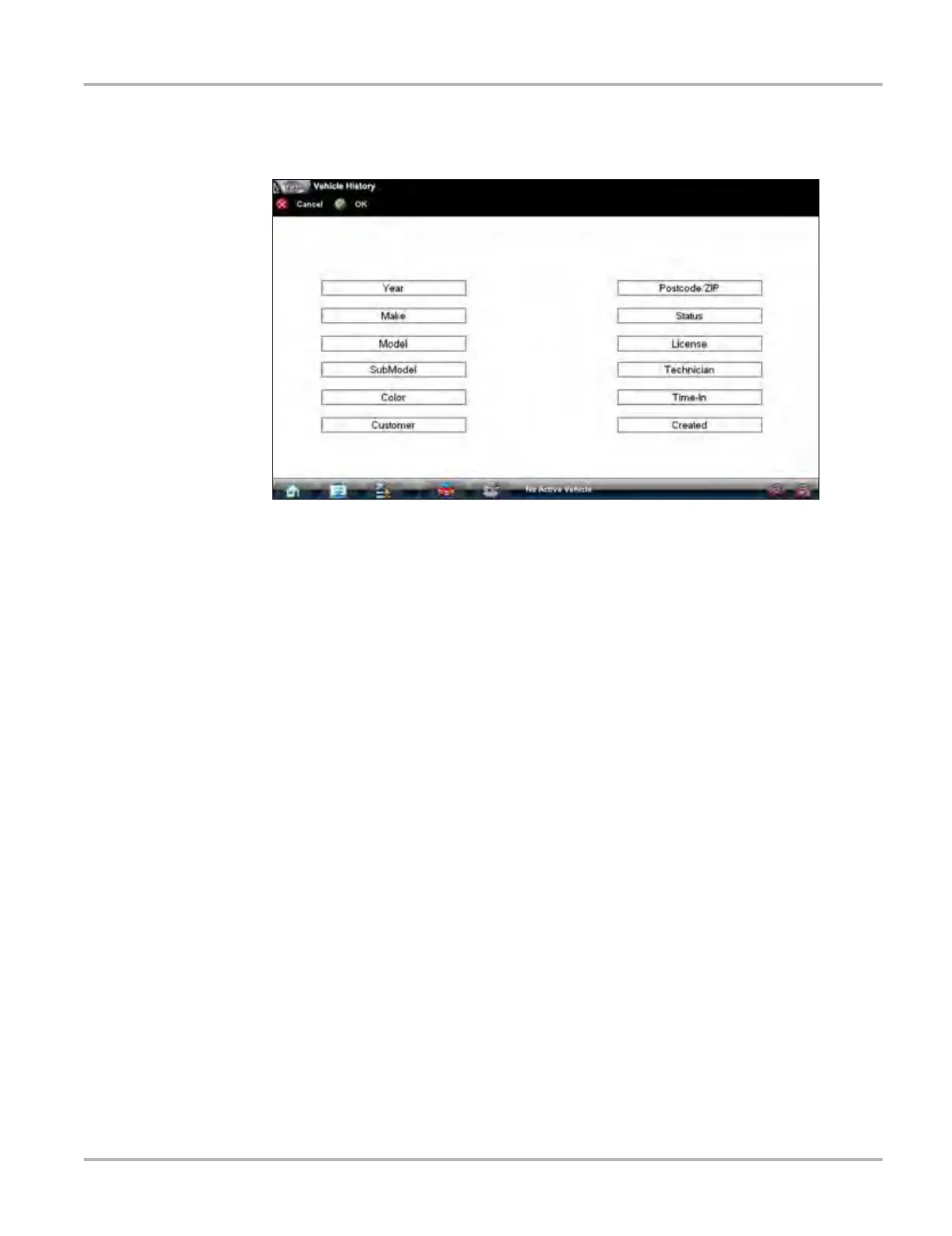126
Vehicle History Operations Shop Information
z To change Settings:
1. Tap Settings on the Vehicle History toolbar to open the dialog box.
Figure 14-4 Sample Settings dialog box.
2. Tap to highlight the categories that you do not want to display on the main screen, remember:
– Items that are highlighted do not display
– Items that are not highlighted display
3. Select OK on the toolbar to implement the changes, select Cancel to disregard the changes.
The dialog box closes and the screen updates.Vehicle History:
14.2 Shop Information
The Shop Information feature allows you to add personalized shop information that can be
included on printed data files.
z To access shop information:
1. Select Vehicle History from the Home screen.
2. Tap the Menu button on the VERDICT toolbar.
A submenu of options opens.
3. Select Shop Information from the menu.
The shop information form opens.
4. Use the virtual keyboard to enter information into the fields.
5. Select OK to close the completed form.
The information you entered can now be included a header for printed records.
