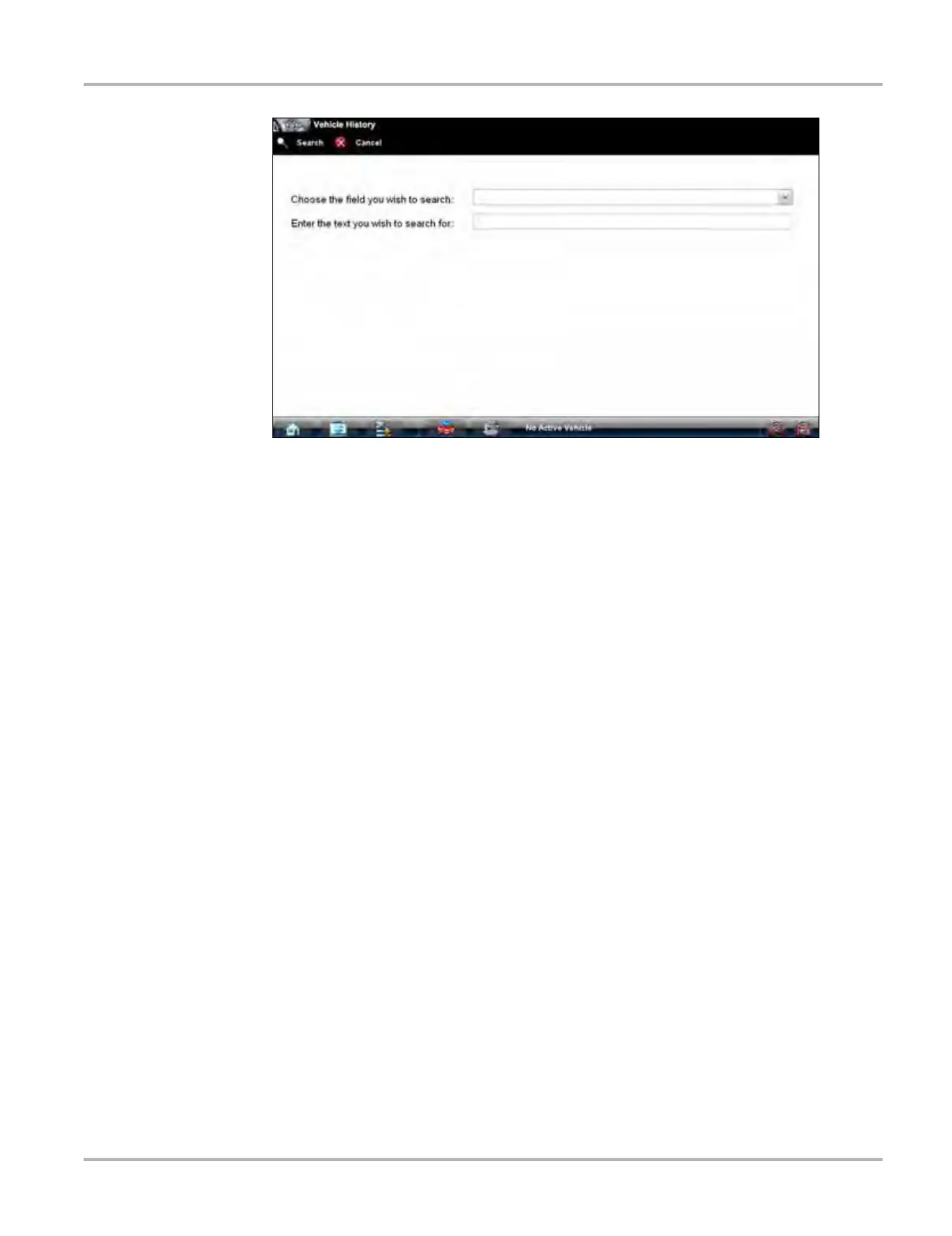125
Vehicle History Operations Screen Layout
Figure 14-3 Sample Search dialog box
z To search:
1. Tap Search on the Vehicle History toolbar to open the search window.
2. A dropdown menu allows you to select the field to search:
– Year
– Make
– Model
– Color
– Customer
– License
– State
– Technician
3. Use the virtual keyboard to enter search criteria into the text field.
4. Select Search to start the search.
The display returns to the Vehicle History screen with only the records fitting the search
criteria showing.
5. Tap Show All on the toolbar to restore the complete Vehicle History list.
Settings
Use Settings to determine which categories of information display in the main body of the Vehicle
History screen. Selecting the Settings button opens a dialog box.
