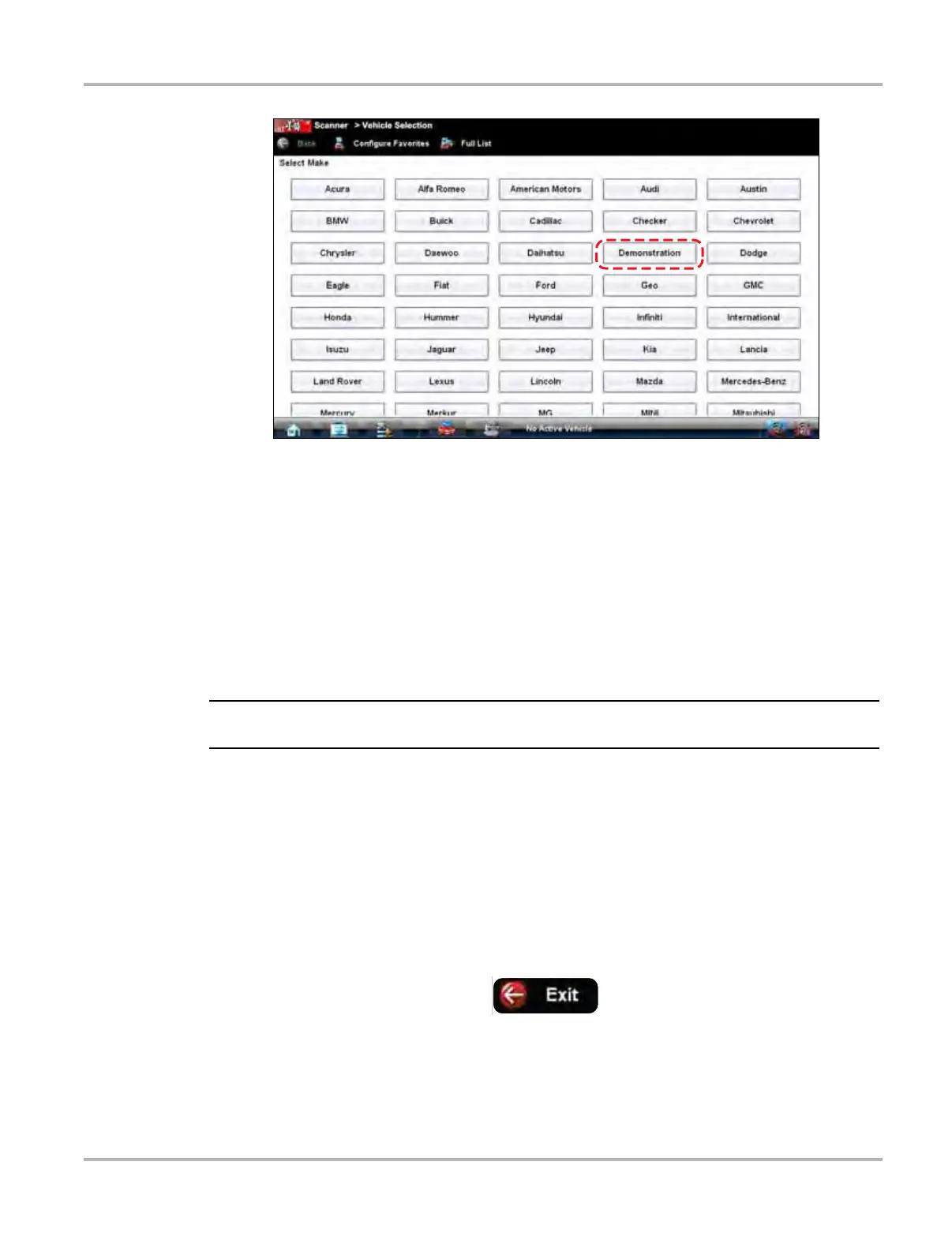23
Scanner Operations Getting Started
Figure 5-1 Sample demonstration selection
A screen with two choices now displays:
– US Domestic—contains actual data captured while driving a 2001 Chevrolet Tahoe. Look
for the throttle position (TP) sensor dropout while analyzing the data in Graphing mode.
– OBD Training Mode—provides simulated data for an OBD-II/EOBD vehicle that allows
you to access any of the standard functions.
3. Select either option and a confirmation message displays.
4. Select Ok to load the selected database.
5. Follow the on-screen instructions and select as needed until the Systems menu displays.
6. Select from any of the systems listed, then select from the submenus.
Do not connect a vehicle to the VERUS unit while in the Demonstration mode.
5.1.2 Disconnecting the VERDICT Unit From a Vehicle
When disconnecting the VERDICT unit from the vehicle, make sure the Scanner software is not
communicating with the vehicle.
z To exit Scanner and disconnect the VERDICT Unit from a vehicle:
1. From a codes or data display screen, tap the Exit button on the upper toolbar.
Figure 5-2 Sample upper toolbar Exit button
The screen goes to the codes or data menu.
2. Tap the Back button on the upper toolbar.
