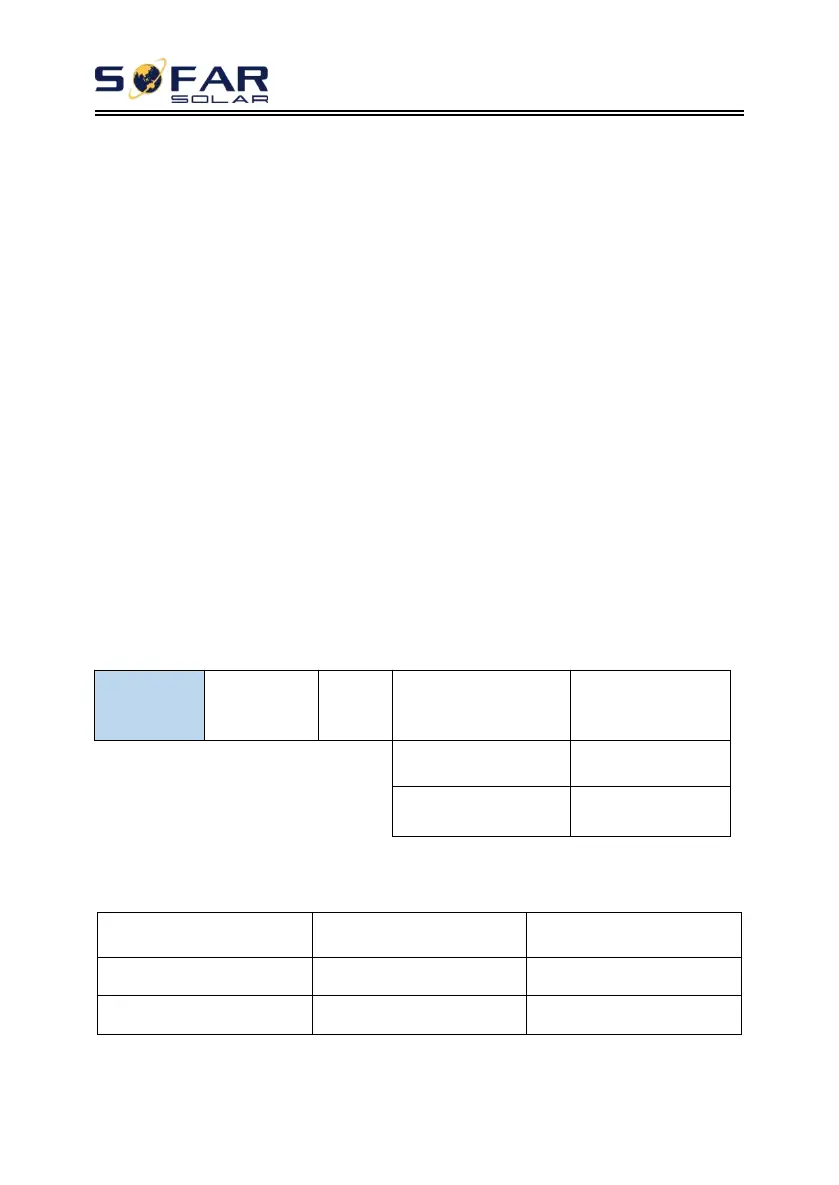BTS 5K user manual
Copyright © Shenzhen SOFARSOLAR Co., Ltd
the system and the DC power cables of the battery are properly
connected, and ensure that the system has reliable power supply from
utility or PV during the upgrade。
Procedure:
1) Insert the USB drive into the computer.
2) The upgrade file folder is named firmware. After receiving the
upgrade file, decompress it and save it in a USB disk.
3) Insert the USB disk into the USB/Wifi interface of the energy
storage inverter .
4) Set the DC switch of the battery distribution unit to "ON state",
press the black start switch, and the energy storage inverter and
battery start up and run.
5) Perform the following operations on the LCD of SOFARSOLAR
ESI series energy storage inverter:
6) If the following error occurs, upgrade again. If this situation
persists for several times, contact technical support for help.
7) After the upgrade is complete,you can view the current software
version in System Info >> Software Version.
