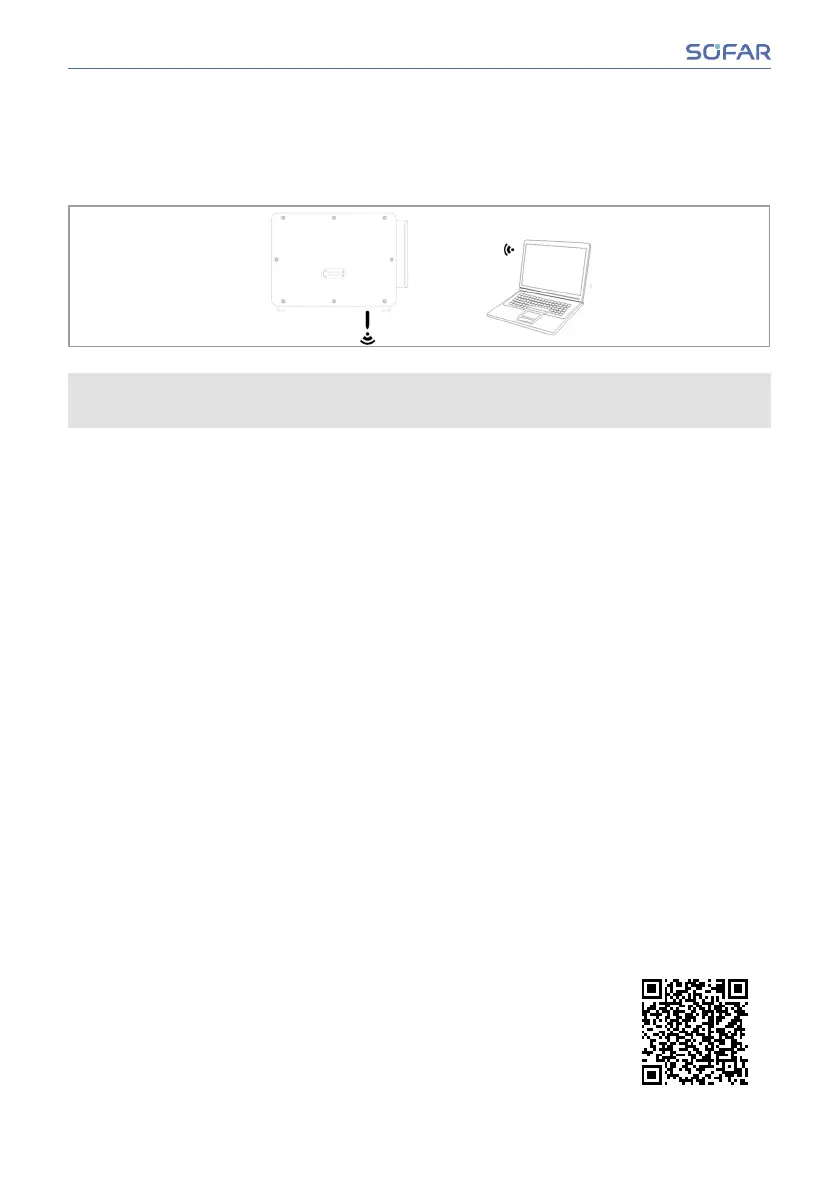WiFi, GPRS, Ethernet stickWiFi, GPRS, Ethernet stick
When you have installed the stick logger, the inverters can directly upload your operat-
ing, energy and alarm data in the SolarMAN monitoring portal.
The Stick Loggers are using the outgoing TCP port 10000, which could be blocked in
some internet routers
CongurationoftheWiFistickviathewebbrowserCongurationoftheWiFistickviathewebbrowser
Preparation: The WiFi stick is installed in accordance with the previous section and the
SOFAR inverter must be in operation.
CarryoutthefollowingstepsinordertoconguretheWiFistick:
1. 1. Connect your PC or smartphone with the WiFi network of the WiFi stick. The name
of this WiFi network is “AP”, followed by the serial number of the WiFi stick (see
ratingplate).Whenyouarepromptedforapassword,youcannditonthelabelof
the WiFi stick (PWD).
2. 2. Open an Internet browser and enter the address 10.10.100.254.
✔ Recommended browsers: Internet Explorer 8+, Google Chrome 15+, Firefox 10+
3. 3. Enter the username and password, which are both set to “admin” by default. The
“Status” page will be opened.
4. 4. Clickonthe“Wizard”inordertoconguretheWiFistickforInternetaccess.
The WiFi stick begins to send data to SolarMAN.
5. 5. Register your system at the website home.solarmanpv.com. For this, enter the serial
number found on the stick logger. Installers use the portal at pro.solarmanpv.com.
Setting up the WiFi stick with the appSetting up the WiFi stick with the app
To download the app:To download the app:
▶
Search for “SOLARMAN” in the Apple or Google
Play store, or use the following QR code:
SOLARMAN Smart (for end customers)
46/78 SOFAR 100...125KTLX-G4
Communication Connection