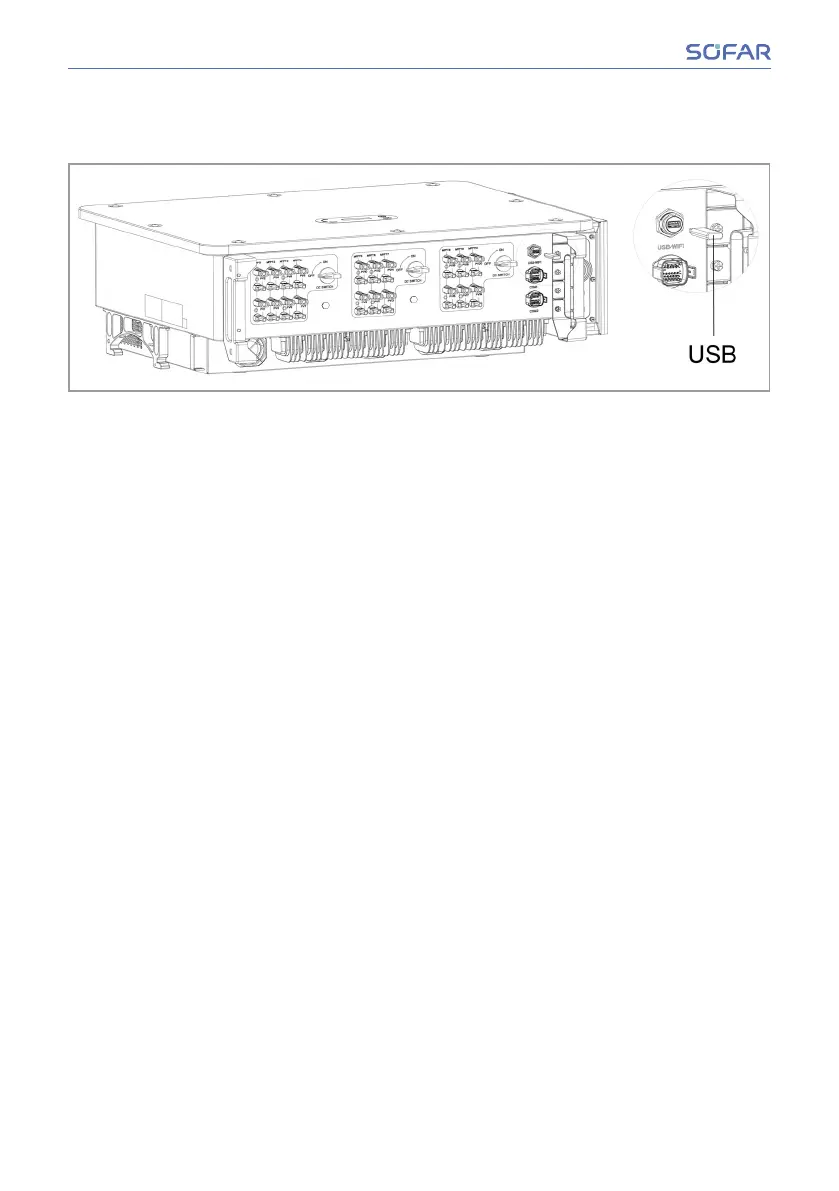8.5 8.5 Software updateSoftware update
TheusercanupdatethesoftwareviatheUSBashdrive.SOFARSOLARwillprovide
thermwareupdatewhenitisrequired.
1. 1. SwitchtheDCandACswitchesoandthenremovethecommunicationcover.Ifan
RS485 line has been connected, ensure that the nut is loosened. Ensure that the
communication line is not energised. Remove the cover to prevent the connected
communications connector from becoming loose.
2. 2. Insert the USB stick into the computer.
3. 3. SOFARSOLARwillsendthermwareupdatetotheuser.
4. 4. UnziptheleandcopytheoriginalletoaUSBstick.Attention:Thermwareup-
datelemustbeinthe“rmware”subfolder!
5. 5. InserttheUSBashdriveintotheUSBinterfaceoftheinverter.
6. 6. Switch on the DC switch and go to menu item “5. Software update” on the LCD
display.
7. 7. Enter the password (the standard password is 0715).
8. 8. The system will then successively update the main DSP, auxiliary DSP and ARM
processors. Pay attention to the displays.
9. 9. Ifanerrormessageappears,switchotheDCswitchandwaituntiltheLCDscreen
goes out. Then, switch the DC switch back on and proceed with the update from
step 5.
10. 10. Aftertheupdateiscomplete,switchtheDCswitchoandwaituntiltheLCDscreen
goes out.
11. 11. Re-establish a watertight communication connection.
12. 12. Switch the DC and AC circuit breaker back on.
13. 13. You can check the current software version in item “3. Software version” of the Sys-
temInfo menu.
54/78 SOFAR 100...125KTLX-G4
Operation