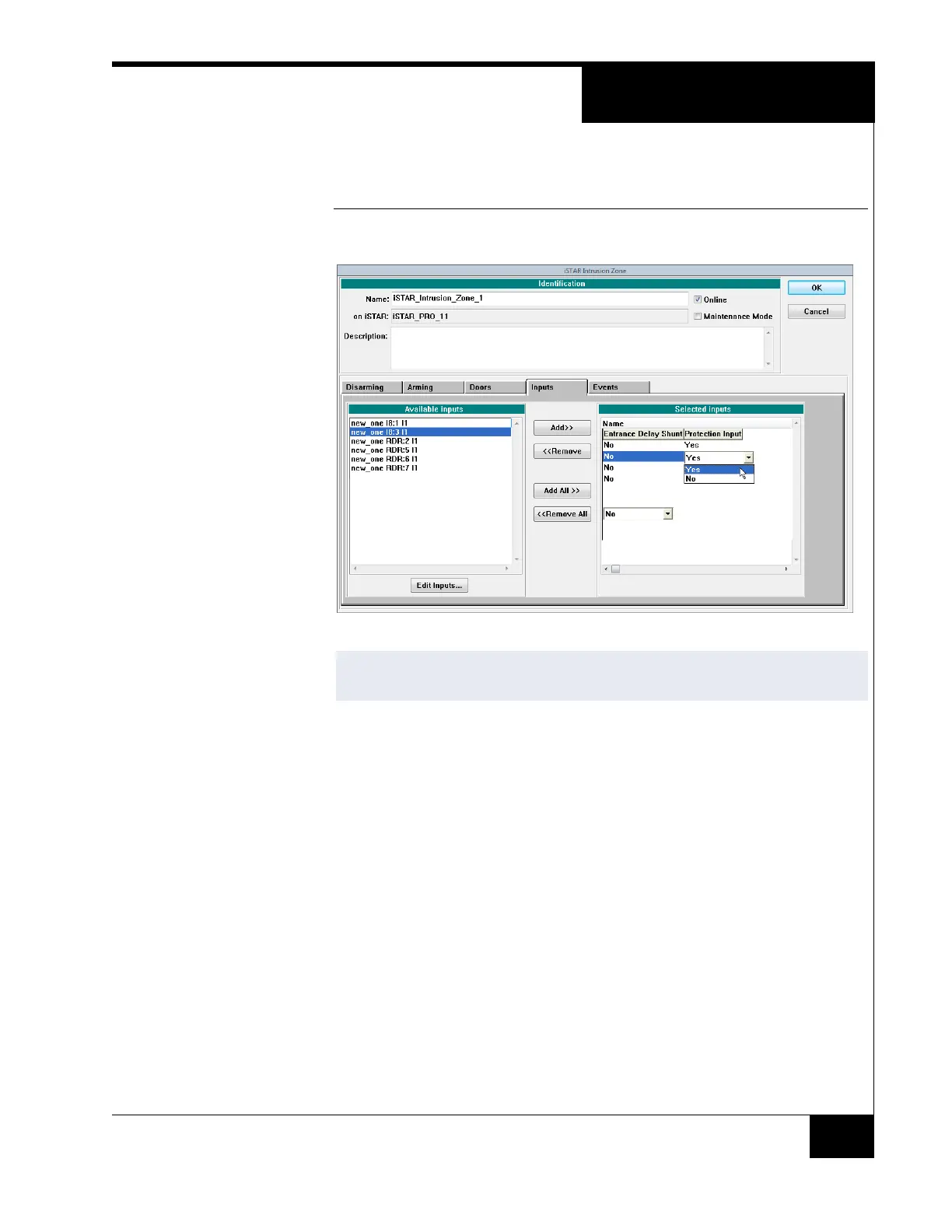Protection Inputs
69
Figure 36 shows the location of the protection input menu selection.
FIGURE 36. Protection Input selection
To configure the protection input:
1. In the Administration Client choose Configure>Intrusion Zone.
2. Click Edit to edit an existing intrusion zone, or click New to configure a new
one.
3. Configure the intrusion zone.
4. On the Inputs tab, select the appropriate Available input(s) and add them to
the Selected inputs list.
5. In the Selected inputs list, select the one you want to designate as the
Protection Input.
6. Scroll to the right in the Selected inputs window, click in the Protection
Input field, and select Yes (No is the default).
7. Click OK to save the configured input, and click Close on the Intrusion
Zone Selection browser.
NOTE
If you configure the Protection Input column, you will not be allowed to
configure the Entrance Delay Trigger or Entrance Delay Shunt options.