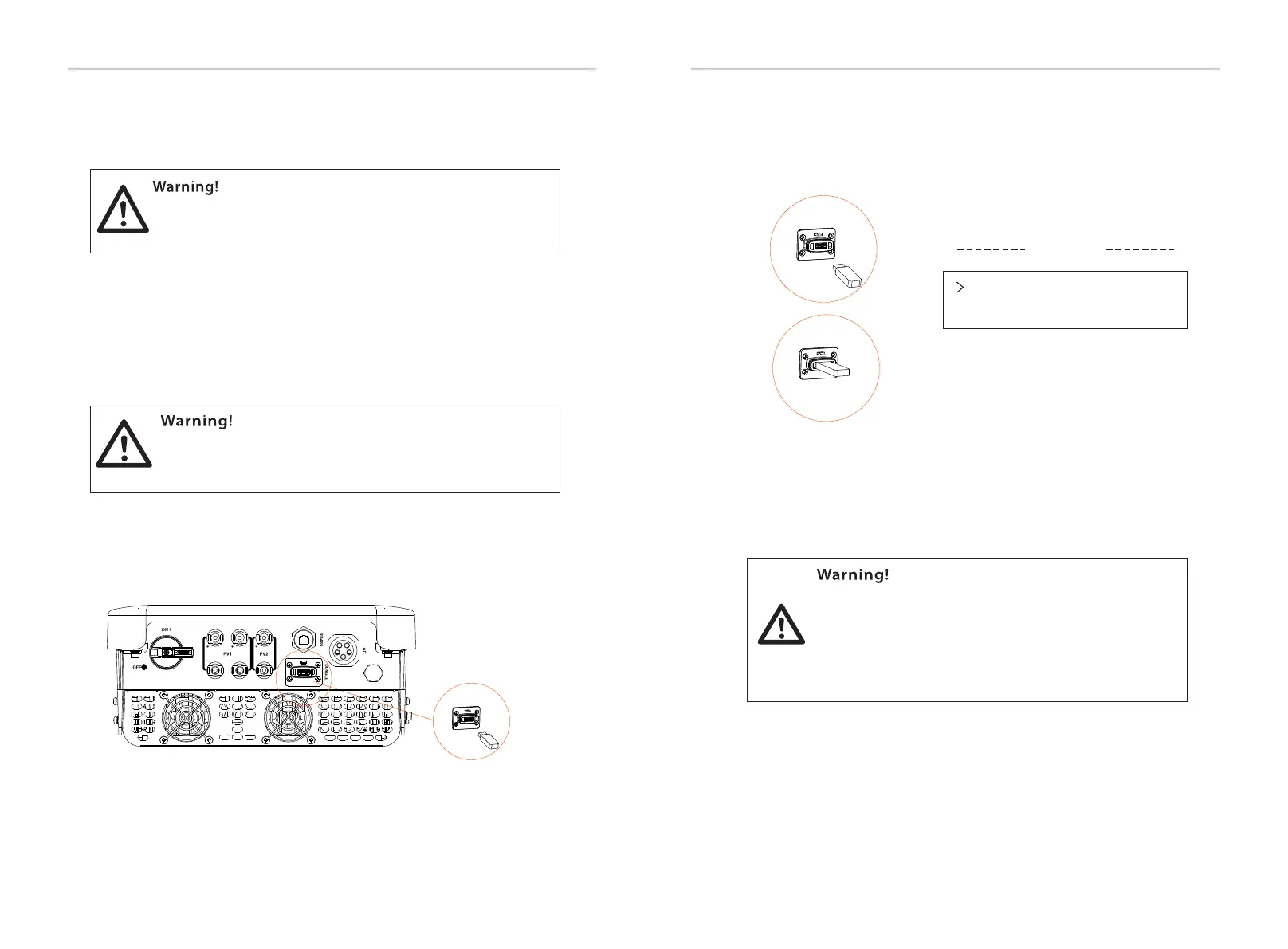6.4.3 Upgrade
The inverter system can be updated through an U-disk.
2) Make sure the DC switch is off and the AC is disconnected with grid.
If the WiFi dongle is connected to the port, please remove the WiFi
dongle at first.
1) Please contact our service support to get the update file, and extract
it into your U-disk as the following file path:
Make sure the directory is in accordance with above form
strictly! Do not modify the program file name! Or it may cause
the inverter to stop working!
Make sure the input voltage is more than 140 V (in good
illumination condition), or it may result in failing during updating.
“update\ \618.xxxxx.00_XXXXXXXX_ARM_Vx.xx_xxxxxxxx.usb”;ARM
“update\DSP\618.xxxxx.00_XXXXXXXX_DSP_Vx.xx_ xxxxxxxx.usb”.
Upgrade Steps:
Update
ARM
DSP
3) Then insert the U-disk into the DONGLE port on the bottom of the
inverter. Then turn on DC switch and connect the PV connector, the LCD
will show a picture as below.
During updating, don’t turn off the DC switch or
disconnect the PV connector. If the updating stopped
due to PV power failure, do not unplug the U-disk. When
the PV power supply recovers, the update will continue. If
the updating stopped due to other reasons, reinsert the
U-disk to continue the update.
5) After the upgrade is completed, please remember to turn off the DC
switch or disconnect the PV connector, then pull off the U-disk, and
connect the WiFi dongle back.
Note: Vx.xx is version number, xxxxxxxx is file completion date.
4) Press “Up” and “Down” to select ARM or DSP. Then long press “Down”, and
select the correct update le to conrm the update. ARM and DSP shall be
updated one by one.
Electrical Connections Electrical Connections
34 35
