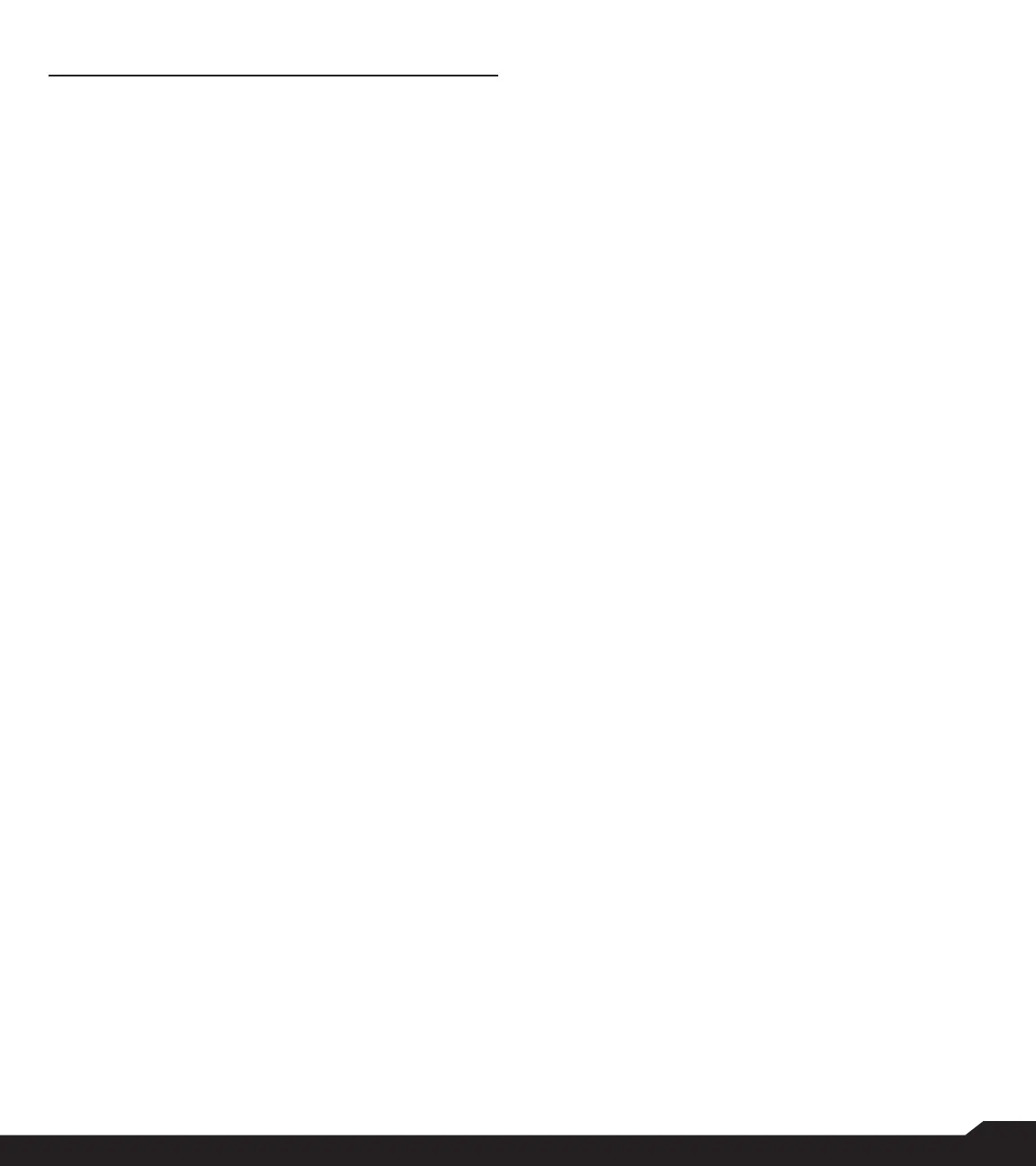17
HOME SCREEN MENU OPTIONS
HOME SCREEN MENU OPTIONS
In order to see the details about any notications, on the
home screen, select Options key.
The following options are displayed:
• My Notications
• Wallpaper
• Search
• Home Screen Shortcuts
• System Settings
• Manage Apps
MY NOTIFICATIONS
The left-hand top on your device is where your
applications and message services can send a
notication that there is something new to look at, e.g.
missed calls, new messages and downloads.
WALLPAPER
You can set an image or a photo stored in your phone as
your home screen wallpaper or select from the available
apps.
To change the wallpaper, select from one of the following
Wallpaper collections.
From Home screen, press Options key > Wallpaper.
Select wallpaper from the pop-up.
• Wallpapers: includes images that are pre-loaded
with the phone.
• Gallery: includes photos and screenshots taken
using the phone’s camera.
SEARCH
This is a Google search and you can search for people,
places, music, movies and many more. Enter the key
word in the search bar and the list is displayed.
HOME SCREEN SHORTCUTS
The navigation Up, Center and Down keys are
displayed.
For more information, refer to "Home Screen Shortcuts"
on page 29.
SYSTEM SETTINGS
System settings refers to the following settings. For more
information, refer to:
• "Network and Internet Settings" on page 19
• "Connected Devices" on page 22
• "Apps & Notications" on page 23
• "Battery Settings" on page 24
• "Display Settings" on page 24
• "Sound Settings" on page 25
• "Storage Settings" on page 27
• "Security and Location Settings" on page 27
• "Accessibility Settings" on page 29
• "System Settings" on page 29
MANAGE APPS
You can manage application and force stop them. For
more information, "Apps Info" on page 23.
