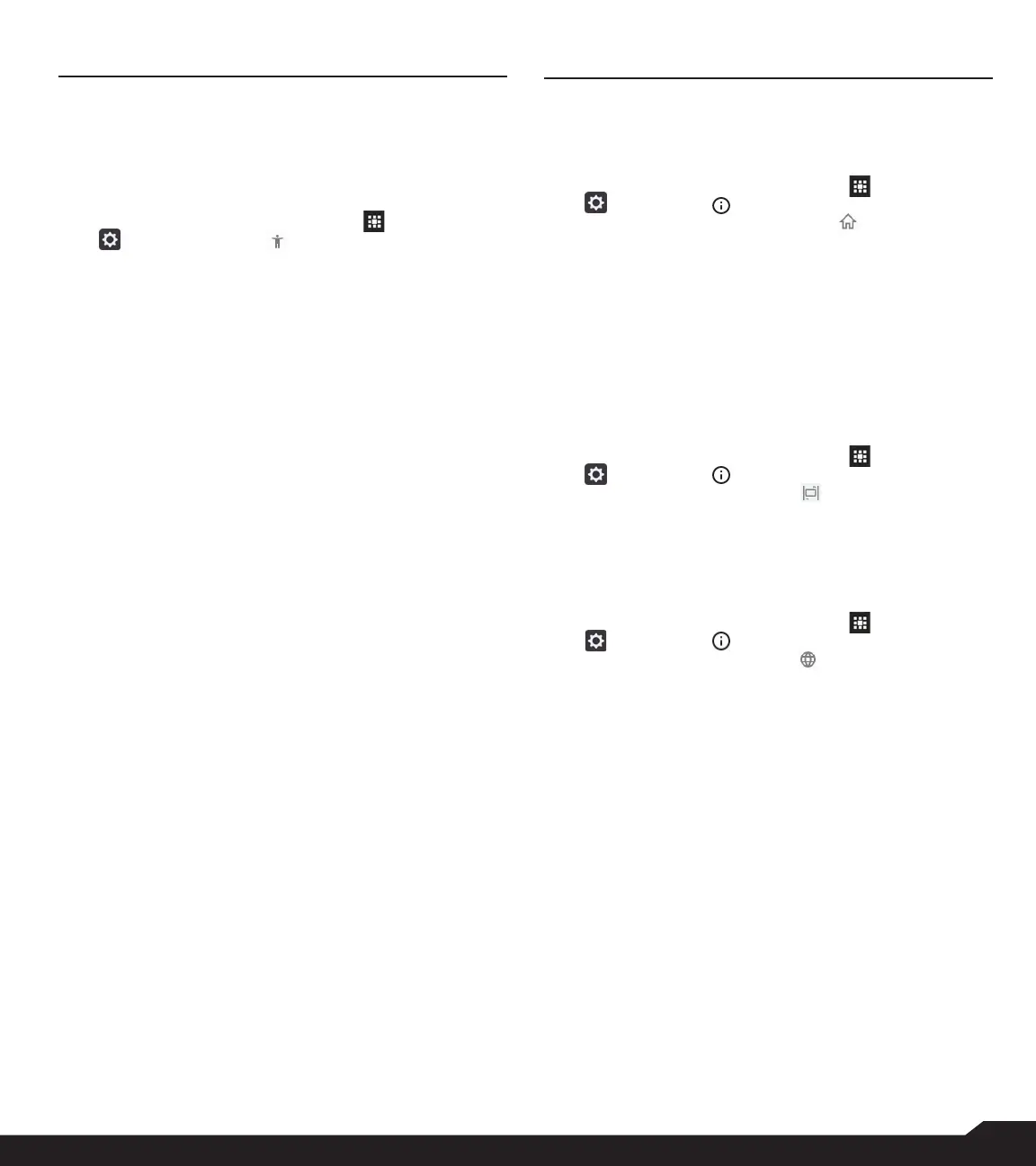29
ACCESSIBILITY SETTINGS/SYSTEM SETTINGS
ACCESSIBILITY SETTINGS
ACCESSIBILITY
You can make websites and applications more
accessible to people with disabilities when they are using
mobile phones and other devices.
1. From Home screen, select Menu ( ) > Settings
( ) > Accessibility ( ).
2. Select Volume key shortcut. You can toggle to
On and Off.
• If you turn On, shortcut services to SCOUT by
AetherPal and Talkback are enabled.
• If you turn Off, the shortcut service is not available.
3. The following options are displayed under Screen
readers.
• SCOUT by AetherPal: This is a mobile support
management service which helps securely connect
to remote devices.
• Talkback: When Talkback is enabled, it helps
vision-impaired users interact with their devices.
It uses spoken word, vibration and other audible
feedback to let you know what is on your screen.
• Text-to-speech output:
• Preferred engine: The preferred engine is set.
• Language: You can select the desired language
to adjust the spoken language. System language
is set as default language.
• Speech rate: You can move the speech rate
using the slider to adjust how faster or slower the
text will be spoken.
• Pitch: You can move the pitch value using the
slider to adjust how high or low the text will be
spoken.
• Reset speech rate: Reset the speech at which
the text is spoken to normal.
• Reset speech pitch: Reset the pitch at which the
text is spoken to default.
• Listen to an example: Play a short demonstration
of speech synthesis.
• Font size: You can set the font size from smaller to
bigger and see the preview of the same.
• Mono Audio: Enable Mono audio to combine the
channels when playing audio.
• Captions: When Captions is set to ON, you can set
the following options under Standard options:
• Language
• Text size
• Caption style
SYSTEM SETTINGS
HOME SCREEN SHORTCUTS
You can set the shortcuts on the home screen.
1. From Home screen, select Menu ( ) > Settings
( ) > System ( ).
2. Select Home screen shortcuts ( ).
3. Go to the Navigation up key and select the app
to be set for the up key navigation.
4. Go to the Navigation center key and select the
app to be set for the center key navigation.
5. Go to the Navigation down key and select the
app to be set for the down key navigation.
PROGRAMMABLE KEY
You can assign any application to the programmable key.
1. From Home screen, select Menu ( ) > Settings
( ) > System ( ) .
2. Select Programmable key ( ).
LANGUAGES & INPUT
You can set the phone’s language to any of the
languages displayed in the language list.
1. From Home screen, select Menu ( ) > Settings
( ) > System ( ).
2. Select Languages & input ( ).
3. Go to Languages and select any language from
the list as your preferred language.
The following languages can be set as a preferred
language:
• English
• Español
All the menu items and user feedback messages will
be displayed in the set language.
4. Select Keyboard & input methods > FlexT9 Text
Input.
• Input language: You can set the input language to
either English or Español.
• Personal Dictionary: You can add the desired
custom words to the dictionary. Select Options key
> Add to add a word and it's shortcut.
• Preferences:
• Auto-capitalization: The rst letter of the new
sentence is automatically capitalized.
• Auto-punctuation: If this option is enabled, when
you press the space key twice at the end of a
