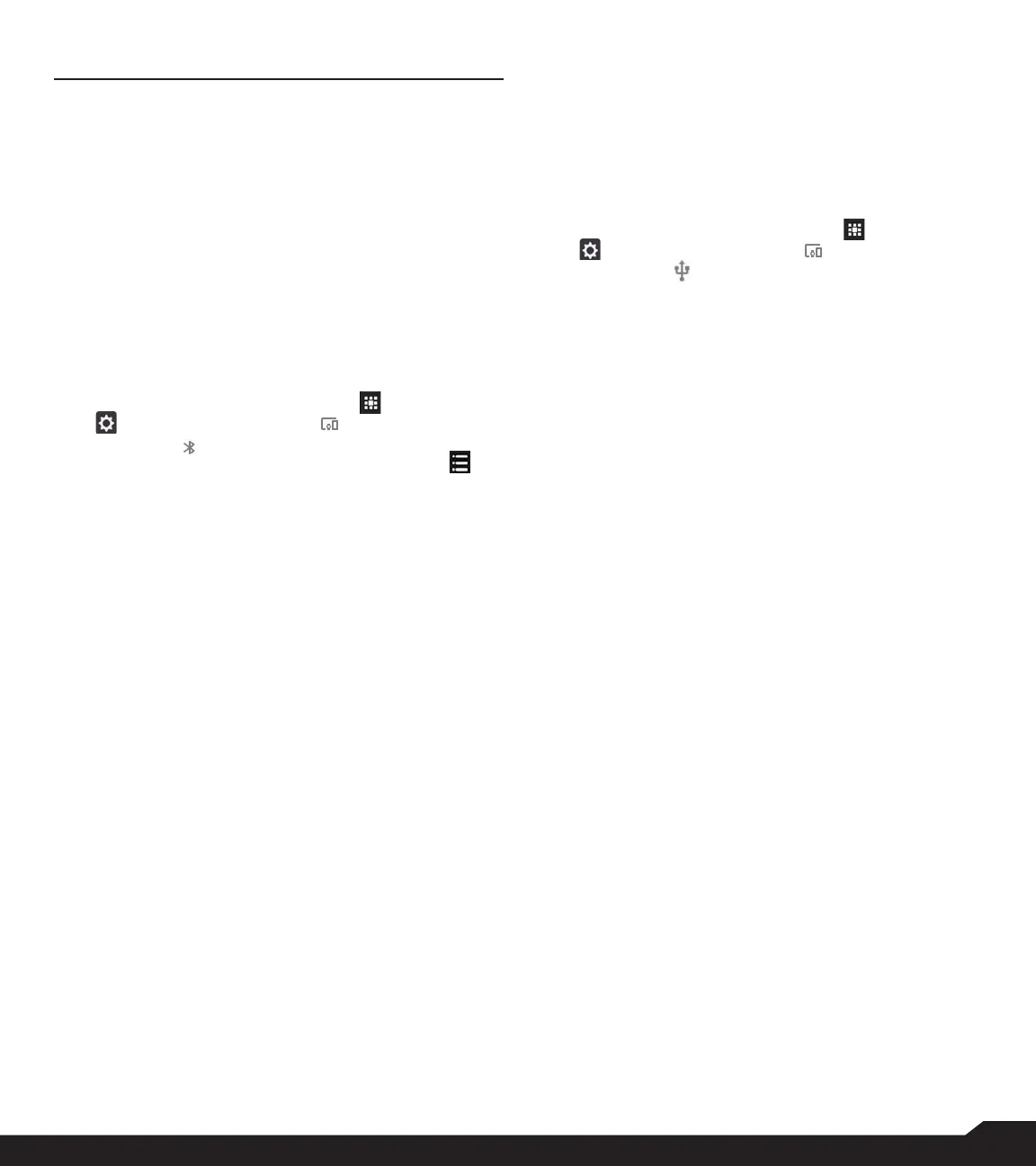22
CONNECTED DEVICES
RECEIVED FILES
• Select Received les to view the les received via
Bluetooth from different devices.
USB
USB is a plug-and-play interface that allows a computer to
communicate with peripheral and other devices.
1. From Home screen, select Menu ( ) > Settings
( ) > Connected devices ( ).
2. Select USB ( ).
3. You can use USB for the following functions:
• Charge the device: Select this option to use the
USB connection for charging the device.
• Transfer les: When USB is connected and this
option is selected, you can transfer the data from one
device to another device.
• Transfer photos (PTP): Select this option to transfer
photos using USB connection.
• Use device as MIDI: Select this option to inter-
connect the device with musical instruments.
CONNECTED DEVICES
BLUETOOTH
Bluetooth is a short-range wireless communication
technology used to communicate between the devices
over a distance of about 8 meters.
You can perform the following tasks using Bluetooth
paired devices.
• Transfer media les and contacts between
connected mobile devices using Bluetooth.
• Use Bluetooth connected headphones for playing
media le.
• Bluetooth headset can be used during call.
1. From Home screen, select Menu ( ) > Settings
( ) > Connected devices ( ) > enable
Bluetooth ( )
2. On the Bluetooth screen, select Options key ( )
and the following options are displayed:
SCANNING SETTINGS
• Wi-Fi scanning: Turn ON this option to improve
location services by allowing the system apps and
services to detect Wi-Fi networks at any time.
• Bluetooth scanning: Turn ON this option to
improve location services by allowing the system
apps and services to detect Bluetooth devices at
any time.
DEVICE NAME
1. Select the Device name.
2. Rename the device screen is displayed.
3. Enter the desired name and select RENAME.
PAIR NEW DEVICE
To activate Bluetooth and pair your XP3 device with other
Bluetooth devices:
A list of accessible Bluetooth devices are displayed.
Ensure that Bluetooth is activated on the other device
too.
1. Select Pair new device to pair a new device.
Available devices are listed.
2. Select the desired device from the list. It will start
pairing with the selected device. A conrmation
message is displayed to pair the device. Select
PAIR.
