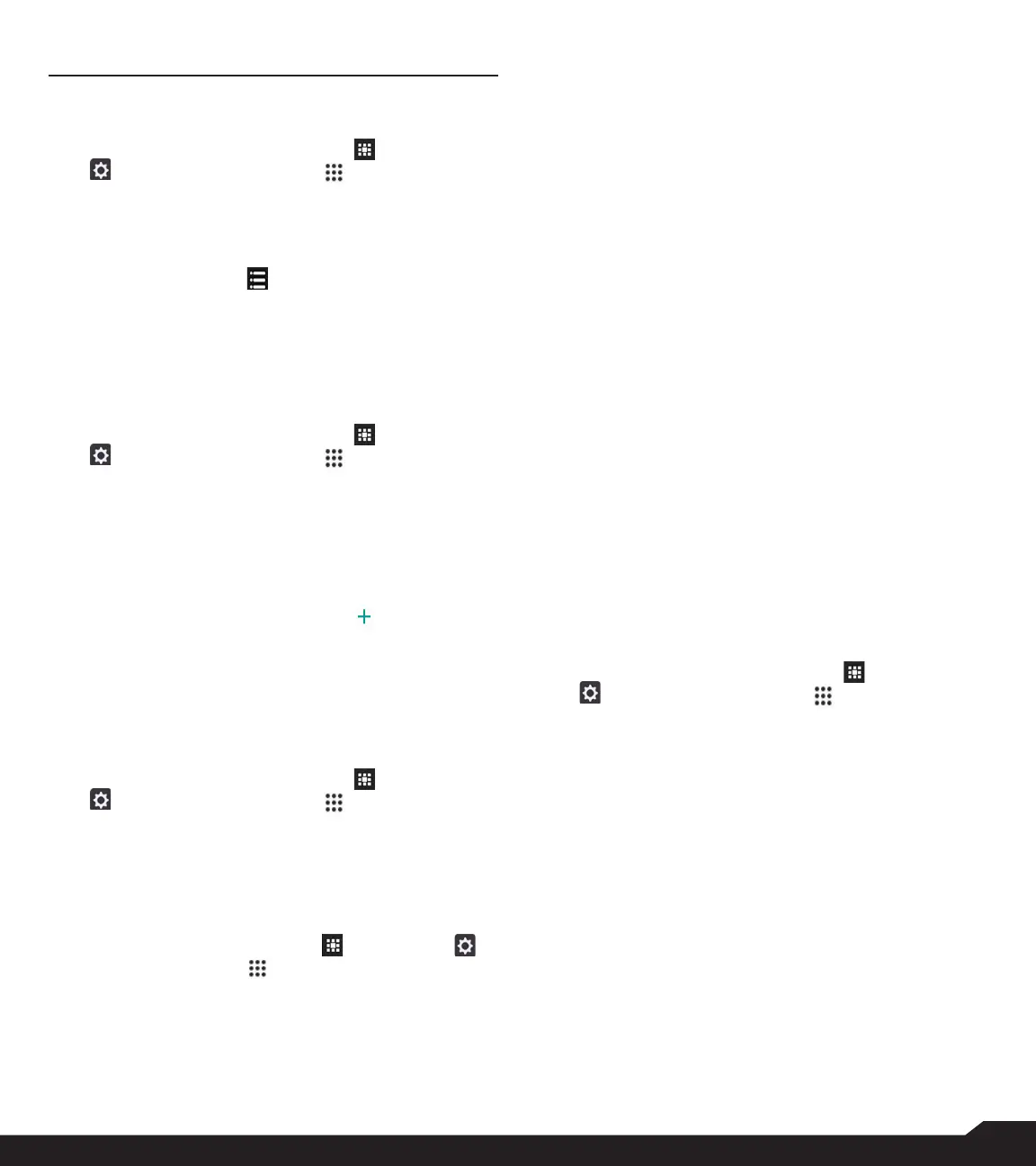23
APPS & NOTIFICATIONS
APPS & NOTIFICATIONS
APPS INFO
1. From Home screen, select Menu ( ) > Settings
( ) > Apps & Notications ( ).
2. Select Apps info.
The list of apps installed on the device are displayed.
3. You can search the desired app using the search
tab.
4. Select Options key ( ) and the following
options are displayed:
• Show system: System based apps are displayed.
• Reset app preferences: You can reset all
preferences you set for the apps.
NOTIFICATION
1. From Home screen, select Menu ( ) > Settings
( ) > Apps & Notications ( ).
2. Select Notication.
3. Select App notications. Select the drop-down
list. The following options are displayed:
• All apps
• Apps: Turned off
4. Select Default notication sound. Select the
desired ringtone from the list. You can also add a
new ringtone using Add ringtone ( ).
5. Enable Notication glow light.
Enable/disable the notication glow light toggle
based on whether you want to allow the notication
pop-up on screen for a particular app.
APP PERMISSIONS
1. From Home screen, select Menu ( ) > Settings
( ) > Apps & Notications ( ).
2. Select App permissions.
App permissions govern what your app is allowed to
do and access.
EMERGENCY ALERTS
From Home screen, select Menu ( ) > Settings ( )
> Apps & Notications ( ).
EMERGENCY ALERTS:
• Alerts:
• AMBER Alerts: Enable this option to get the child
abduction and emergency bulletins.
• Extreme Threats: Enable this option to get the
extreme threat alerts to life and property. For
example; Tsunami, Tornado, Extreme wind,
Hurricane and Typhoon warnings.
• Severe Threats: Enable this option to get the
severe threat alerts to life and property. For
example; Storm surge, Flash ood and Dust storm
warnings.
• Area update broadcast: Shows update information
in SIM status.
• Emergency Alert History: If you have any active
emergency alerts, it is displayed in alert history.
• Alert Preferences:
• Vibrate: Enable this option to set the device on
vibrate during alert.
• Alert sound duration: You can set the following
time duration for the alert sound: 2 seconds, 4
seconds, 6 seconds, 8 seconds and 10 seconds.
• Alert Reminder Sound: You can set the following
time duration for alert reminder sound: Once, Every
2 minutes, Every 15 minutes and Off.
• ETWS settings:
• Show ETWS test alerts: When enabled, displays
test alerts for earthquake Tsunami warning system.
• Settings for India:
• Show channel 60 broadcasts: Channel 60 is used
in India for operator specic information when this
option is checked.
SPECIAL APP ACCESS
1. From Home screen, select Menu ( ) > Settings
( ) > Apps & Notications ( ).
2. Select Special app access.
3. The following settings are displayed:
• Battery optimization
• Device admin apps
• Display over other apps
• Modify system settings
• Premium SMS access
• Unrestricted data
• Usage access
• Install unknown apps
