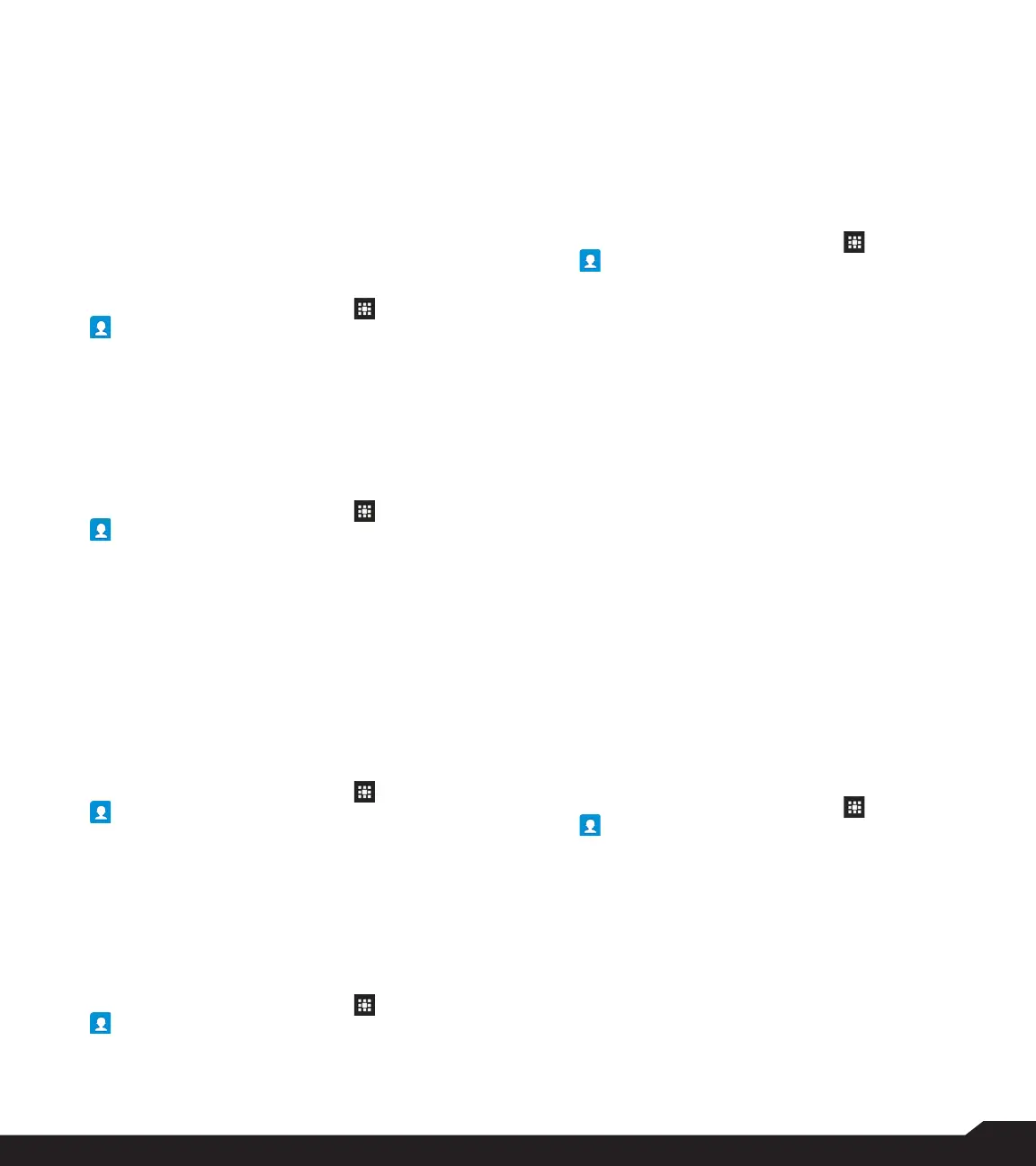32
MANAGING CONTACTS
as .vcf le.
• Send Contact: The contact is sent as a text
message to the selected contact.
ADD CONTACT
You can add a new contact by entering all the details.
Select Options key > Save to save the contact.
IMPORT/EXPORT
IMPORT FROM .VCF FILE
1. From Home screen, select Menu ( ) > Contacts
( ).
2. Select Option key > Import/export.
3. Select Import from .vcf le.
4. Select Option key > Done.
• If .vcf le is present, the contacts can are imported.
• If there is no .vcf le, a message No vCard le
found in storage is displayed. Select OK.
IMPORT FROM SIM CARD
1. From Home screen, select Menu ( ) > Contacts
( ).
2. Select Option key > Import/export.
3. Select Import from SIM card.
The list of contacts stored in your SIM card are
displayed.
4. Select the contact to be moved to the phone.
5. Select Option key > Done.
6. A conrmation message is displayed. Select OK
to conrm.
The contact is imported to the phone address.
EXPORT TO SIM CARD
1. From Home screen, select Menu ( ) > Contacts
( ).
2. Select Option key > Import/export.
3. Select Export to SIM card.
4. Select the contact to be exported from Phone to
SIM card.
5. Select Option key > Done.
The contact is exported to the SIM card.
EXPORT TO .VCF FILE
1. From Home screen, select Menu ( ) > Contacts
( ).
2. Select Option key > Import/export.
3. Select Export to .vcf le.
4. Press Center key to select the contact to be
exported.
5. Select Option key > Done.
A message is displayed to select the source to save
the .vcf le.
SHARE ALL CONTACTS
You can send contact information in following 3 ways:
1. From Home screen, select Menu ( ) > Contacts
( ).
2. Scroll to the required contact and select the
contact and press center key to open the contact
details.
3. Select Option key > Import/export > Share
all contacts. You can use one of the following
options to share the required contact from Share
contact via:
• Bluetooth: Send the contact details to a
Bluetooth device paired with your phone. Select
the Bluetooth device to share the contact.
• Messaging: Send the contact details as a
multimedia message to any mobile phone.
BLOCKED NUMBERS
You cannot receive either a call or a text message from a
blocked number.
SELECT
You can select the required contacts by checking the
boxes next to the contact.
SETTINGS
You can set the sort list to view the contacts and also the
rst or last name of the contact to be displayed rst.
1. From Home screen, select Menu ( ) > Contacts
( ).
2. Select Options key > Settings. Set the following
options:
• Sort by: Sort the contact names by rst name or
last name.
• Name format: Set the contact display name to
First name rst or Last name rst.
