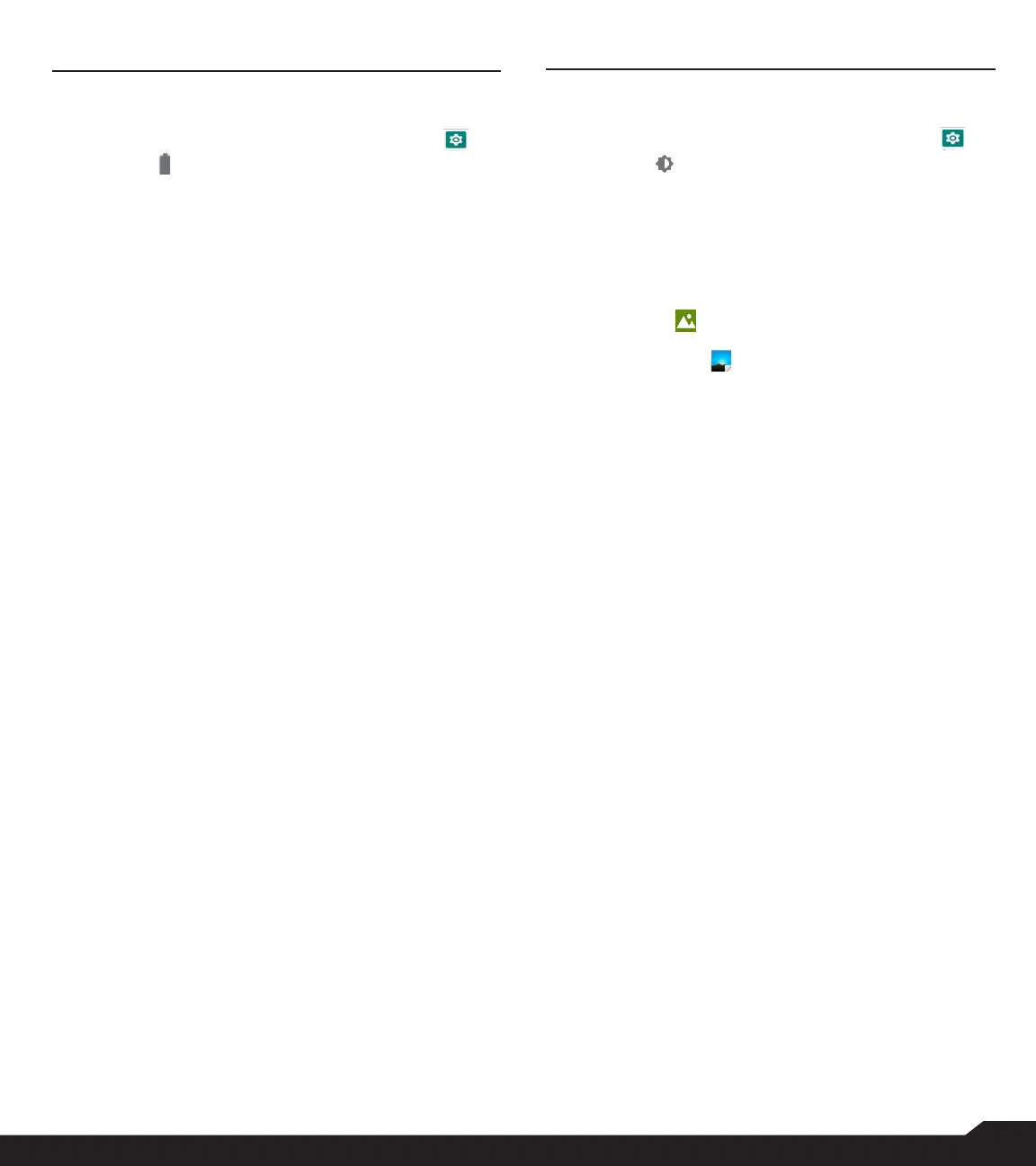20
BATTERY SETTINGS
BATTERY
1. From Home screen, select Menu > Settings ( ) >
Battery ( ).
2. Set the Battery saver ON by selecting the option
given to turn on automatically.
• Set a Schedule: You have options to set the battery
saver:
• No Schedule
• Based on percentage
• Turn off when charged: Battery Saver turns off
when your phone is at 90%.
3. Turn on the Battery LED light.
4. Turn on the Battery Manager to detect when
apps drain battery.
5. In Last Full Charge, it shows when the battery is
fully charged.
6. The Screen usage duration is displayed.
7. App usage since full charge: you can view the
different applications usage after the battery is
fully charged.
8. Battery usage data is approximate and can
change based on usage.
DISPLAY SETTINGS
DISPLAY
1. From Home screen, select Menu > Settings ( ) >
Display ( ).
2. Set one of the following options to congure your
phone’s display:
• Brightness level: Set the brightness of the phone
display. This also optimizes the battery power.
• Wallpaper: Set the wallpaper for your home screen.
You can select from one of the following wallpaper
collections:
• Gallery ( ): Includes photos and screenshots
taken using the phone’s camera.
• Wallpapers ( ): Includes images that are
pre-loaded with the phone.
3. Select Screen timeout. Set the screen time so
that the screen brightness is turned down after
specied time of phone inactivity. This setting also
optimizes the battery power. The following are the
options: 15 seconds, 30 seconds, 1 minute,
2 minutes, 5 minutes, 10 minutes and 30 minutes.
4. Select Font size. Set the font size of the text as
displayed on the screen.
BATTERY SETTINGS / DISPLAY SETTINGS