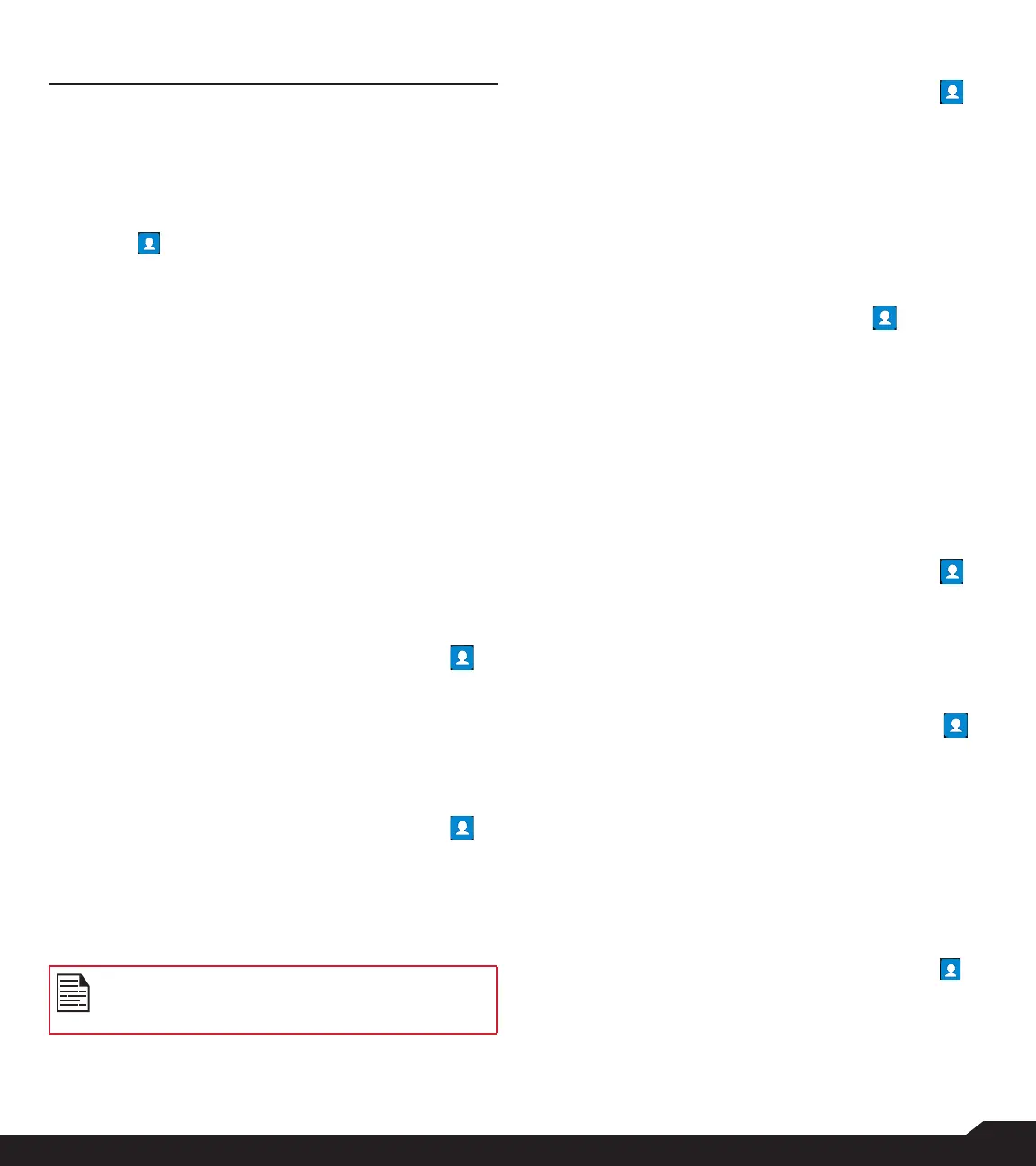28
MANAGING CONTACTS
MANAGING CONTACTS
You can use the phonebook to maintain the contact
information of your contacts. This feature enables you
to add, dial phone numbers and send SMS and MMS
messages.
To access the contacts, from Home screen, select
Contacts ( ). The contacts saved in the phonebook
are displayed.
ADDING CONTACT FOR THE FIRST TIME
After inserting the SIM when you switch on the XP3plus
for the rst time and there are no contacts listed in the
device or SIM, you have two options:
1. Press Add from CSK (Center Soft Key), enter
all the details and then press Save from CSK to
save the contact. You can also enter a number
using dialpad and select Add to contact and then
Create new contact to add a new contact. Enter
the contact details and press Save to save the
contact.
2. Import contacts: Select Import/export to import
contacts from .vcf le or from SIM card.
VIEWING CONTACT DETAILS
1. From Home screen, select Menu > Contacts ( ).
2. Scroll to the desired contact and select the
contact to view the contact details.
SENDING A MESSAGE FROM CONTACTS
You can send SMS and MMS messages to your
contacts.
1. From Home screen, select Menu > Contacts ( ).
2. Scroll to the desired contact and open it.
3. Select Option key > Send message.
4. Enter the message and select Option key >
Attach photos/videos to attach the photos and
videos.
5. Select Send.
If you attach a media le or a contact to your
SMS message it is converted to an MMS
message automatically.
DIALING A NUMBER FROM CONTACTS
1. From Home screen, select Menu > Contacts ( ).
2. Scroll to the desired contact and select the
contact to view the details.
3. Select the number and press the Center key to
initiate the call.
Or
4. Select the desired contact from the list and press
the green button on the phone to initiate the call.
EDITING THE CONTACT DETAILS
1. From Home screen, select Contacts ( ).
2. Scroll to the desired contact and select the
contact to view the details.
3. Select Edit.
4. Edit the desired details. Select Save to save the
details.
On the Contacts screen, select Options key to view the
menu options. Following are the menu options:
IMPORT/EXPORT
IMPORT FROM .VCF FILE
1. From Home screen, select Menu > Contacts ( ).
2. Select Option key > Import/export.
3. Select Import from .vcf le.
4. Select Done.
The contact is imported to the list.
IMPORT FROM SIM CARD
1. From Home screen, select Menu > Contacts ( ).
2. Select Option key > Import/export.
3. Select Import from SIM card.
4. The list of contacts stored in your SIM card are
displayed.
5. Select the contact to be moved to the phone.
6. Select Done.
7. A conrmation message is displayed. Select OK
to conrm. The contact is imported to the phone
address.
EXPORT TO SIM CARD
1. From Home screen, select Menu > Contacts ( ).
2. Select Option key > Import/export.
3. Select Export to SIM card.
4. Select the contact to be exported from Phone to
SIM card.
5. Select Done key.
