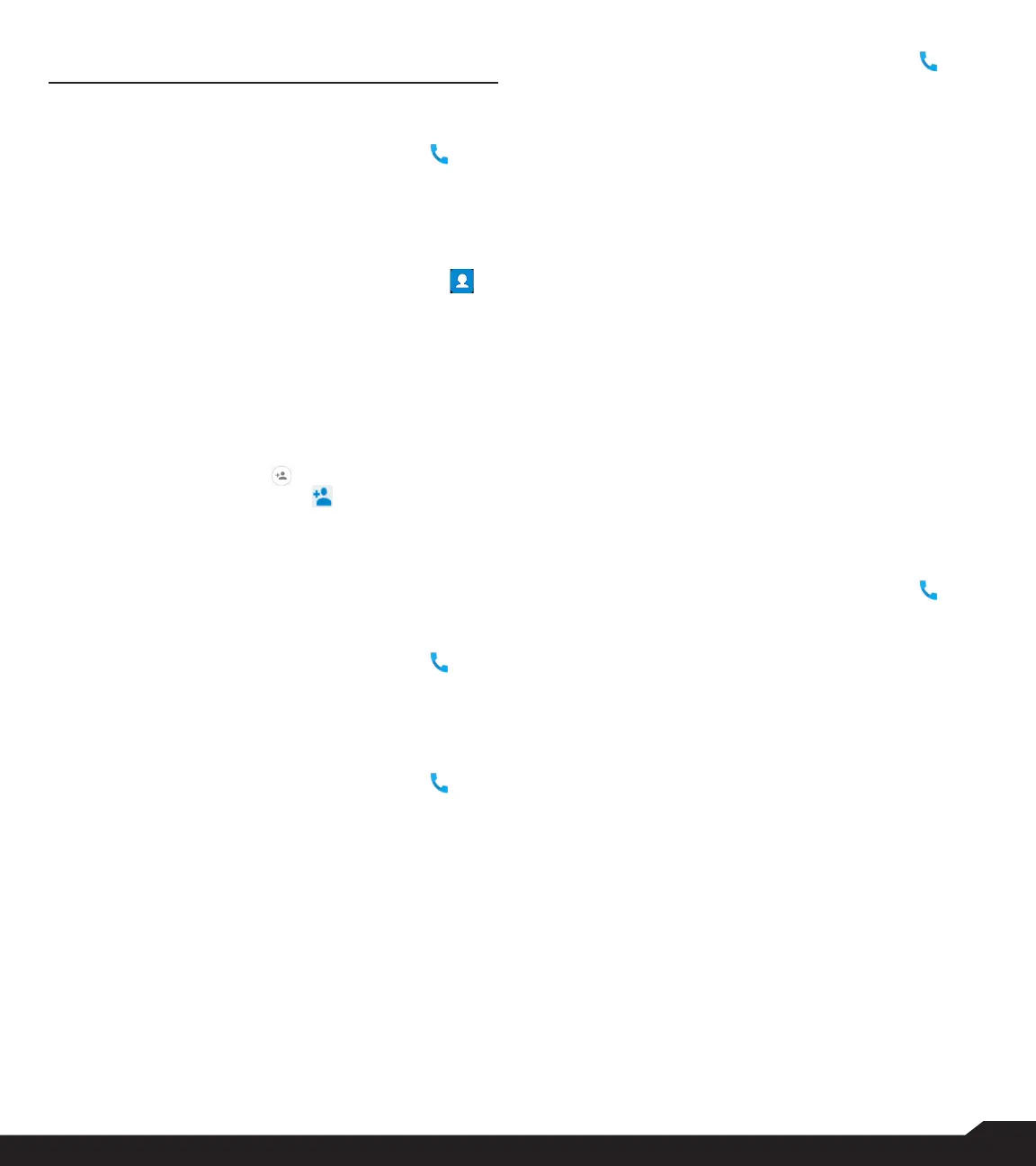30
MANAGING CALL SETTINGS
MANAGING CALL SETTINGS
MAKING A CALL
1. From Home screen, select Menu > Phone ( ).
The phone screen with last dialed number, missed
calls and received calls are displayed.
DIALING A NUMBER VIA CONTACT
1. From Home screen, select Menu > Contacts ( ).
2. Scroll to the contact and select the contact. The
contact details are displayed.
3. Select the desired phone number to call the
contact.
ADDING A CONTACT FROM HOME SCREEN
1. From Home screen, enter the desired number to be
dialed.
2. Select Add to contact ( )
3. Select Create new contact ( ).
4. In the Add new contact screen, add the name
and other details for the contact.
5. Select Save.
The contact is saved.
VIEWING CALL HISTORY
1. From Home screen, select Menu > Phone ( ).
2. The Recent calls screen displayed with recently
called, received and missed calls.
DELETING CALL HISTORY
1. From Home screen, select Menu > Phone ( ).
2. On the Recent calls screen, select Option key >
Delete selected call log.
3. A conrmation message is displayed to delete the
selected call log. Select Delete to delete the call
log. The selected call log is deleted.
SPEED DIAL SETTINGS
With the Speed dial option, the user can assign a contact
to each key present in the keypad (2 to 9). User needs
to press the keypad to initiate the call to the assigned
contact.
To set the speed dial:
1. From Home screen, select Menu > Phone ( ).
2. On Recent calls screen, select Option key >
Speed dial settings.
3. Long press key 1 to initiate a call to the voicemail.
4. Assign a contact for each key present in the
keypad (2 to 9).
5. Press a particular keypad to initiate a call to the
assigned contact.
CALL SETTINGS
DISPLAY OPTIONS
You can display contacts using the following options:
• Sort by
• First name
• Last name
• Name format
• First name rst
• Last name rst
SOUNDS AND VIBRATION
You can change the incoming call ringtone, enable
vibrate when ringing and enable audible press tone.
To view and modify call settings:
1. From Home screen, select Menu > Phone ( ).
2. On Recent calls screen, select Settings. For more
information, refer to “Sound settings” on page
21.
QUICK RESPONSES
When you are not able to answer an incoming call, you
can send a quick response to the caller. To view and
edit quick responses, select Call settings > Quick
responses. Select the specic response message to
edit. Edit the message and select OK.
CALL SETTINGS
1. Calling accounts:
• Make & Receive Calls: Vibrating for outgoing call
accepted - Turn on to enable vibrating mode for
outgoing call accepted.
• SIP Accounts:
To add a SIP account and congure your incoming
and outgoing preferences:
2. Select Calls > Calling account > SIP settings
and SIP accounts.
3. Select Option key > Add account to congure a
new SIP account.
4. Enter the following details and select Option key
