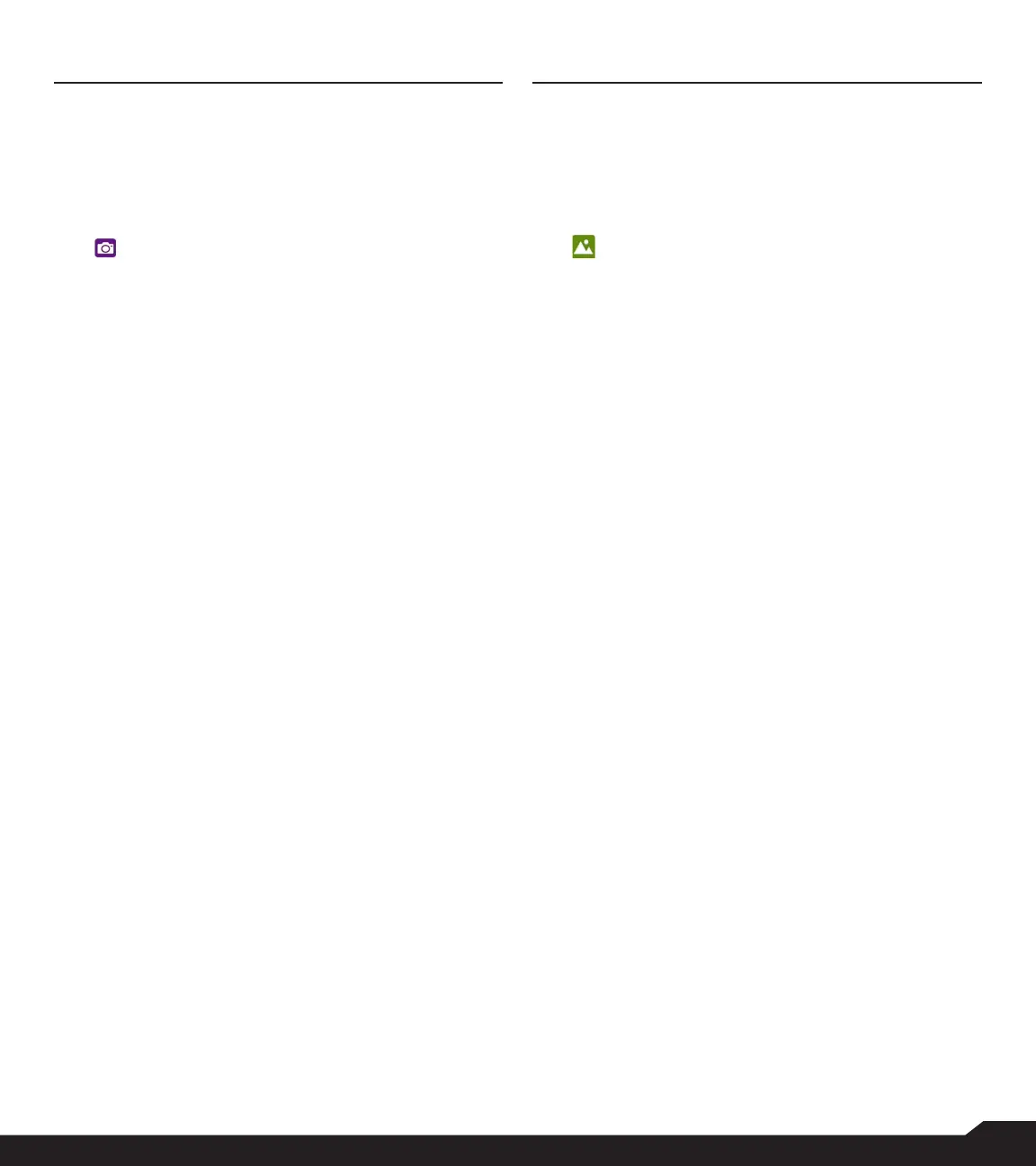36
CAMERA
CAMERA
The Sonim XP3plus has a rear camera with 8MP xed
focus for taking pictures and videos. The pictures and
videos are saved in the Gallery.
1. From Home screen, select Menu > Camera
( ).
2. Select Camera mode to set the following modes:
• Normal: To shoot a picture in normal mode, press
center key to capture the picture. Use Left and
Right navigation keys for Zoom in and Zoom out.
• Video: Press Center key to start/stop a video
recording. You cannot pause the recording in the
middle.
3. Select Options key to view or change camera
settings such as Flash, Exposure, and File
Format etc.
GALLERY
GALLERY
The pictures, videos, and screenshots are captured from
the camera are stored in the Gallery and can be viewed
later.
1. From Home screen, select Menu > Gallery
( ). You can view the photo album,
screenshots, and the individual pictures.
2. From Gallery, you can switch to Camera to
capture pictures or videos. Select Option key
to change the Camera or Video settings such as
Flash, Timer, Exposure and White Balance.
3. Select the picture and select the Options key the
following options are displayed:
• Delete: Select this option to delete a picture.
• Slideshow: Select desired photo to set it as
slideshow.
• Details: You can view the details such as User
comment, Flash, Orientation etc.
• Rotate: Use this option to rotate picture.
• Set picture as: Select the desired photo to set it as
contacts photo or wallpaper.
4. Select Share to share the captured images via
Messaging or Bluetooth.
CAMERA/GALLERY