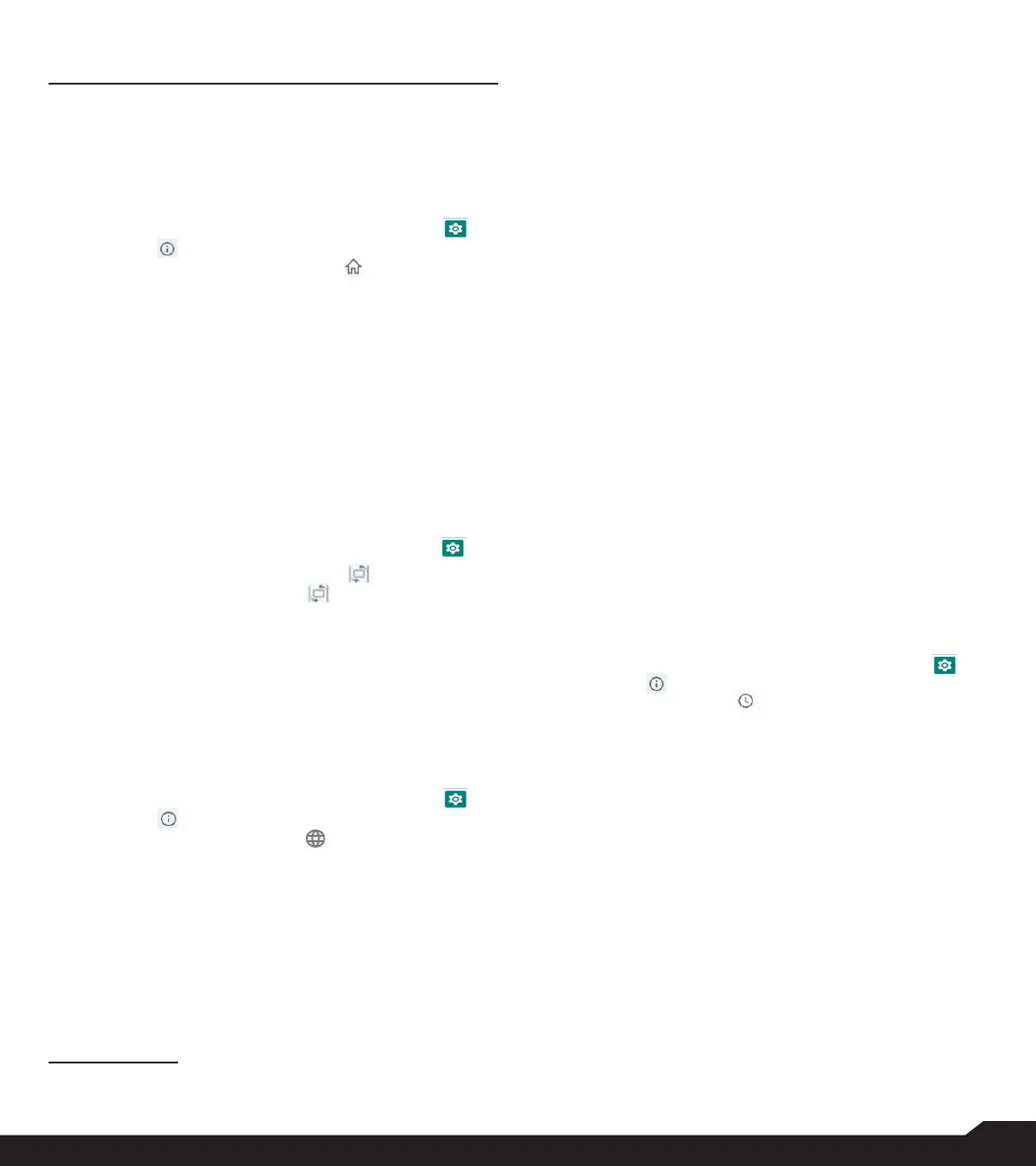26
SYSTEM SETTINGS
All the menu items and user feedback messages will
be displayed in the set language.
4. Select On-screen keyboard > 12key-keyboard.
• Language: You can set the input language to either
English, Spanish, Canadian French, Korean and
Simplied Chinese.
• System keyboard language: You can switch the
language to English or Spanish.
• Personal dictionary: You can add the desired
custom words to the dictionary.
• Auto-capitalization: The rst letter of the new
sentence is automatically capitalized.
• Double-space period: If this option is enabled,
when you press the space key twice at the end of a
word, a period will be inserted.
• Prediction: Predicts a new word based on the
previous word entered.
• Long press * to switch language: This option
enables to switch language. You can change
the Language from English to Spanish or other
languages and vice versa.
5. Select Text-to-speech output. You can set and
reset the Speech Rate and Speech Pitch.
DATE & TIME
You can set and display the date and time on the phone.
You can also select the display format.
1. From Home screen, select Menu > Settings ( ) >
System ( ).
2. Select Date & time ( ).
3. Select the following options to congure phone:
• Enable Use network-provided time to synchronize
the date and time with the network provided time.
• Enable Use network-provided time zone to
synchronize the time zone with the network
provided time.
• To set the date manually, select Date. Scroll and
select the date, month and year. Select OK.
• To set the time manually, select Time. Scroll and
select the hour and minute. Select OK.
• To set the time zone, select Time zone. Select
Region and select your time zone.
• Time Format:
• Enable Use locale default to set default time.
• Enable Use 24-hour format to set the clock to
24-hour format. By default, the phone is set to
12-hour format.
SYSTEM SETTINGS
HOME SCREEN SHORTCUTS
On your XP3plus you have the ability to program the 3
Navigation keys to quickly access & launch the selected
apps on your device.
1. From Home screen, select Menu > Settings ( ) >
System ( ).
2. Select Home screen shortcuts ( ).
3. Select the Up Navigation key and select the app
that you would like to be launched when you
press the Up Navigation key.
4. Select the Center Navigation key and select the
app that you would like to be launched when you
press the Center Navigation key.
5. Select the Down Navigation key and select the
app that you would like to be launched when you
press the Down Navigation key.
PROGRAMMABLE KEYS
You can assign any application to the programmable key.
1. From Home screen, select Menu > Settings ( ) >
System > Programmable Keys ( ).
2. Select Programmable key ( ). The following
options are displayed:
• External RSK settings
• Select PTT Key app
• Select ALARM Key app
LANGUAGES & INPUT
You can set the phone’s language to any of the
languages displayed in the language list.
1. From Home screen, select Menu > Settings ( ) >
System ( ).
2. Select Languages & input ( ).
3. Go to Languages and select any language from
the list as your preferred language.
The following languages can be set as a preferred
language:
• English
• Spanish*
• Canadian French*
• Korean*
• Simplied Chinese*
1
*Language availability based on region.
