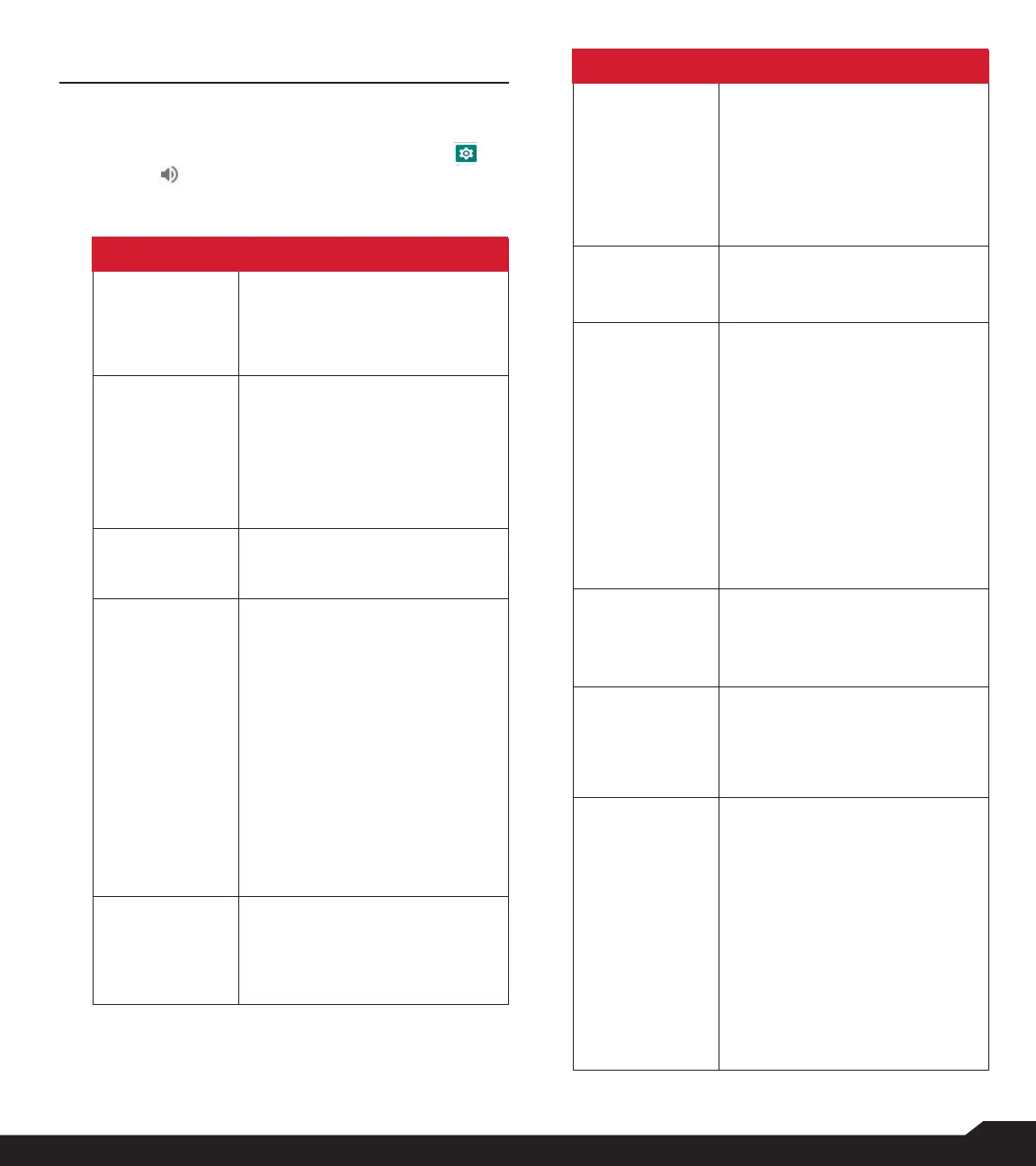21
SOUND SETTINGS
SOUND SETTINGS
SOUND
1. From Home screen, select Menu > Settings ( ) >
Sound ( ).
2. Select Prole and the following options are
displayed:
OPTION DESCRIPTION
1. Standard
Set to Standard and select Edit.
The following options are
displayed:
Sound
• You can set Media
volume, Ring volume,
Alarm volume, Notication
volume, Phone ringtone,
Default notication sound.
• You can enable the Vibrate
when ringing.
Other Sounds
You can set Screen lock
sounds, Charging sounds, and
key press tones.
Notication
• If Notication LED is
enabled, battery status
indication is not affected.
• If Flash Notication
alert is enabled and the
battery level is above 20%,
you can use the camera
ashlight for missed
events.
• If Flash call alert is
enabled, you can use Flash
camera light for incoming
voice call.
2. Outdoor
Set to Outdoor and select Edit.
The following options are
displayed:
OPTION DESCRIPTION
Sound
• You can set Media
volume, Ring volume,
Alarm volume, Notication
volume, Phone ringtone,
Default notication sound.
• You can enable the Vibrate
when ringing.
Other Sounds
You can set Screen lock
sounds, Charging sounds, and
Key Press tones.
Notication
• If Notication LED is
enabled, battery status
indication is not affected.
• If Flash Notication
alert is enabled and the
battery level is above 20%,
you can use the camera
ashlight for missed
events.
• If Flash call alert is
enabled, you can use Flash
camera light for incoming
voice call.
3. Silence
Set to Silence and select Edit.
The following options are
displayed:
Sound
When set to Silence mode,
this prole blocks all sounds
and vibrations including alarms,
music, videos, and games. You
will be able to make phone calls.
Notication
• If Notication LED is
enabled, battery status
indication is not affected.
• If Flash notication
alert is enabled and the
battery level is above 20%,
you can use the camera
ashlight for missed
events.
• If Flash call alert is
enabled, you can use
Flash camera light for
incoming voice call.