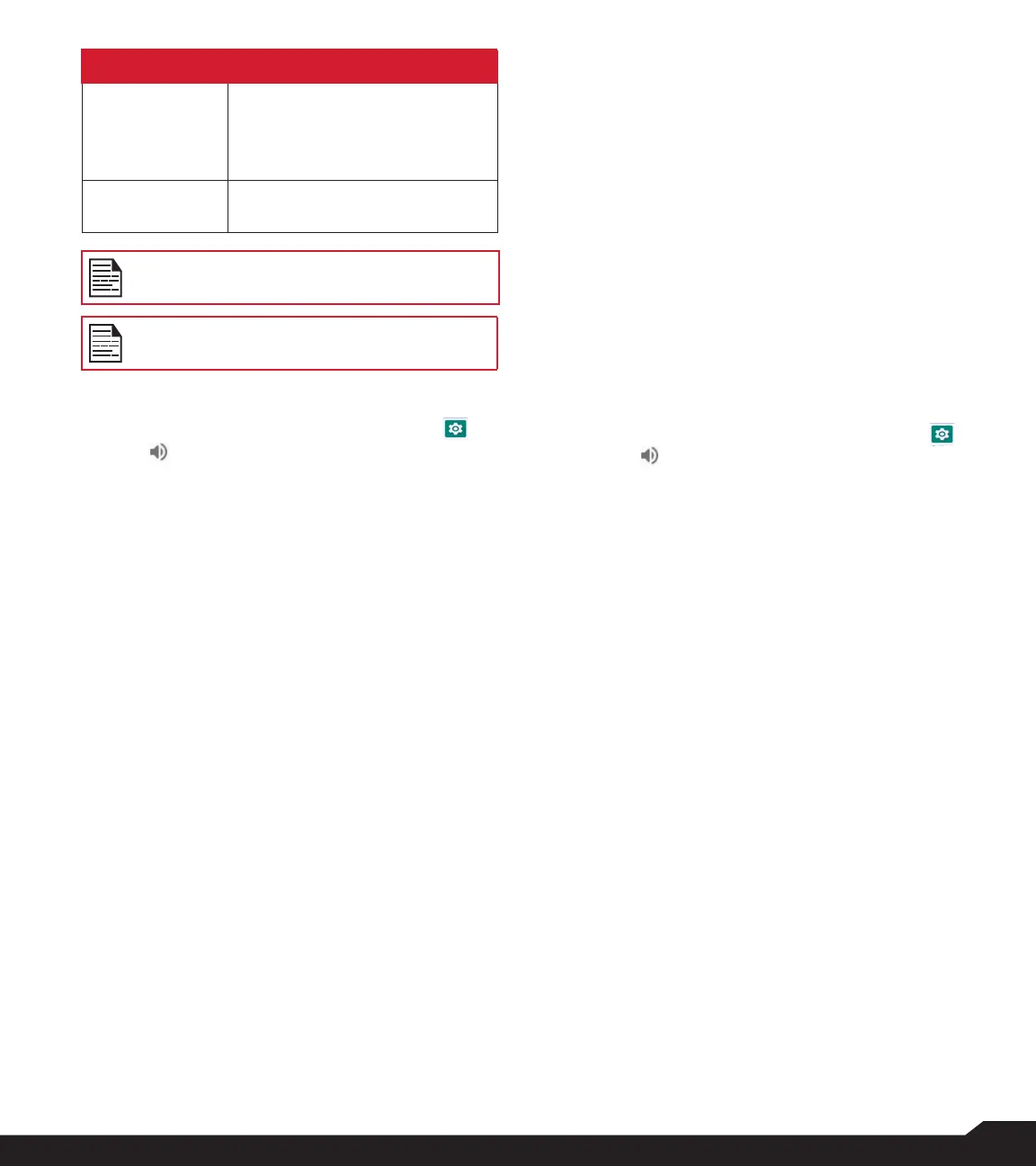22
SOUND SETTINGS
OPTION DESCRIPTION
4. Meeting
Set to Meeting and select Edit.
The following options are
displayed:
Sound
You can set Media volume, and
Alarm volume.
Apart from default proles, user can create
customized proles.
You can select anyone from the proles list.
TO CREATE A NEW PROFILE
1. From Home screen, select Menu > Settings ( ) >
Sound ( ) > Prole.
2. Select Proles > Create.
3. Enter the required prole name.
4. Maximum length of 24 characters is allowed for
the prole name and the name must be unique.
After modifying the necessary sound and
notication settings, save the new prole.
SOUND
• Media Volume: You can increase, decrease, and
mute media volume.
• Alarm volume: You can increase, decrease or mute
the alarm volume.
• Ring volume: You can change the ringer volume to
no ringer or ringing.
• Notication volume: You can increase, decrease or
mute the alarm volume.
• Vibrate for calls: Enable this option to set the
device to vibrate for incoming calls.
• Shortcut to prevent ringing: Enable this option to
prevent ringing.
• Phone ringtone: You can select the required
ringtone from the list.
• Default notication sound: Set the default
notication sound from the list.
• Default alarm sound: The tone listed here is the
default alarm sound.
OTHER SOUNDS AND VIBRATIONS
• Dial pad tones: Enable or disable this option.
• Screen locking sounds: Enable or disable this
option.
• Charging sounds and vibrations: Enable or disable
this option.
• Key press tones: Enable or disable this option.
NOTIFICATION
• Notication blink light: Use this feature to enable or
disable the notication blink light.
• Flash notication alert: If Flash notication alert is
enabled and the battery level is above 20%, you can
use the camera ashlight for missed events.
• Flash call alert: If Flash call alert is enabled, you can
use Flash camera light for incoming voice call.
VOICE NOISE CANCELLATION
FENS: By default, FENS is enabled and reduces the noise
cancellation.
QUICK PROFILE SWITCH
1. From Home screen, select Menu> Settings ( ) >
Sound ( ) > Prole.
2. Select Quick Prole Switch.
You can use this option to quickly switch proles via
home screen shortcut.
