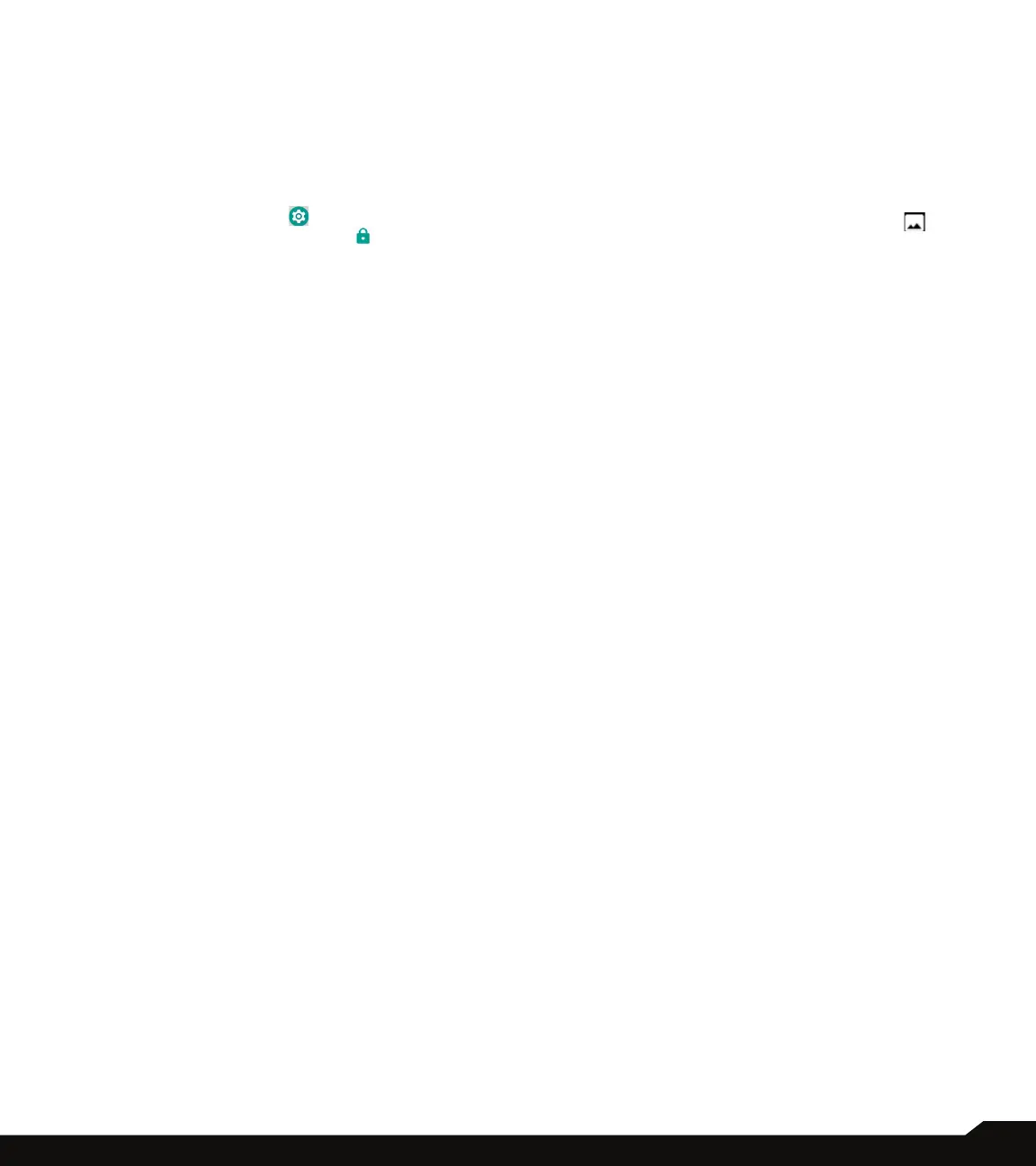18
YOUR SONIM XP5S
and applications.
• View and modify your prole settings.
SETTING UP AND USING LOCK SCREEN
You must lock your phone to protect it from unauthorized
access.
• From Home screen, tap on System settings or
select Menu > Settings ( ).
• Scroll down and select Security ( ) , located
under Personal settings.
• Select Screen lock and select one of the following
options to congure phone:
• None: Disables the screen lock.
• Swipe: When the screen is locked, slide your
nger from bottom to top to unlock it.
• Pattern: When enabled, enter you own pattern.
When the phone is locked, unlock it using the
pattern. When the phone screen is locked, you
can answer an incoming call, without unlocking
the screen.
• PIN: When enabled, enter you own PIN value.
When the phone is locked, unlock it using the PIN.
When the phone screen is locked, you can answer
an incoming call, without unlocking the screen.
• Password: When enabled, enter you own
Password. When the phone is locked, unlock it
using the password. When the phone screen is
locked, you can answer an incoming call, without
unlocking the screen.
CHANGING THE WALLPAPER
You can set an image or a photo stored in your phone as
your home screen wallpaper. To change the wallpaper,
select from one of the following Wallpaper collections.
• Long tap on Home screen > Wallpapers. Select
Wallpapers from the pop-up.
• My photos: includes photos and screenshots
taken using the phone’s camera.
• Wallpapers: Tap on System settings > Display
> Wallpapers. It includes images that are pre-
loaded with the phone.
CAPTURING A SCREENSHOT
You can take the screenshot of the current screen and it
is stored in your phone’s photos. To take a screenshot:
1. Ensure that the image to be captured is displayed on
the current screen.
2. Press the Power and Volume down button
simultaneously. The screenshot is captured and
stored in the Photos. A screen Capture ( )
icon is also displayed on the notication bar.
