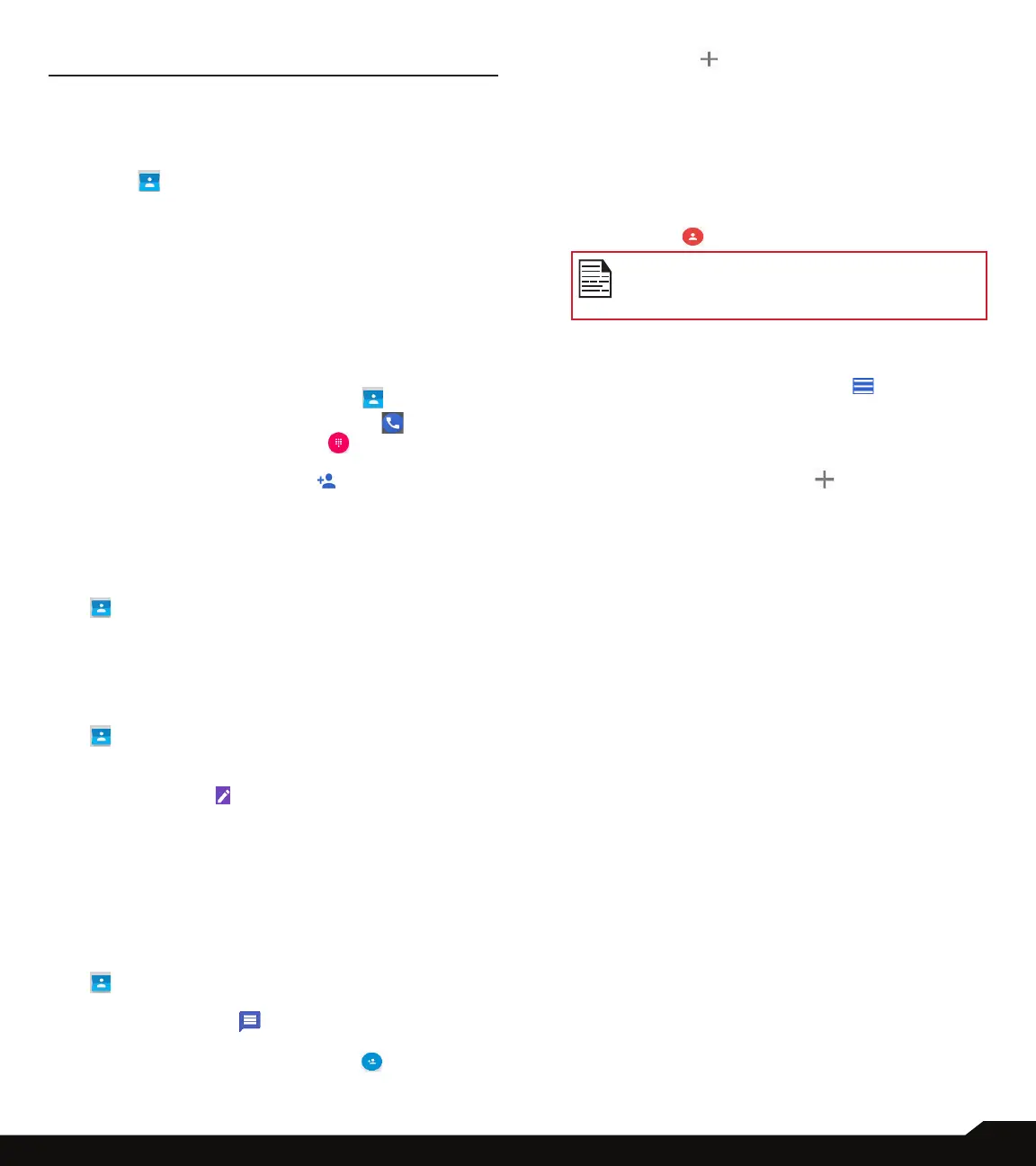37
MANAGING CONTACTS
MANAGING CONTACTS
You can use the phonebook to maintain phone numbers
of your contacts. This feature enables you to add, dial
phone numbers and send SMS and MMS messages.
To access the contacts, from Home screen, select
Contacts ( ). The contacts saved in the phonebook
are displayed.
ADDING A CONTACT
After inserting the SIM, when you switch ON the device
for the rst time and there are no contacts added in the
device or SIM.
CREATING A NEW CONTACT
1. From App menu, tap on Contacts ( ).
2. To add a new contact, tap on Phone ( ) on the
home screen, tap on Dial pad ( ) and dial the
required number.
3. Tap on Create new contact ( ). Enter all the
details and tap on Save. The contact is added to
the phonebook.
VIEWING CONTACT DETAILS
1. From Home screen or App screen, tap on Contacts
( ).
2. Tap on the required contact to view the contact
details.
EDITING THE CONTACT DETAILS
1. From Home screen or App screen, tap on Contacts
( ).
2. Scroll to the required contact and tap on the
contact to view details.
3. Tap on the Edit ( ) which is present on top right
corner
4. Edit the required details. Tap on Save to save the
details.
SENDING A MESSAGE FROM CONTACTS
You can send SMS and MMS messages to the contacts.
1. From Home screen or App menu, tap on Contacts
( ).
2. Scroll to the required contact and tap and open it.
3. Tap on Messages ( ).
4. The Messages screen is displayed. Enter the
message and tap on Add contact ( ). Tap on
the required contact.
5. Tap on Attach ( ) to attach any of the following:
• Capture picture
• Gallery
• Places
• Search
• Glympse
• Collage
• Contact Card
• More
6. Tap on SMS ( ) to send the message.
If you attach a media le or a contact to your
SMS message it is converted to an MMS
message automatically.
MENU OPTIONS
On the Contacts screen, tap on Menu ( ) to view the
menu options. Following are the menu options:
CREATE LABEL
1. Tap on Labels > Create label ( ).
2. Enter the desired label name and tap on OK.
3. On the Contact screen, tap on Add Contacts.
Tap on the desired contact and it is added to the
label. Created labels are displayed under Labels.
ACCOUNTS
You have two options under Accounts.
1. Phone: The contacts saved in the phone are
displayed.
2. SIM: The contacts saved in the SIM are displayed.
SETTINGS
1. Tap on My info to set up your prole. Enter the
details and tap on Save.
2. Tap on Users & accounts. For more information,
refer to “Users and accounts” on page 30.
3. Tap on Default account for new contacts.
Phone will be the default account.
4. Tap on Contacts to display. You can display the
contacts in one of the following ways:
• All contacts: When this option is selected, all the
contacts are displayed.
• Phone: Select Phone from the list. The contacts
which are stored in the Phone are displayed.
• SIM Card: Select SIM Card from the list. All
the contacts which all are saved in SIM that are
displayed in contact application.
• Google: The contact which are synced with your
Gmail ID are displayed.