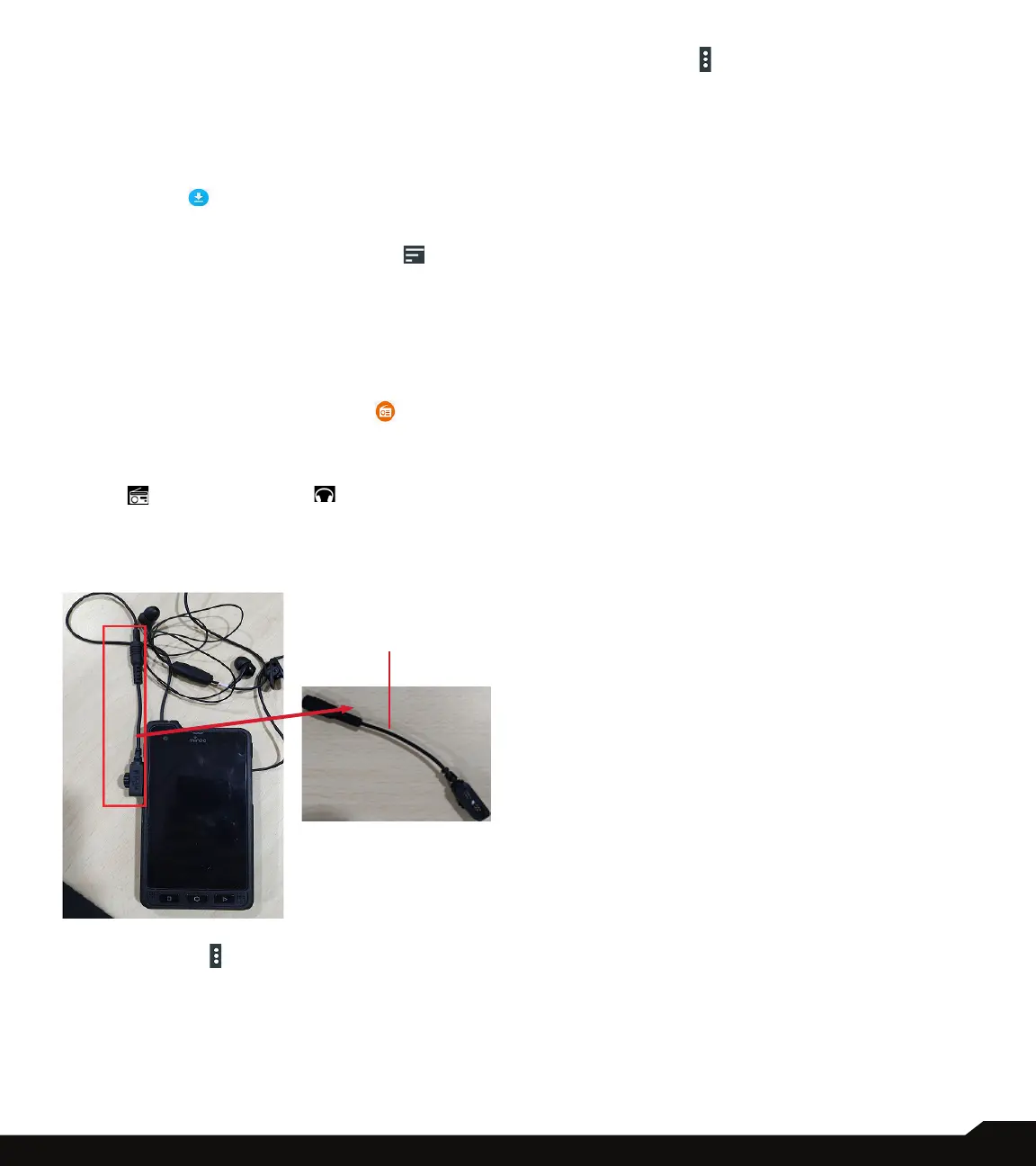50
USING APPLICATIONS
DOWNLOADS
You can download and install/view your android
applications/media les, when your phone is connected
to the Internet through Wi-Fi or mobile data connection.
You can also download les from Gmail or other sources.
1. To manage application downloads, tap on
Downloads ( ) on App screen.
2. Use the Downloads app to view, open, or delete
the downloaded les.
3. At the top of the screen, tap on the icon ( ) to
sort your downloads by name, by date modied,
or by size.
FM RADIO
You can listen to the radio through FM radio. A wired
headset should be connected to enabling FM radio.
1. From App screen, tap on FM Radio ( ).
2. A message Please plug in a Headset to use FM
3. Radio is displayed. Connect a wired Headset with
the side connector to enable FM Radio. FM radio
icon ( ) and headset icon ( ) are displayed
on the Notication bar.
• Side Connector: As the Sonim XP8 device does not
support the jack, side connector is used to plug-in
the jack and listen to FM radio over the headset.
4. Tap on Option ( ) > Scan to scan all the
stations. Available channels are displayed.
5. Tap on Start Recording to record the audio
which is broadcasted on the radio to listen to the
same later.
6. Tap on Stop Recording to stop the audio
recording.
7. Tap on Option ( ) > Setting and the following
options are displayed:
• Regional Band: The regional band with frequency
range is displayed.
• Channel Spacing:
• Lower Freq Limit (in MHz)
• Higher Freq Limit (in MHz)
• Audio Output Mode: Select any of the following
options as a output mode: Stereo or Mono
• Alternate Frequency: Check this option to enable/
disable the auto selection of alternate frequency.
• Record Duration: You can set the time duration for
recording in the following time frame:
• 5 minutes
• 15 minutes
• 30 minutes
• Until stopped
• Revert to Factory Defaults: This option deletes all
the settings including Presets. Select OK to conrm.
8. Tap on Sleep. You can turn off the radio after a
selected time frame:
• 15 minutes
• 30 minutes
• 45 minutes
• 1 Hour
9. Tap on All Channels. The available channels/
stations are displayed with the station serial
number. For example, rst station in the list is
displayed as Station:1.
• Long tap on the required station/channel and the
following options are displayed:
• Station #: Each station/channel is given a serial
number in the list.
• Rename: You can rename the station/channel
name.
• Delete: A conrmation message is displayed
to delete the selected channel/station. Tap on
Delete and the channel/station is deleted form the
list.
Side Connector