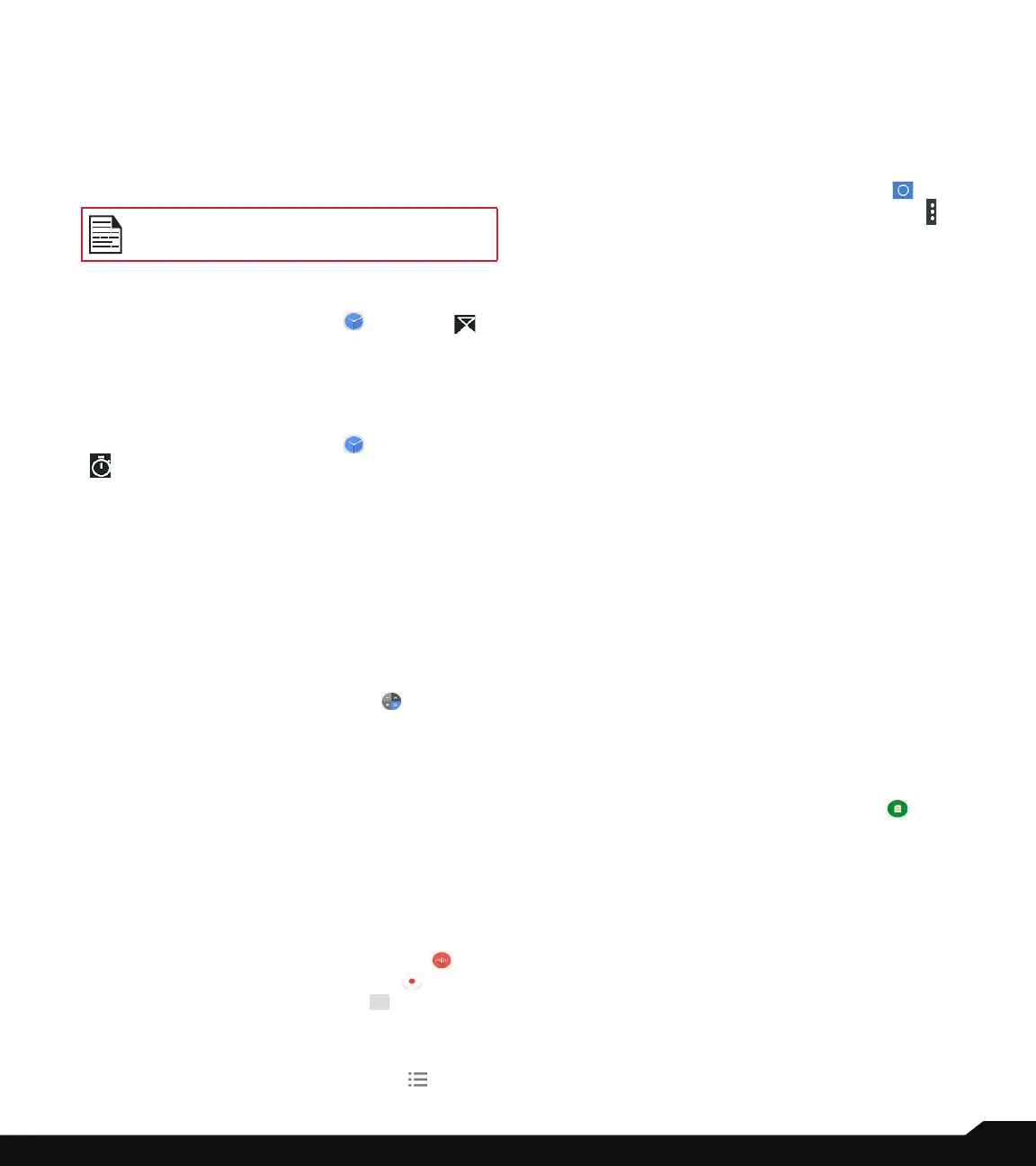49
USING APPLICATIONS
• Check the box next to Repeat to set the alarm on all
the days in a week.
• Tap on Default ringtone and select the required
ringtone.
• You can enable the device to Vibrate when the
alarm is set.
• You can name the Label.
• You can Delete the selected alarm.
The alarm will work even when the phone is
set in silent mode.
TIMER
1. From App screen, tap on Clock ( ) > Timer ( ).
2. The following actions can be performed:
• RESET, START, STOP, DELETE, ADD TIMER and
Label
STOPWATCH
1. From App screen, tap on Clock ( ) > Stopwatch
( ).
2. Select START and STOP to run the stop watch.
3. Tap on RESET to reset the stopwatch time.
4. Tap on SHARE to share the le via any of the
media.
5. Tap on LAP to count the time duration for each
lap.
CALCULATOR
The default calculator in this phone is designed to
perform simple mathematical calculations.
1. From App screen, tap on Calculator ( ).
2. 2. Tap on the left arrow mark to go to the
Advanced panel.
3. To enter the numbers, tap the numeric soft keys.
4. To use mathematical operators, touch the
respective operation soft keys on the keypad.
5. After performing the calculations, tap = for the
nal result.
SOUND RECORDER
You can record voice memos using the sound recorder.
To access the sound recorder,
1. From App screen, tap on Sound Recorder ( ) .
• To record an audio le, tap on Record ( ).
• To stop the recording, select Stop ( ).
• To save the voice memo, tap on Save.
• To exit without saving, tap on Discard.
• To play the recorded le instantly, on the Sound
Recorder home screen, tap on Option ( ) and
the Recording list is opened. Tap on the required
recorder.
FILE MANAGER
You can view/edit/delete/share the les stored in the
phone through File Manager.
1. From App screen, tap on File Manager ( ).
2. On the File manager screen, tap on Option ( )
to view the following Actions:
• Properties: View the properties of the folder.
• Refresh: Refresh the folder.
• New folder: Create a new folder.
• New le: Create a new le.
• Select all: Selects all the folders.
• Deselect all: Deselects the folder when they are
selected.
• Add to bookmarks: Bookmarks are added.
• Copy selection here: You can copy the folder to
same or different folder and the copied les/folders
are saved.
• Move selection here: You can move the folder to
selected destination.
• Delete selection: Selected folder is deleted and you
cannot undo this action.
• Set as home: You can set the selected folder as
home folder.
• Add shortcut: Shortcut is created for selected
folder on the home screen.
SIM TOOLKIT
SIM Toolkit commonly known as STK is a standard of the
GSM system which enables the SIM to initiate actions
which can be used for various value added services.
It displays the Operator specic services.
To access the SIM Toolkit,
• From App screen, tap on SIM Toolkit ( ).
• It displays the SIM provider and the respective
services details.