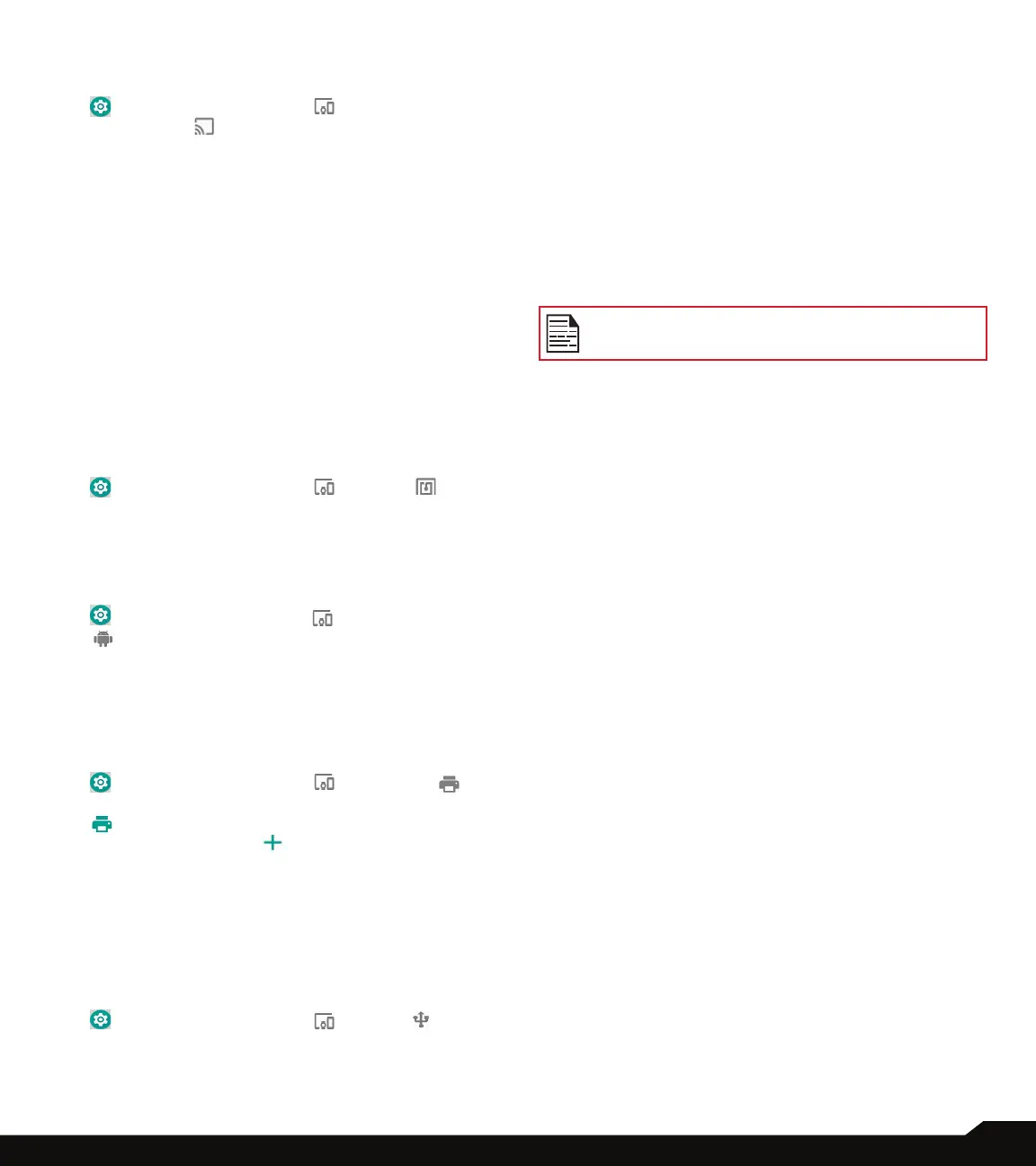23
CONNECTED DEVICES
• Supply power: Tap on this option to charge the
connected device. This option works only with
devices that support USB charging.
• Transfer les: Tap on this option to transfer the
data from one device to another device.
• Transfer photos (PTP): Tap on this option to
transfer photos.
• Use device as MIDI: Tap on this option to use your
device as Musical Instrument Digital Interface (MIDI)
interface to control parameters of an electronic
instruments.
• System Update: Tap on this option to us the USB
connection to update the software.
When you connect the XP8 phone to the PC, it is
shown as a drive and not as a device.
CAST
1. From Notications or App menu, tap on Settings
( ) > Connected devices ( ).
2. Tap on Cast ( ).
3. You can cast your screen from your Android
device. Connect your Android device to the same
Wi-Fi network as your Chromecast or TV with
Chromecast built-in. In the top left corner of the
app’s Home screen, tap on Menu Cast Screen >
audio Cast Screen > audio.
4. Ensure that your Android device and Chromecast
are connected to the same Wi-Fi network.
NFC
When NFC (Near-Field Communication) is a set of
communication protocols that enable two electronic
devices one of which is usually a portable device such as
a smart phone, to establish communication by bringing
them within 4 cm of each other.
1. From Notications or App menu, tap on Settings
( ) > Connected devices ( ) > NFC ( ).
2. Turn ON NFC to allow data exchange when your
device touches another device.
ANDROID BEAM
1. From Notications or App menu, tap on Settings
( ) > Connected devices ( ) > Android Beam
( ).
2. Turn ON Android Beam. You can beam an app
content to another NFC capable device by holding
the devices close together.
PRINTING
1. From Notications or App menu, tap on Settings
( ) > Connected devices ( ) > Printing ( ).
2. Tap on Print services > Default Print Service
( ). Turn On the Default Print Service.
3. Tap on Add services ( ). Google Play screen
is displayed. You can sign in with your Google
credentials and add any desired service.
USB
USB is a plug-and-play interface that allows a computer
to communicate with peripheral and other devices.
1. From Notications or App menu, tap on Settings
( ) > Connected devices ( ) > USB ( ).
2. You can use USB for the following tasks:
• Charge this device: Tap on this option to use the
USB to charge the connected device.