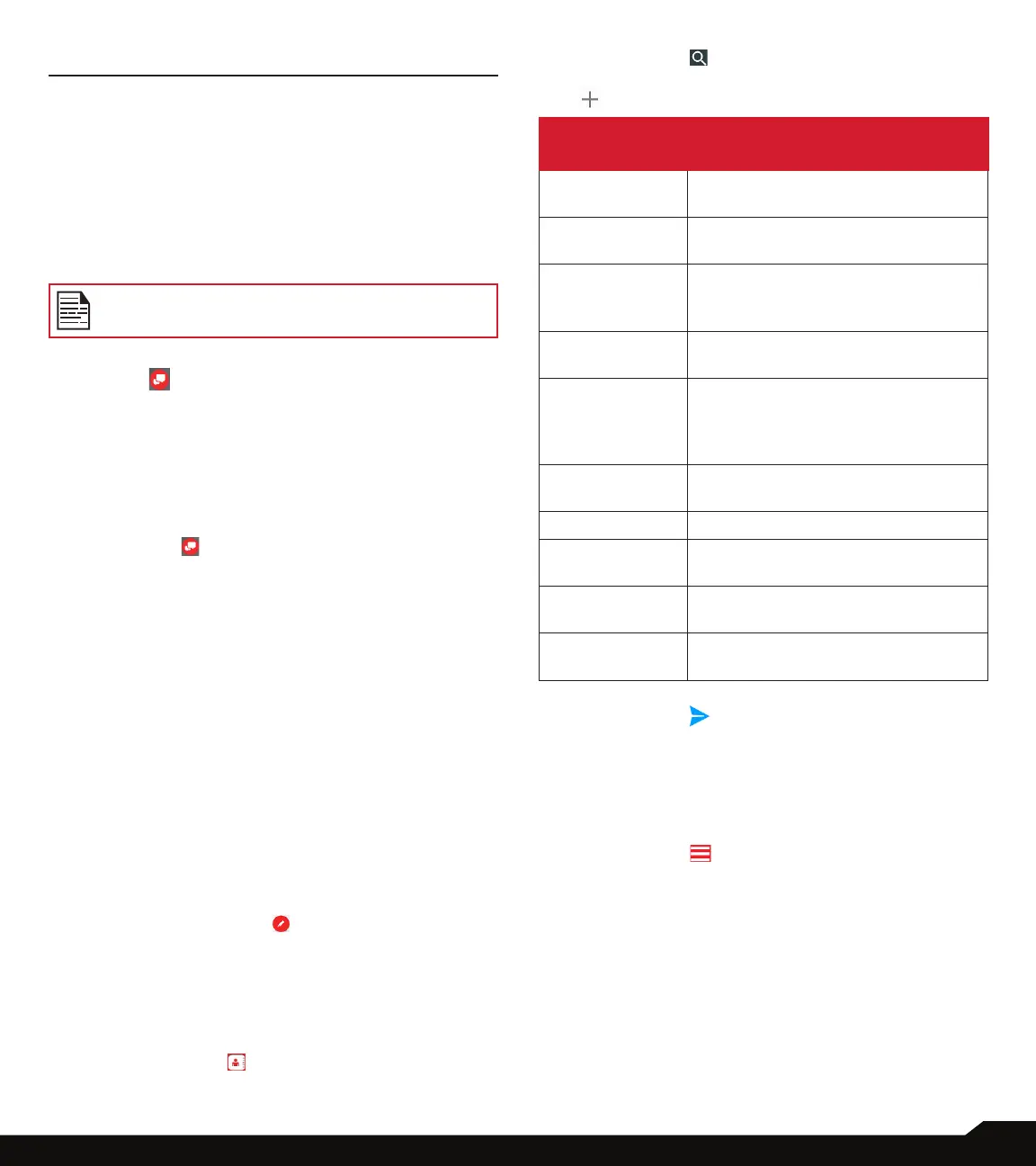43
SENDING MESSAGES
SENDING MESSAGES
SMS and MMS are convenient and inexpensive means
of communication. You can send a text message to
other people via SMS service. MMS allows you to send
messages by including multimedia content such as
pictures, audio les, video les, and so on.
You can use the Messaging in your phone to send an
SMS and MMS message to other mobile phones or any
other equipment that can receive SMS and MMS.
The MMS feature will be available only if
subscribed from your network operator.
To access the message app, from Home screen select
Message+ ( ).
MESSAGE+
You can send SMS and MMS messages to contacts
in your phonebook and to new numbers that are not
present in the phonebook.
1. To start messaging, from Home screen, tap on
Message+ ( ). Message+ screen is displayed.
2. Tap on Start Messaging.
Make sure your phone number is correct. A text
message is sent on your number to authenticate.
3. Enter your phone number. Tap on Next. A
progress bar is displayed.
4. A Welcome screen is displayed. You can create
a public prole which helps the Message+ users
identify you. Your name and picture will be
displayed when you send or reply to a message or
get invited to a group. Information in your prole is
visible to all Message+ users, including users not
in your contacts.
5. You have two options to create a public prole:
• No, I Don’t want a Public Prole
• Yes, I want a Public Prole
6. Select the desired option to have a public prole.
A screen with all the messages is displayed.
7. Tap on New message ( ). A pop-up screen
is displayed; Message+ will now request
permission. Please select “allow” on the
following prompts.
8. Tap OK. Tap on Allow to give Message+ to
access the device’s location.
9. A new message screen is displayed. Tap on
Choose contact ( ) icon next to To eld. You
can choose a desired contact or search a contact
using Search ( ) button.
10. Enter the message. To add an attachment, tap on
( ) icon and the following options are displayed:
ATTACHMENT
TYPE
DESCRIPTION
Capture picture Take a new photo using the mobile
camera and attach.
Gallery Attach an image or video le from
the gallery.
Places You can attach your location or any
other places like restaurants and
shopping places.
Search You can search for names, images,
videos and more information.
Glympse Glympse lets people follow your
location on a map. Tap on Accept
and you can share the location or
request for a location.
Collage You can select desired collage
layout from the list.
Contact Card Attach the contact as a vCard.
More You can also attach postcards,
audio and ipbook.
Smileys Attach a smiley from the available
list in the message compose screen.
Stickers Attach a sticker from the available
list in the message compose screen.
11. Tap on Send ( ) icon to send the message.
MANAGING MESSAGE OPTIONS
You can customize the way you want to view and lter
the messages. You can also set the default messaging
application.
1. Tap on Menu ( ) and the following options are
displayed:
• Driving Mode: Turn ON to activate the driving
mode. When turn ON, message notications are
muted and Driving Mode Auto-Reply is turned ON.
• Share Media: The photos, videos, eGifts, Contacts,
Links, audio and glympses shared or received are
displayed.
• Customize: You can customize the following
options: Backgrounds, Avatar color, Conversation
Bubble, Font, Emoji Settings, Haptic Feedback ,
Notications and Reset to Default.