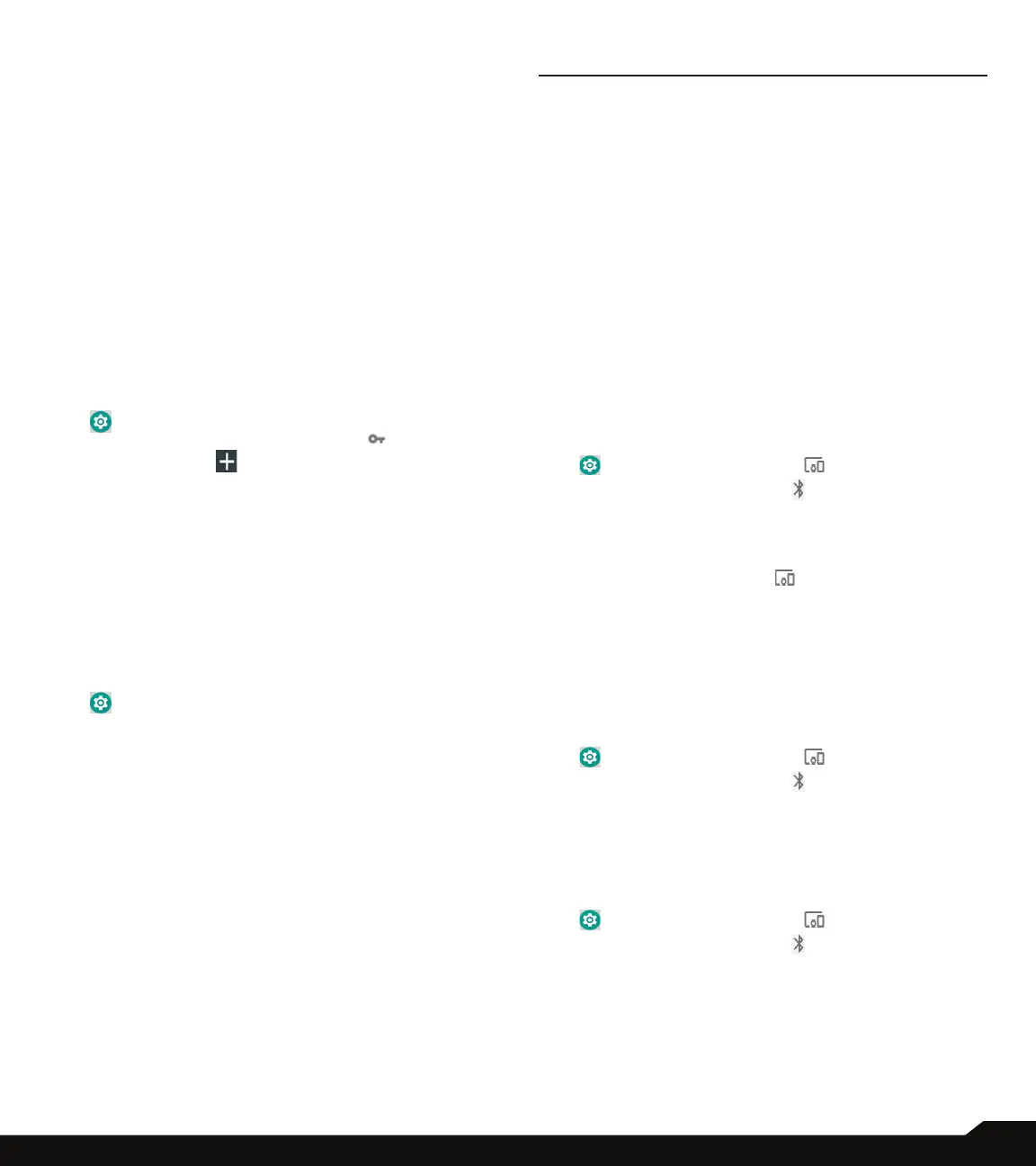22
NETWORK AND INTERNET/CONNECTED DEVICES
• AMBER alerts: Check this option to get the child
abduction emergency bulletins.
• Allow alerts: Check this option to receive
emergency notications.
• Alert reminder sound: You can set any of the
following alert reminder sound: Once, Every 2
minutes, Every 15 minutes and Off.
• Vibrate: Check this option to set the device on
vibration during alert.
• Speak alert message: Check this option to use
text-to-speech to speak emergency alert messages.
4. Settings for India:
• Show channel 60 broadcasts: Channel 60 is used
in India for operator specic information when this
option is checked.
VPN
1. From Notications or App menu, tap on Settings
( ).
2. Tap on Network & Internet > VPN ( ).
3. Tap on the icon ( ) to add a new VPN prole.
4. In Edit VPN prole screen, enter the Name, Type
(select from the drop-down list), and the server
address.
5. Enter Username and password.
6. Select Save.
ROAMING
You can activate roaming when you are outside your
home network.
1. From Notications or App menu, tap on Settings
( ).
2. Tap on Network & Internet > Roaming. The
following options are displayed:
• Roaming Mode: You can set the Roaming mode
from the given options.
• Roaming Settings:
• Roaming Guards: Roaming guard noties you
when you are using voice, data, or messages
services while roaming domestically and/or
internationally.
AIRPLANE MODE
When your phone is set in airplane mode, network
connectivity or mobile data connectivity is disabled.
But you can access your camera, media les and other
features that do not require mobile data connectivity.
To activate airplane mode:
1. From Notications or App menu, tap on Settings
CONNECTED DEVICES
BLUETOOTH
Bluetooth is a short-range wireless communication
technology used to communicate between the devices
over a distance of about 8 meters.
• You can perform the following tasks using Bluetooth
paired devices.
• Transfer media les and contacts between
connected mobile devices using Bluetooth.
• Use Bluetooth connected headphones for playing
media le.
• Bluetooth headset can be used during call.
PAIRING A BLUETOOTH DEVICE
To activate Bluetooth and pair your XP3 device with other
Bluetooth devices:
1. From Notications or App menu, tap on Settings
( ) > Connected devices ( ).
2. Tap and enable Bluetooth ( ).
A list of accessible Bluetooth devices are displayed.
Ensure that Bluetooth is activated on the other device
as well.
3. Tap on Pair new device ( ) to pair a new
device. Available devices are listed.
4. Select the desired device from the list. It starts
pairing with the selected device. A conrmation
message is displayed to pair the device. Select
PAIR.
DEVICE NAME
1. From Notications or App menu, tap on Settings
( ) > Connected devices ( ).
2. Tap and enable Bluetooth ( ).
3. Tap on Device name. Rename this device
screen is displayed. You can change the name
and tap on Rename.
RECEIVED FILES
1. From Notications or App menu, tap on Settings
( ) > Connected devices ( ).
2. Tap and enable Bluetooth ( ).
Bluetooth received transfer history is displayed.