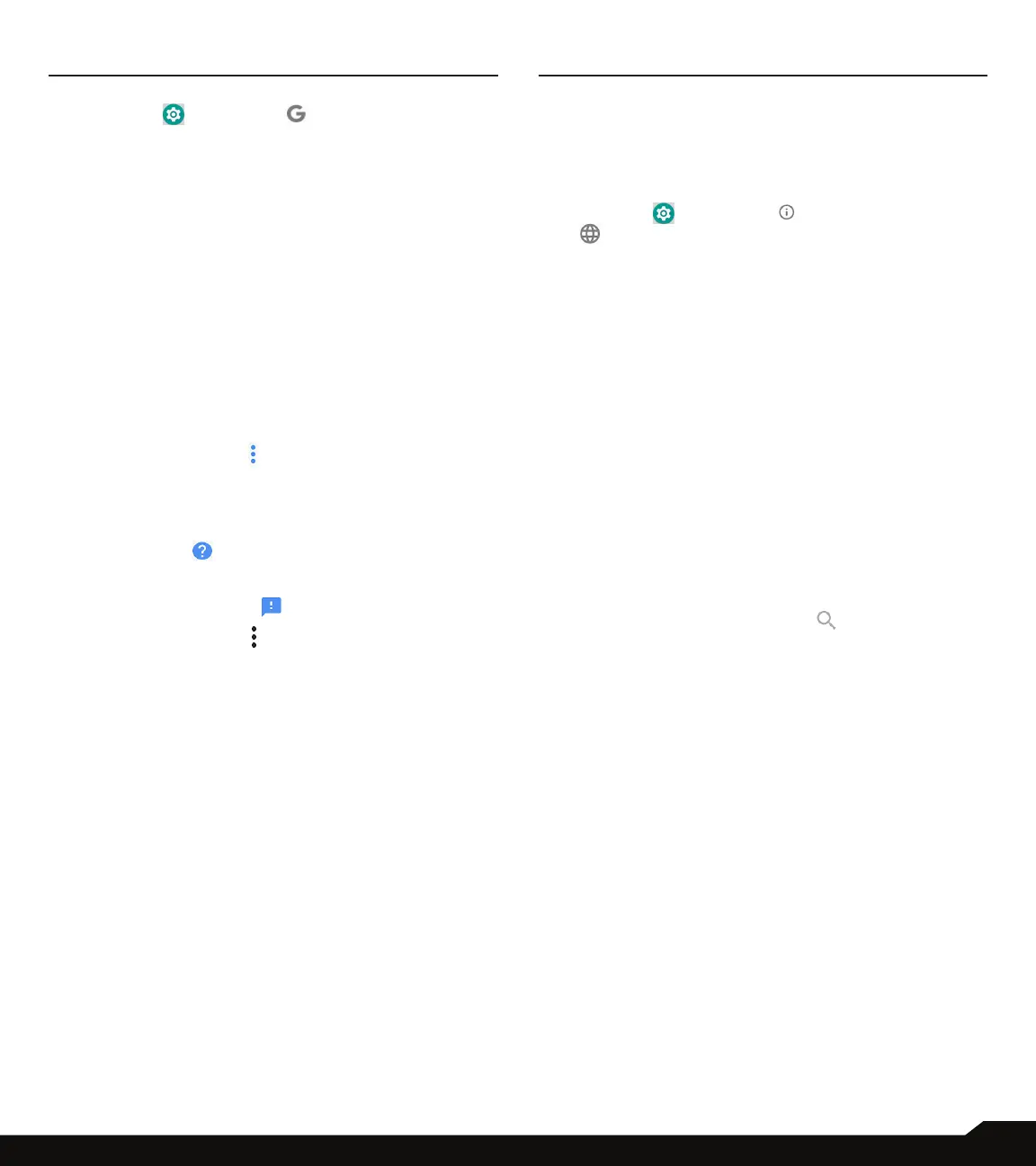34
GOOGLE/SYSTEM
GOOGLE
1. From Notications screen or App screen, tap on
Settings ( ) > Google ( ).
2. The following services are displayed under
Services:
• Ads
• Android Auto
• App preview messages
• Backup
• Cast media controls
• Device phone number
• Devices
• Location
• Nearby
• Restore contacts
• Search, Assistant & Voice
• Security
• Set up nearby device
• Set up work proles
3. Tap on the Options ( ) and the following options
are displayed:
• Usage & diagnostics
• Open source licenses
• Show debug items
4. Tap on Help ( ). You can describe your issue
under How can we help you?.You can also view
Popular articles.
Tap on the feedback ( ) icon to send a feed back.
5. Tap on the Options ( ) on Help screen. The
following options are displayed:
• View in Google Play Store
• Print
• Clear help history
• Version info
SYSTEM
LANGUAGE & INPUT
You can set the phone’s language to any of the
languages displayed in the language list.
1. From Notications screen or App screen, tap on
Settings ( ) > System ( ) > Languages & input
( ).
2. Tap on Languages and select any desired
language from the list as your preferred language.
• Default language: English is set as the default
language. This can be changed by you if you prefer
to have a different default language.
• Add a language: The following languages can be
set as a Suggested language:
• English (India)
• English (XA)
• Español (Estados Unidos)
• Français (France)
• Chinese -Simple
• Chinese -Traditional
All the menu items and user feedback messages will
be displayed in the set language.
• All languages: All the languages are listed. You can
select any of the available languages and it will be
added to the list.
• Search: Tap on Search icon ( ) to search a
language.
3. The following options are displayed under
Keyboard & input:
• Virtual keyboard:
• Gboard: You can use Google keyboard which is
multilingual typing keyboard.
• Google voice typing: You can use Google voice
typing for entering the text instead of using the
keyboard.
• Manage keyboards: From this menu, you are
able to enable and manage different keyboards
available to you.
• Physical keyboard:
• Show virtual keyboard: Enable this option to
keep it on screen while physical keyboard is
active.
• Keyboard shortcuts helper: Displays available
shortcuts.