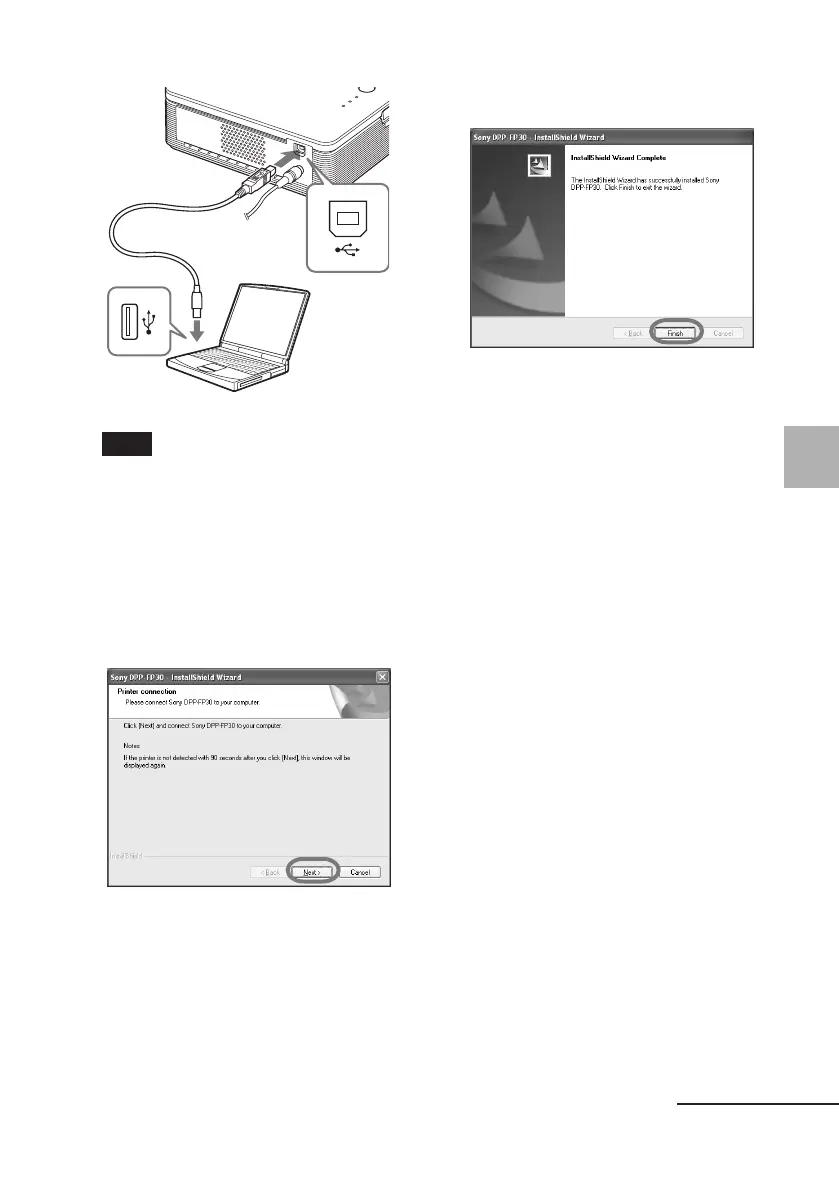19
GB
Printing from a PC (PC mode)
Digital Photo Printer -DPP-FP30_GB_UC2/CED/CEK/AU_ 2-190-186-12(1)
Continued
Note
Use a commercially available A-B TYPE
USB-compatible connecting cable
shorter than 3m in length. The type of
USB cable you should use may differ
depending on the computer. For details,
see the instructions manual of your
computer.
11
Click “Next”.
The printer automatically enters the
PC mode and the printer setup will
start automatically.
When the printer setup is complete,
the “InstallShield Wizard
Complete” dialog box is displayed.
Windows PC
To USB
connector
To USB
connector
(B-TYPE)
12Click “Finish”.
The installation of the printer driver
is complete. When you are
prompted to restart your computer,
restart the computer.
13• To finish installation, click
“Complete” and remove the
CD-ROM from your
computer and keep it for
future use.
• To continue to install the
PictureGear Studio software,
click “Installing the
PictureGear Studio” and
follow the procedures on
pages 22.
01GBPFP3006PC-UC/CED.p65 10/28/04, 1:08 PM19
