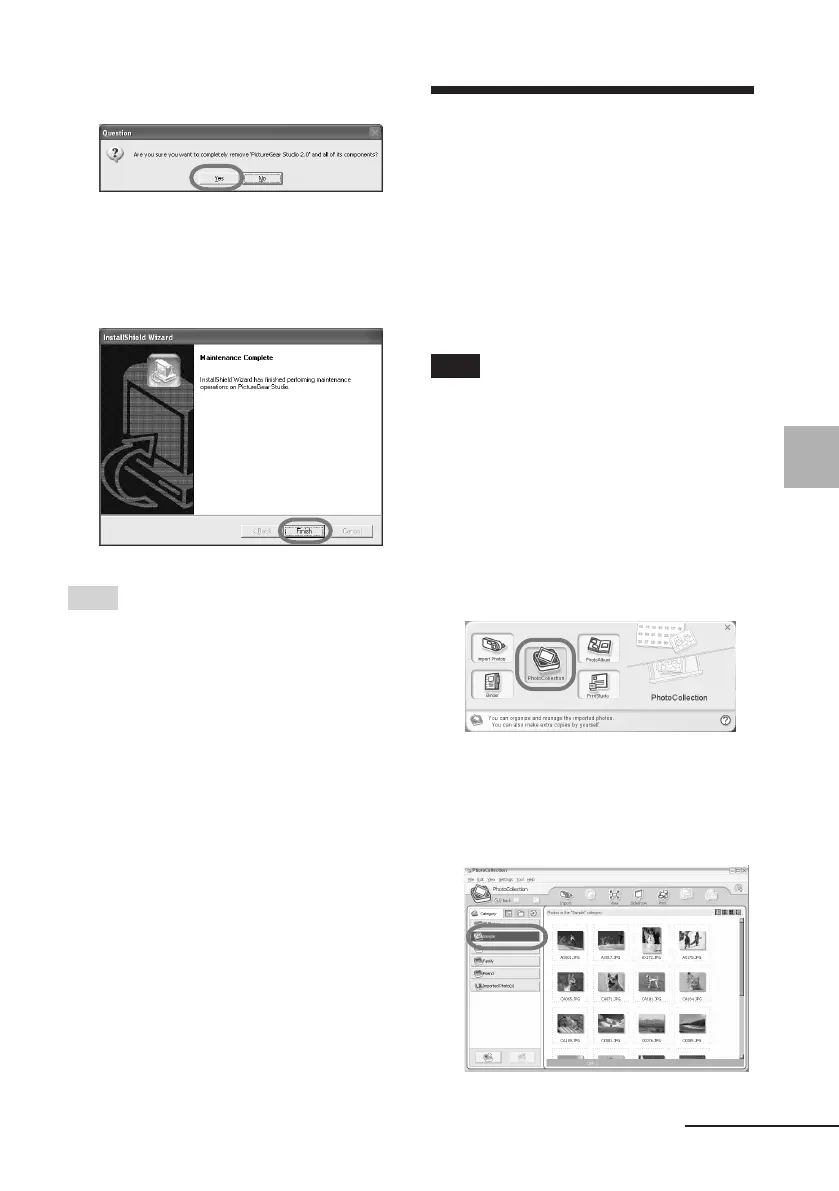25
GB
Printing from a PC (PC mode)
Digital Photo Printer -DPP-FP30_GB_UC2/CED/CEK/AU_ 2-190-186-12(1)
4 Click “Yes”.
The deletion complete dialog box is
displayed.
5 Click “Finish”.
The relevant files are deleted.
Tips
You can also remove the software from the
Control Panel. Select “Add/Remove
Programs” from the “Control Panel.” Then
select PictureGear Studio and click
“Remove”.
Printing photos from
the PictureGear Studio
PictureGear Studio allows you to carry out
a series of procedures for handling a still
image—capturing, managing, processing,
and outputting. You can use the software
to print an image from your PC in the post
card or 3.5 x 5 inch size print paper.
Note
In some regions, 3.5 x 5 inch size print paper
is not sold.
1
Select “Start” from the
Windows desktop, and then
“PictureGear Studio” from the
“Programs”.
The PictureGear Studio window is
started.
2
Click “Photo Collection”.
The “Photo Collection” window is
displayed.
3 Click the desired photo
category folder.
Continued
01GBPFP3006PC-UC/CED.p65 10/22/04, 4:06 PM25
