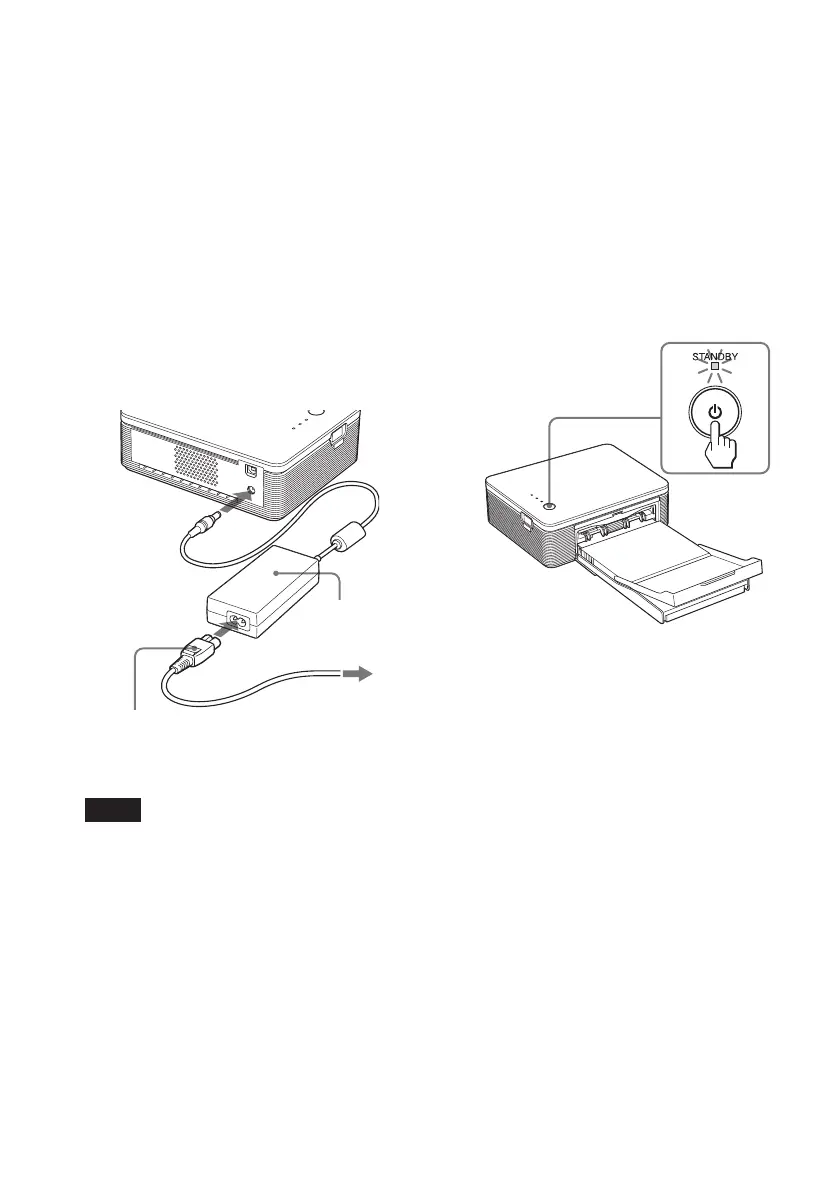18
GB
Digital Photo Printer -DPP-FP30_GB_UC2/CED/CEK/AU_ 2-190-186-12(1)
8
Connect the printer to the AC
power source.
1 Insert one plug of the supplied
AC power cord to the supplied
AC power adaptor.
2 Insert the other plug of the AC
power cord to the wall outlet.
3 Insert the plug of the AC power
adaptor to the DC IN jack of the
printer.
The STANDBY indicator lights in
red.
• The AC power cord illustrated is for 120V
only. The plug shape and specifications of
the AC power cord differ depending on
the region you purchased the printer.
• The print paper emerges from the paper
outlet a few times during printing. Do not
block the paper outlet with the AC power
adaptor or AC power cord.
9
Turn on the printer.
The STANDBY indicator lights in
green.
To turn off the printer
Keep pressing STANDBY for longer
than one second until the
STANDBY indicator turns to red.
10
Connect the USB connectors of
the printer and your
computer.
Use a commercially available USB
connecting cable.
To the wall
outlet
AC power
cord
(supplied)
Notes
• Connect the AC power adaptor to an easily
accessible wall outlet close by. If some
trouble occurs while using the adaptor,
immediately shut off the power by
disconnecting the plug from the wall
outlet.
• When you have finished using the AC
power adaptor, disconnect it from the DC
IN jack of the printer and the wall outlet.
• The set is not disconnected from the AC
power source (mains) as long as it is
connected to the wall outlet , even if the
unit itself has been turned off.
AC power
adaptor
(supplied)
01GBPFP3006PC-UC/CED.p65 10/22/04, 4:06 PM18
