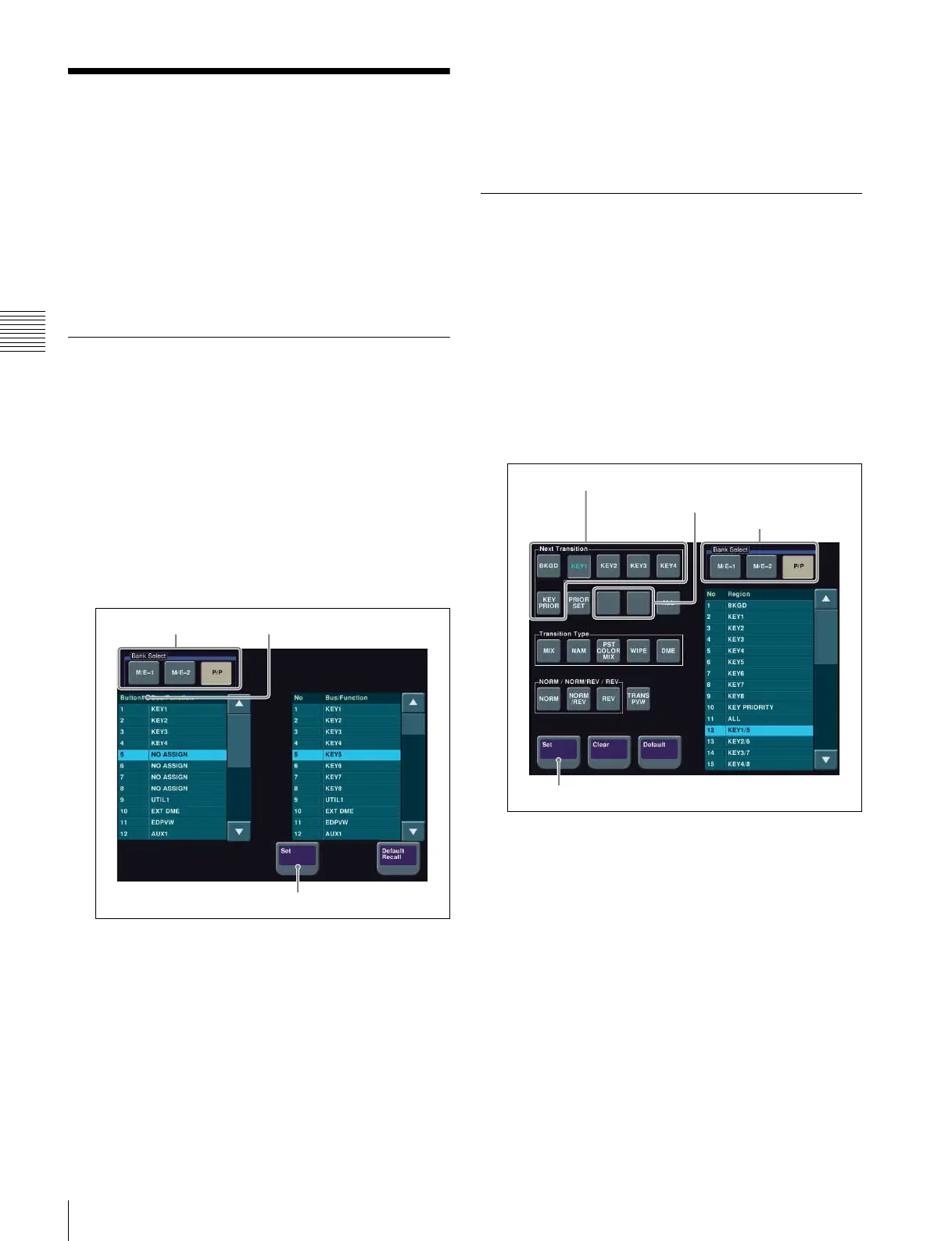36
Assigning 8-Keyer Buttons
Preparation
Assigning 8-Keyer
Buttons
In the MVS-6530 (3M/E processor), eight keyers can be
used in the PGM/PST banks. The buttons required for key
5 to 8 operation are not pre-assigned by default, and must
be assigned using the following procedure.
For details about operations using assigned buttons, refer
to the User’s Guide.
Assigning Key 5 to Key 8 to 1st Row
Buttons
You can make assignments so that key 5 to key 8 can be
selected using buttons in the 1st row of the cross-point
control block (1 p. 44).
1
Display the menu.
a Open the Engineering Setup >Panel >Operation
>Key/AUX/Function Assign menu (7326.13).
2
Select the target bank.
Key/AUX/Function Assign menu
a In the <Bank Select> group, select [P/P].
3
Assign a key to a button number.
a In the [Button#] column of the list on the left, select
the button number.
In this example, select “5”.
Numbers “5” to “8” are set to “No Assign” by
factory default.
b In the list on the right, select the key to assign.
In this example, select [KEY5].
c Press [Set].
d Repeat steps a to c to assign [KEY6] to [KEY8]
to button numbers “6” to “8”, respectively.
Assigning Key Selection Functions
to Next Transition Selection Buttons
You can make assignments so that key 1 to key 8 can be
selected using next transition selection buttons in the
transition control block.
1
Display the menu.
a Open the Engineering Setup >Panel >Config
>Transition Module menu (7321.9).
2
Select the target bank.
Transition Module menu
a In the <Bank Select> group, select [P/P].
3
Assign a key to a button.
a In the button diagram on the left, select the target
button.
In this example, select [KEY1] in [Next
Transition].
b In the list on the right, select the key to assign.
In this example, select [KEY1/5].
c Press [Set].
d Repeat steps a to c to assign [KEY2/6], [KEY3/
7], and [KEY4/8] to buttons [KEY2], [KEY3], and
[KEY4], respectively.
Bank Select
Set
Button#
Next Transition
Set
Blank buttons
Bank Select
