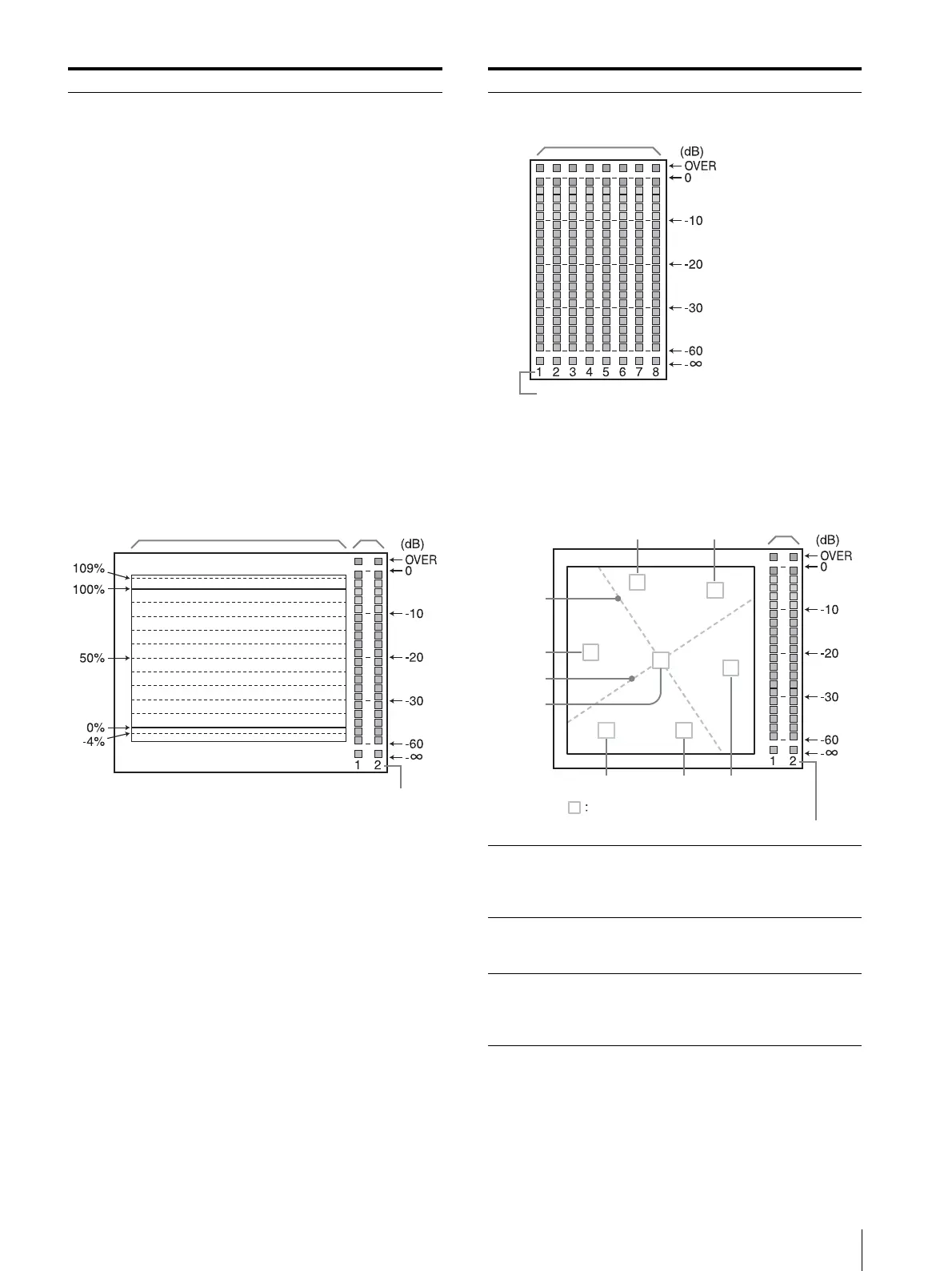Adjustment Using the Menus
29
[WFM/ALM/Vector] [WFM]: Displays the waveform
monitor.
[ALM]: Displays the audio level
meter.
[Vector]: Displays the vectorscope.
When [WFM] is selected, the waveform
and audio level are displayed. When
YCbCr format signal is input, the Y
signal waveform is displayed. When
RGB format signal is input, the G signal
waveform is displayed. When [ALM] is
selected, the audio level is displayed in
eight channels.
When [Vector] is selected, the color
component of the image signal and the
audio levels are displayed.
When SDI signal is input, the audio
levels for channels selected in [SDI
Audio Setting] are displayed.
Each display type is illustrated below.
(The waveform percentage and audio
level units/values do not appear on the
display.)
Submenu Setting
When [WFM] is selected
Waveform
Audio level
Channel number
[Position] Sets the position of the WFM/ALM/
vectorscope display. You can select from
among [Top Left], [Top Right], [Bottom
Left], [Bottom Right].
[Intensity] Sets the brightness of the waveform, etc.
You can select from among [Low],
[Middle], [High].
[Zoom] When [On] is set, 0-20 IRE areas will be
zoomed when [WFM] is selected, or
black areas will be zoomed when
[Vector] is selected.
Submenu Setting
When [ALM] is selected
Audio level
Channel number
(When SDI signal is input, the eight channels are
displayed, including the channel which is selected in
[SDI Audio Setting]. The selected channels are displayed
brightly.)
When [Vector] is selected
Red
Magenta
Audio level
Bar I
Yellow
Bar Q
Black
Green
Cyan
Blue
Color target frame
Channel number
