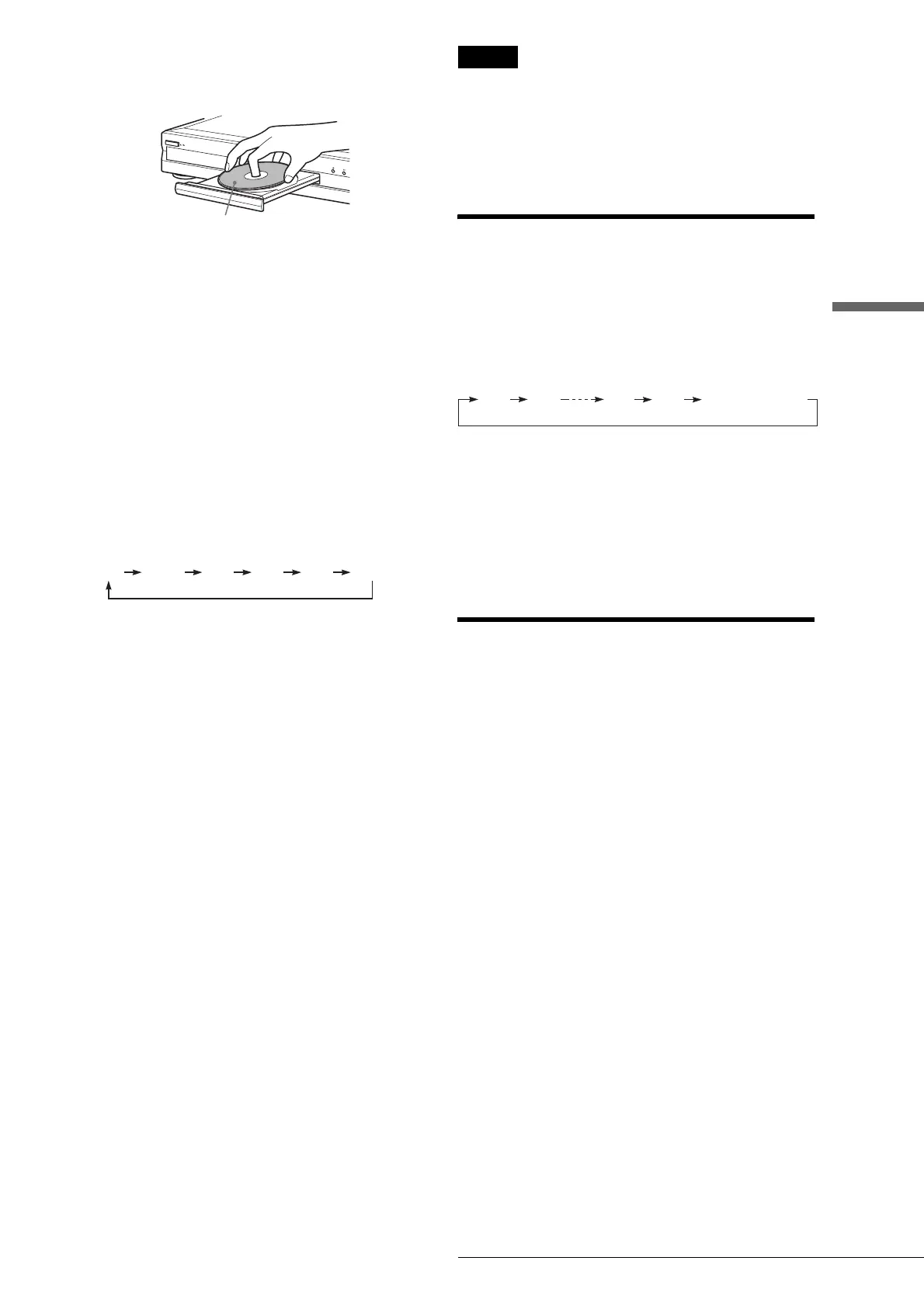39
Recording TV programs
Recording/Timer Recording
c Press Z OPEN/CLOSE, and place a
recordable disc on the disc tray.
d Press Z OPEN/CLOSE to close the disc tray.
Wait until “LOAD” disappears from the front panel
display.
If you use an unused DVD, formatting starts
automatically.
When using an unused DVD-RW, select the
recording format, VR or Video.
e Press CH +/– to select the channel or input
source you want to record.
f Press REC MODE repeatedly to select the
recording mode.
Each time you press the button, the display changes
on the TV screen as follows:
For more details of the recording mode, see page 36.
g Press z REC.
Recording starts.
Recording continues until you stop the recording or
the disc is full.
To stop recording
Press x REC STOP. Note that it may take a few seconds for
recording to stop.
To pause recording
Press X REC PAUSE. To restart recording, press the button
again.
To watch another TV program while recording
Set the TV to TV input using the TV/VIDEO button.
z Hints
• You can also start and stop recording using the TOOLS menu. Press
TOOLS and select “Record” or “Rec Stop,” then press ENTER.
• You can stop recording from the Title List menu as well. Select the title
you are currently recording and press ENTER. Then select “Rec Stop”
from the sub-menu.
• If you do not want to watch TV while recording, you can turn off the
TV. When using a cable box, make sure to leave it on.
• To select a channel, you can also use the number buttons and SET
button in step 5 above.
• If you record from equipment connected to the recorder’s input jack,
you can also use the INPUT SELECT button to select “L1,” “L2,”
“L3,” or “DV” in step 5. For details, see “Recording from connected
equipment” (page 88).
• You can also select the recording mode using the TOOLS menu
(page 46).
Notes
• After pressing z REC, it may take a short while to start recording.
• While recording or during recording pause, you cannot change the
recording mode.
• If there is a power failure, the program you are recording may be
erased.
• When you use Hookup 2 (page 17), you cannot watch a cable TV
program while recording another cable TV program.
Using the Quick Timer function
You can set the recorder to record in 30 minute increments by
pressing just the z REC button.
Press z REC repeatedly to set the duration time.
Each press advances the time in 30 minute increments. The
maximum duration is six hours.
The time counter decreases minute by minute to 0:00, then the
recorder stops recording (power does not turn off). Even if you
turn off the recorder during recording, the recorder continues to
record until the time counter runs out.
To cancel the Quick Timer
Press z REC repeatedly until the counter appears in the front
panel display. The recorder returns to normal recording mode.
Recording a stereo program and SAP
The recorder automatically receives and records a stereo
program and SAP.
◆Stereo programs
When a stereo program is received, the “STEREO” indicator
lights up on the front panel display. If there is noise in the stereo
program, set “Auto Stereo” in Audio Setup to “Off” (page 95).
The sound will be recorded in monaural but with less noise.
◆SAP (Second Audio Program)
When a SAP (Second Audio Program) is received, the “SAP”
indicator lights up on the front panel display. To record only
SAP sound, set “Tuner Audio” in Audio Setup to “SAP”
(page 95).
With the recording side facing down
HQ SP LP EPHSP SLP
0:30 1:00
5:30
6:00
(normal recording)
,continued
