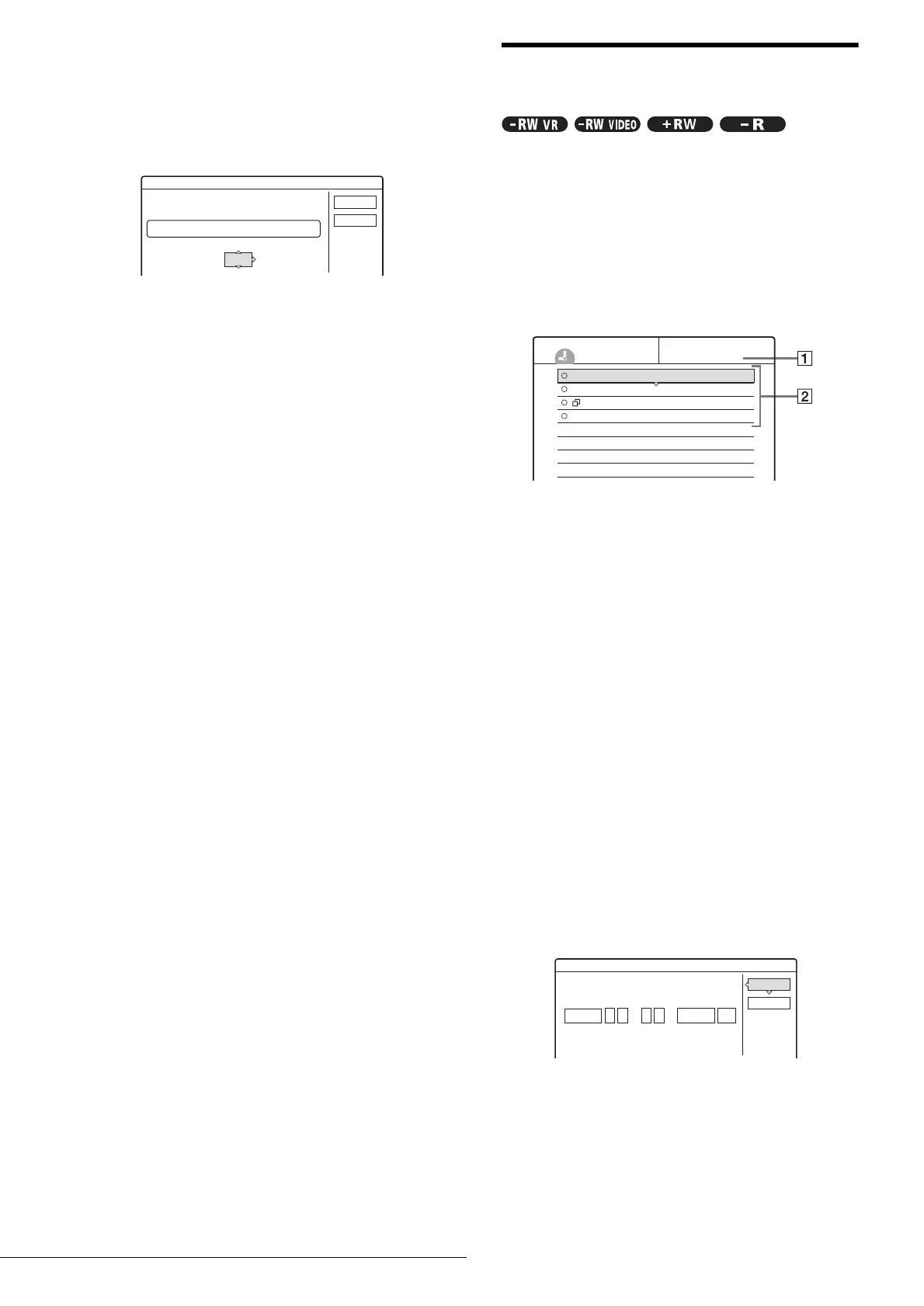42
Timer Recording
To extend the recording duration time
You can extend the recording duration while recording.
1 Press TOOLS during recording.
2 Press M/m to select “Extend Rec. Time,” then
press ENTER.
The following display appears.
3 Press M/m to select the duration time, then press
ENTER.
You can set the duration in increments of 10 minutes,
up to 60 minutes.
4 Press </M/m/, to select “OK,” then press
ENTER.
z Hint
You can also extend the recording duration time using “Extend Rec” in
the sub-menu of the Timer List.
Checking/changing/canceling timer
settings (Timer List)
You can check, change, or cancel timer settings using the Timer
List menu.
a Press SYSTEM MENU.
The System Menu appears.
b Press M/m to select “TIMER LIST,” then
press ENTER.
The Timer List menu appears.
1 Disc name
To enter a disc name, see “Labeling a disc (Disc
Name)” (page 72).
2 Timer information:
Displays the recording date, time, recording
mode, etc.
• ❐ indicates the overlapped setting.
•
a
(red) indicates the setting currently being
recorded.
•
z
(grey) indicates that the setting cannot be recorded
in the selected recording mode.
c Press M/m to select the setting you want to
check/change/cancel, then press ENTER.
The sub-menu appears.
d Press M/m to select one of the following items.
• Modify
•Erase
• Check Overlap
◆ To modify the setting
A Select “Modify,” then press ENTER.
The display for modifying appears.
B Press </M/m/, to select the item and
change the setting.
To undo the change, press </M/m/, to select
“Cancel,” then press ENTER or RETURN.
To change another setting, repeat step 2.
C Press </M/m/, to select “OK,” then press
ENTER.
Extend Rec. Time
Set the timer extend function.
Sun 9/28 10:00AM - 11:30AM 3ch SP
OK
Cancel
Extend Time
Off
Sat 10/25 8:30PM - 9:30PM 4ch
Mon-Sat 10:00AM - 10:30AM 25ch
Wed 10/29 9:00AM - 10:15AM 3ch
Thu 10/30 4:00PM - 5:00PM 125ch
HQ
SP
SLP
SLP
Sports
-RW VR
TIMER LIST
Modify
Modify the timer setting.
OK
Cancel
Date
Mon-Sat PM PM
Start CH ModeStop
::
10 00 10 15
25 SP
