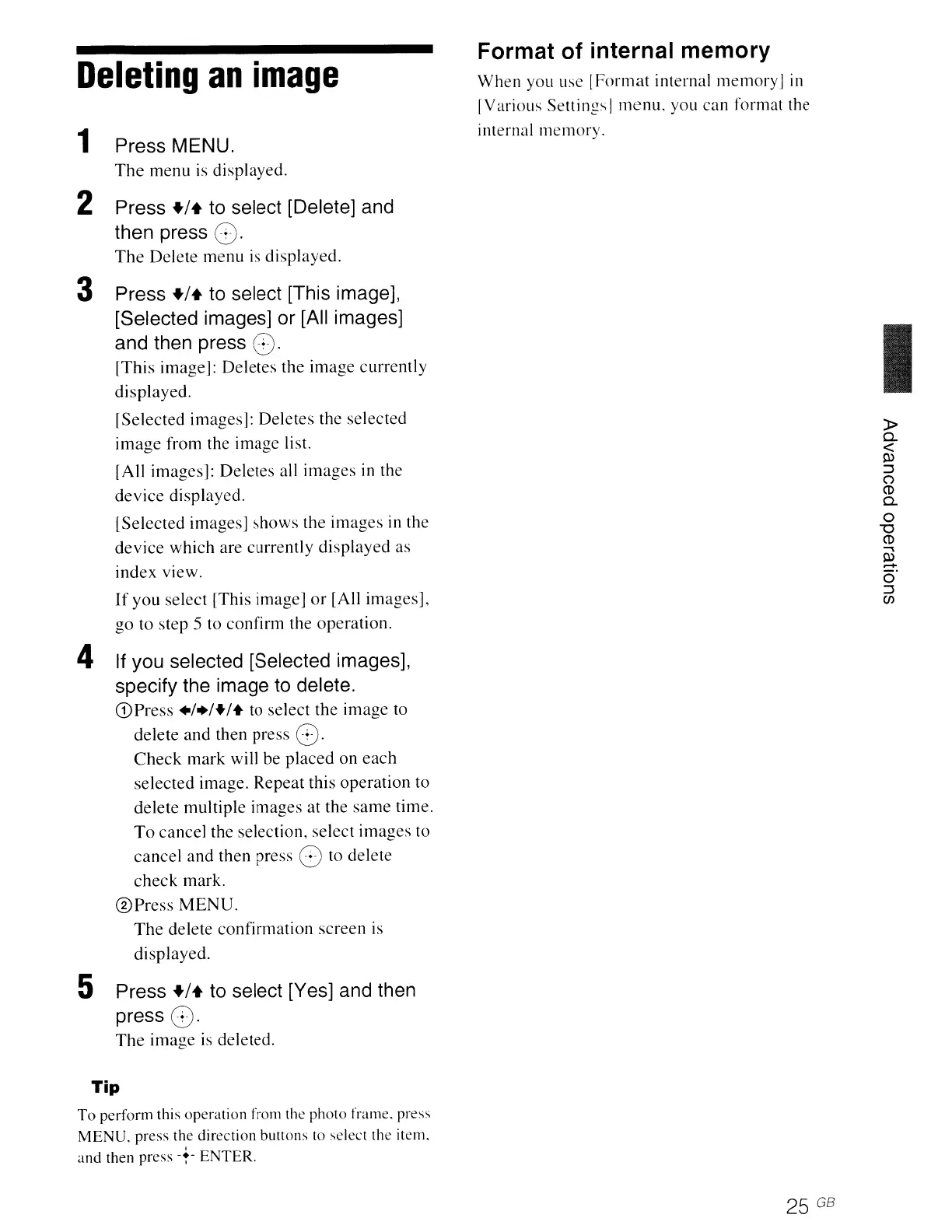Deleting
an
image
1 Press MENU.
The
menu is displayed.
2 Press +/+ to select [Delete] and
then press
O.
The
Delete menu
is
displayed.
3 Press +/+ to select [This image],
[Selected images] or [All images]
and then press
O.
[This image]: Deletes the image currently
displayed.
[Selected images]: Deletes the selected
image
from the image list.
[All images]: Deletes all images
in
the
device displayed.
[Selected images] shows the
images
in the
device
which are currently displayed as
index view.
If
you select [This image]
or
[All images],
go
to step 5 to confirm the operation.
4 If you selected [Selected images],
specify the image to delete.
(DPress +1.1+1+ to select the image to
delete
and
then press
O.
Check
mark
will be placed on
each
selected image. Repeat this operation to
delete multiple images at the
same
time.
To
cancel the selection, select images to
cancel and then press
0 to delete
check
mark.
®Press
MENU.
The
delete confirmation
screen
is
displayed.
5 Press +/+ to select [Yes] and then
press
O.
The
image is deleted.
Tip
To
perform this operation frolll the photo frame. press
MENU.
press the direction buttons to select the item.
and
then press
-+-
ENTER.
Format of internal memory
When you use
[Format
internal memory]
in
[Various Settings
!menu.
you can format the
internal memory.
25
GB
I
»
D..
<
0>
:::J
()
CD
D..
o
-a
CD
P3
-
o'
:::J
C/)
