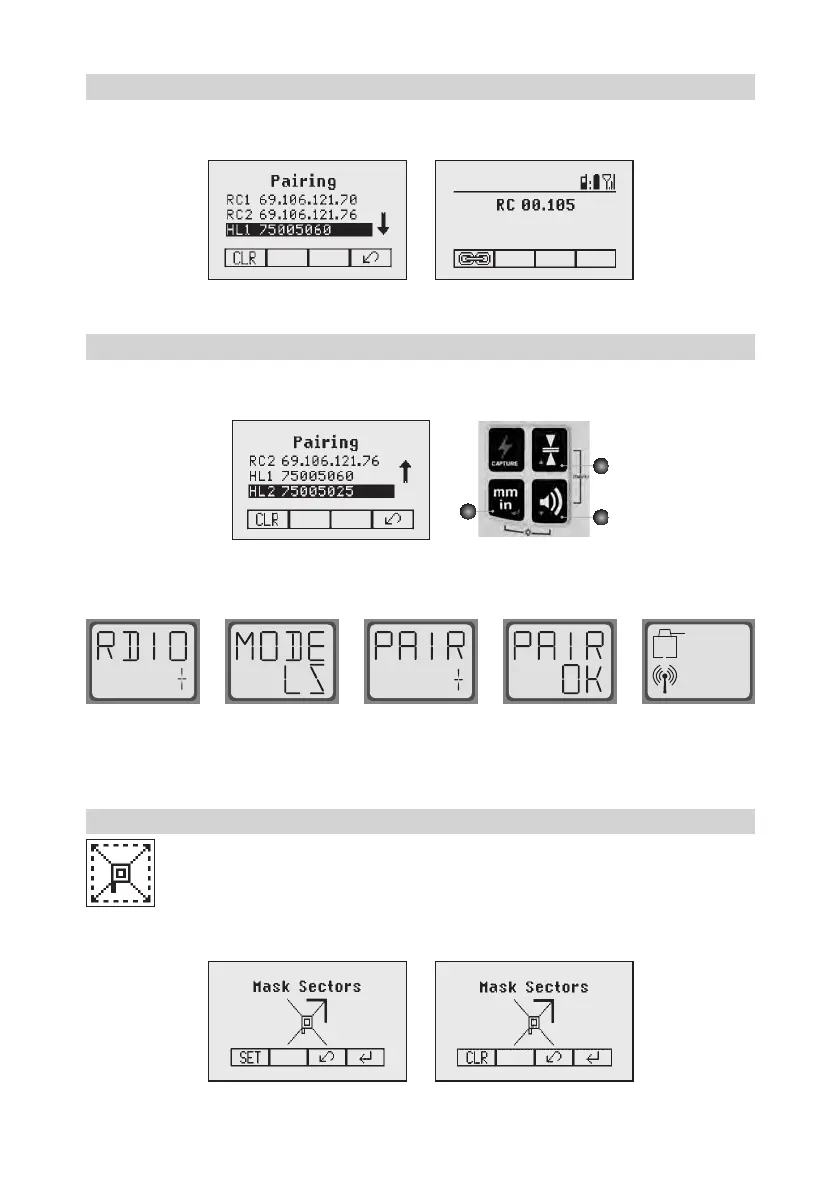13
Pairing the transmitter with remote control
The chain symbol at button 1 indicates the remote has never been paired before which means no radio
connectivity is given. Pressing the pairing button 1willinitiateapairingrequest.Thetransmitterhastobein
pairing mode as shown above.
Note:Makesurethatpairingmodeisselectedonlyatonetransmitterwhichiswithintheradiorangeofthe
remoteduringapairingrequest.Otherwisepairingprocedurecanbeconfused.
Pairing the transmitter with receiver
To pair the transmitter and the receiver select Settings and press and release button 4 to open the Pairing
menu.Thedisplayshowsthecurrentlypairedunits(upto2receivers).Ifalready2receivershavebeenpaired,
one or both of them have to be deleted using button 1(CLR).
A
B
C
Next,turnonthereceiverthenpressandholdtheDeadband(A)andtheAudio(B)buttonsfortwoseconds.
AftertwosecondsthedisplayshowsMENUfirst,thenRDIO.
PressandreleasetheUnits(C)button–displayshowsthecurrentradiomode.
IfnotalreadysettoLS,pressUnitsbuttonandthenpressDeadbandorAudiobuttonuntilLS is displayed.
PressUnitsbuttonagaintoenterselection.PressandreleasetheAudiobutton–displayshowsPAIR.Press
theUnitsbuttonagain–thedisplayshowsPAIRandarotatingbar.AftercompletingPAIR,OKwillbedisplayed.
TheGL6X2pairsnowautomaticallywiththenewreceiver.PressandreleasethePowerbuttontwotimesto
exitthemenu.Alasersymbolislittoconfirmthereceivercancommunicatewiththelaser.
Mask mode
SelecttheMaskiconandpressandreleasebutton4toopentheMasksettingmenu.Depending
onwhichsideorcornerthebeamshouldbeturnedoff,therequiredsectorcanbeselected.Press
and release the buttons 5 to 8 for moving a short flashing line around the mask mode symbol. For
selecting the sector where the bar is flashing, press and release button 1(SET).Aftersettingthe
first sector, button 1changestoshowCLRwhichofferesthecapabilityofdeletingtheselectedmask
sectoragain.Usebutton5 to 8tomovetheflashingbartootherrequiredareasandrepeatthesettingprocess.
Whenallareashavebeenset,pressbutton 4 to store the mask sector selection until the unit will be turned off.
Hinweis:Theunitalwayspowersupwiththemaskmodedeactivated(default).
130533trimble_GL622_00_Buch 13 29.05.13 07:15
