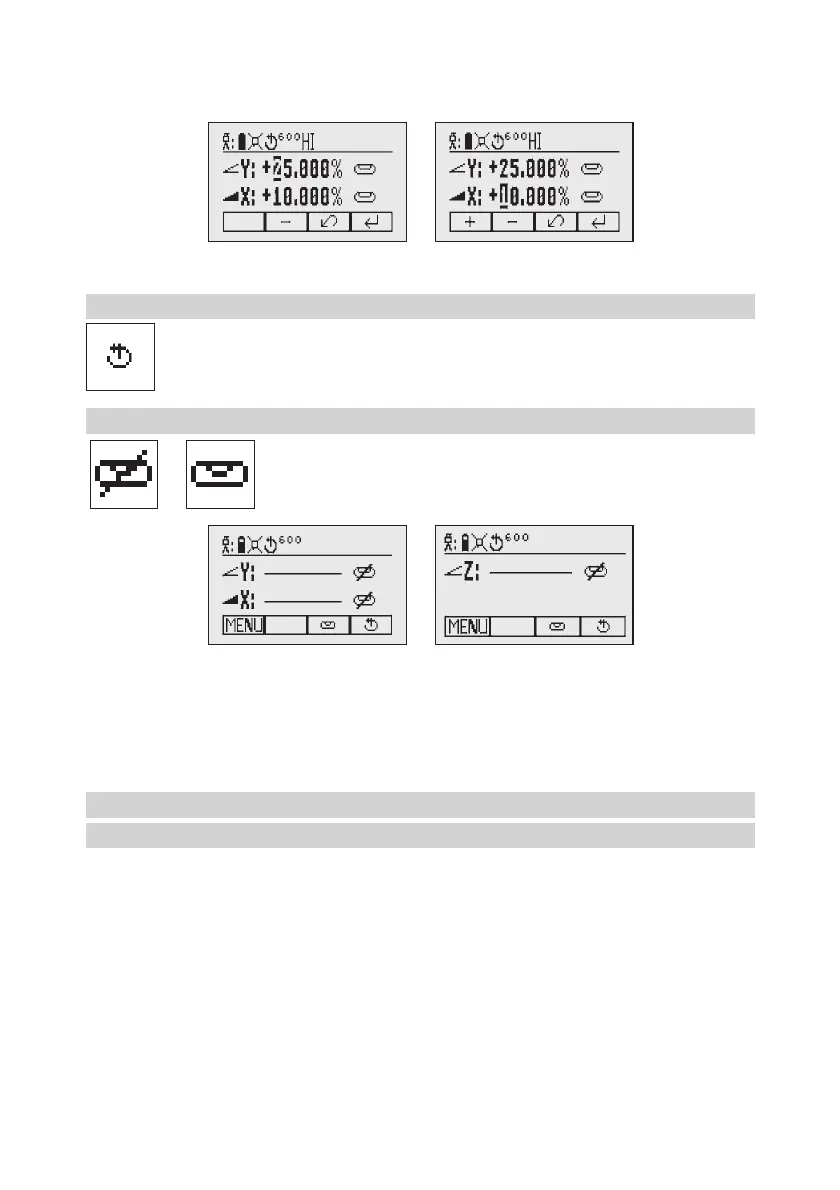6
Usebutton 1 or 2(PlusorMinus)tosetthedesireddigit.
Thelaserwillself-leveltotherequiredgradepositionafterconfirmingthegradechangewithbutton4.
Note: Thebubblesymbolsatthelaser’sLCDwillflashuntilthelaserhasbeenself-leveledtotherequested
grade position.
Using the Rotation mode
Repeatedly pressing the button 4togglesthrough300,600,900rpmregardlessiftheunitisin
automatic or manual mode.
Manual mode
Pressing and releasing button 3attheStandardDisplayactivates/deactivates
the manual mode regardless if set up horizontal or vertical.
Manualmodeisindicatedbyhorizontallinesnexttotheaxessymbols.
InManualmode(horizontal),theY-axiscanbeslopedbypressingtheUp-(5)andDown-Arrow-(8) buttons on
thelaser‘skeypadortheremotecontrol.Additionally,theX-axiscanbeslopedbypressingtheLeft-(6) and
Right-(7)Arrow-buttonsonthelaserorremotecontrol.
Inverticalmode,theupanddownarrowbuttonsadjusttheZ-axisslope,andtheleftandrightarrowbuttons
alignthelaserbeamtotheright/leftside.
To resume automatic self-leveling mode, press the manual button again.
Special MENU Features
Menu Functions (Radio controlled)
Press and release button 1attheStandardDisplaytoentertheMENU.
The menu offers always only the features which can be selected depending on the setup (horizontal
or vertical).
The icon of the selected function will be highlighted.
A down arrowat the theright siteindicatesthat theuser can scroll down throughthe menu usingthe
button 8 (down arrow).
Aftergoingtothenextmenurow,anup/downarrowatthetherightsiteindicatesthattheusercanscrollup/
down through the menu (4 different screens) using the buttons 5/8(up/downarrows).
Pressing and releasing button 3 changes the unit always back to the standard or previous display.
Press and release the buttons 6/7 until the desired icon at the selected menu row is highlighted.
Press and release button 4 to open the submenu OR start the selected function.
130533trimble_GL622_00_Buch 6 29.05.13 07:15
