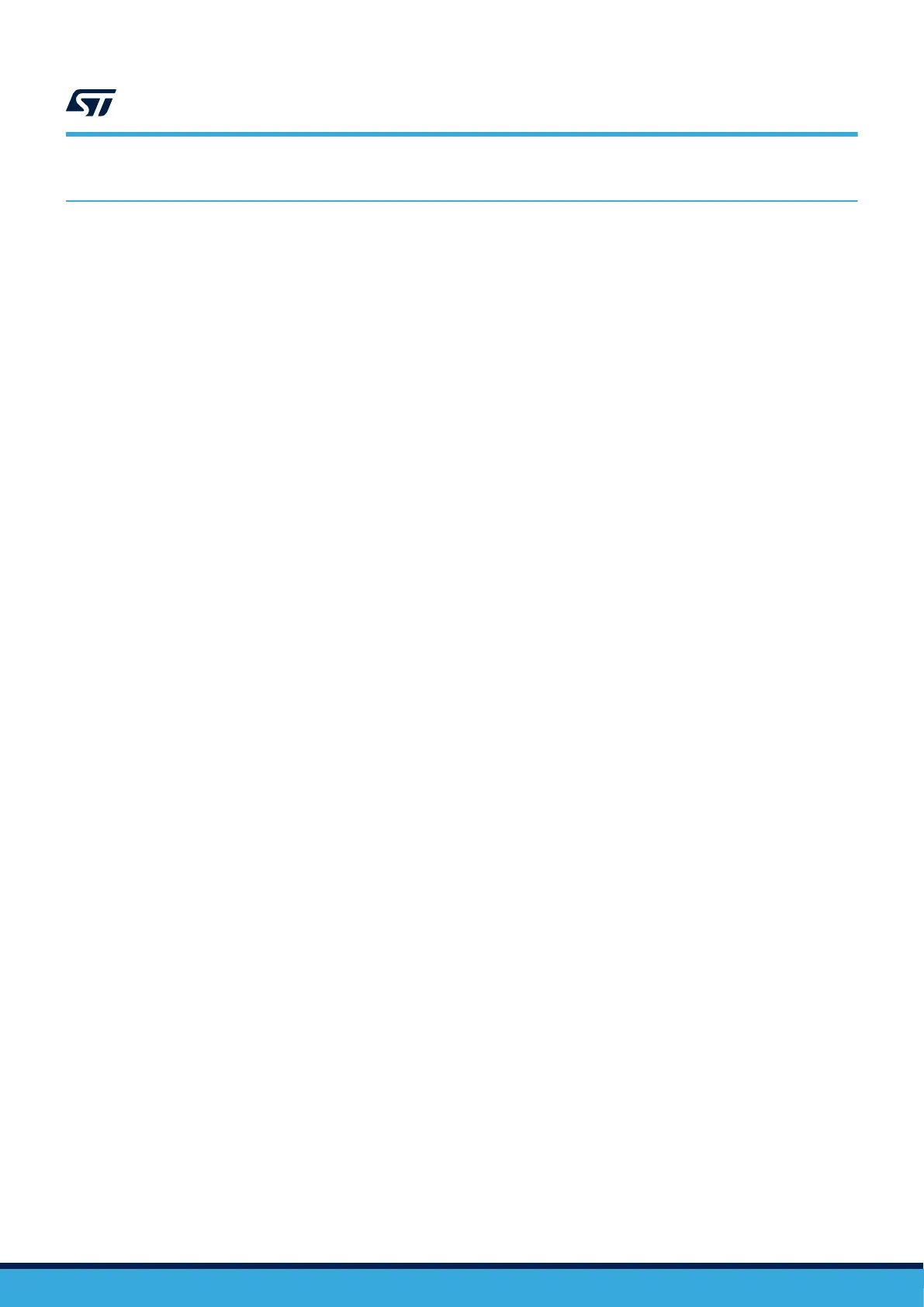6 Quick start
This section describes how to quickly start development using the STM32WB5MM-DK Discovery kit.
To use the product, the user must accept the Evaluation Product License Agreement from the www.st.com/epla
webpage.
Before the first use, make sure that no damage occurred to the board during shipment:
• All socketed components are firmly secured in their sockets.
• No component is loose in the board blister.
The Discovery kit is an easy-to-use Discovery kit to quickly evaluate and start development with an STM32
microcontroller in an RF module package.
6.1 Getting started
1. Check jumper positions on board: JP1 and JP5 ON, JP2 (Power source) on USB MCU.
2. Install ST BLE Sensor Mobile Application on a BLE compatible mobile device from App Store or Google
Play.
3. On the host PC any freeware or commercial audio recording software can be used to interface with the
Discovery board. For example, Audacity® is an open‑source, cross-platform program for recording and
audio editing, available from https://www.audacityteam.org/download.
4. Connect the Discovery board to a PC with a USB cable Type-A to Micro-B through USB connector CN6
(USB USER). The board will be automatically recognized by Windows as a standard microphone (Found in
“Windows device manager” as STM32 AUDIO Streaming in FS Mode). As soon as BLE Advertising appears
on Discovery display, the board is ready to connect.
5.
Use ST BLE sensor mobile application to detect the STM32WB5MM-DK (BVL-WB1) with ST Bluetooth
®
00:80:E1:26:XX:XX device address and connect to it. The text BLE Connected appears on the Discovery
board display, while the BlueVoice FullDuplex page is shown on the mobile application.
6. Pushing the B1 button on the board starts the audio acquisition and streaming from the Discovery on the
application (Audio TX on the display), audio can be heard from the smartphone speaker.
7. Enabling the Start switch on the App starts audio streaming from the Smartphone to the Discovery (Audio
RX on the display). Open Audacity on the host PC. To start an audio recording, check first if the audio input
device is STM32 AUDIO streaming and then press the recording button. To listen to the received audio while
recording, go to EditPreferencesRecording and check Software playthrough of input.
8. A full-duplex communication is performed if the streaming is enabled on both sides, “Full-duplex” message
appears on Discovery display.
9. For more details refer to the user manual Getting started with the STM32Cube function pack for STM32WB
MCU featuring advanced audio streaming over Bluetooth 5.0 using Opus codec (UM2614) of FP-AUD-
BVLINKWB1, together with the demonstration software version v.2.0.0 or higher.
UM2825
Quick start
UM2825 - Rev 1
page 7/42
