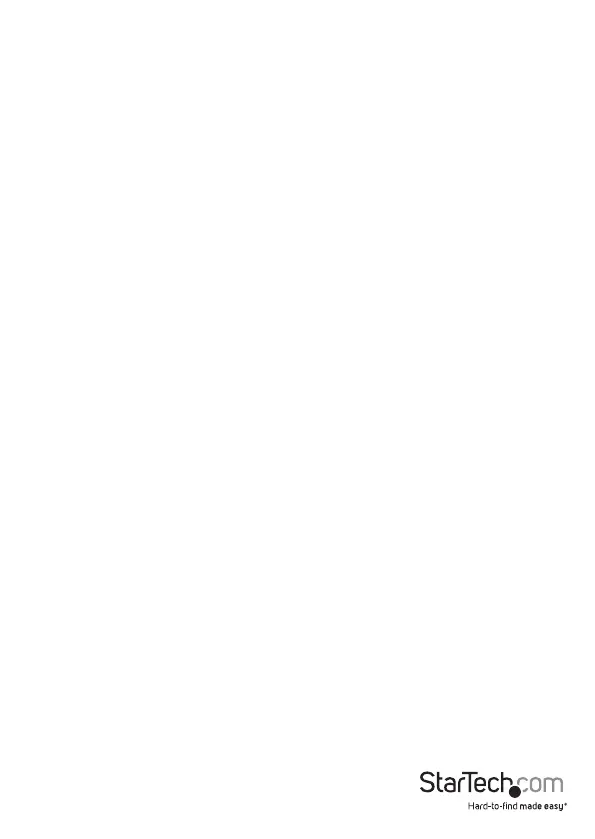Instruction manual
7
Select a computer
• To select a computer, press the Left Ctrl key twice and the number of the PC port
that you want to select. For example, if you want to select computer 2, you would
press Left Ctrl, Left Ctrl, 2.
Caution! Don’t use the numeric keyboard on the right side of your keyboard when you
complete the hotkey command above.
Start an Auto Scan
• To start an Auto Scan, press Left Ctrl, Left Ctrl, F1. The port selection/link LEDs blink
during the Auto Scan process.
To exit the Auto Scan, press Left Ctrl, Left Ctrl.
Set the duration of the scan time
You can set the duration of the scan time to 3, 8, 15, or 30 seconds.
• To change the scan time, press Left Ctrl, Left Ctrl, F3.
The KVM switch beeps to indicate the duration of the scan time. It will beep once for 3
seconds, twice for 8 seconds, three times for 15 seconds, and four times for 30 seconds.
Scan computers manually
The KVM switch includes a manual scan feature that you can use to switch between
connected computers that are turned on.
1. To initiate a manual scan, press Left Ctrl, Left Ctrl, F2.
2. Do one of the following:
• To select the previous computer, press the up arrow key.
• To select the next computer, press the down arrow key.
