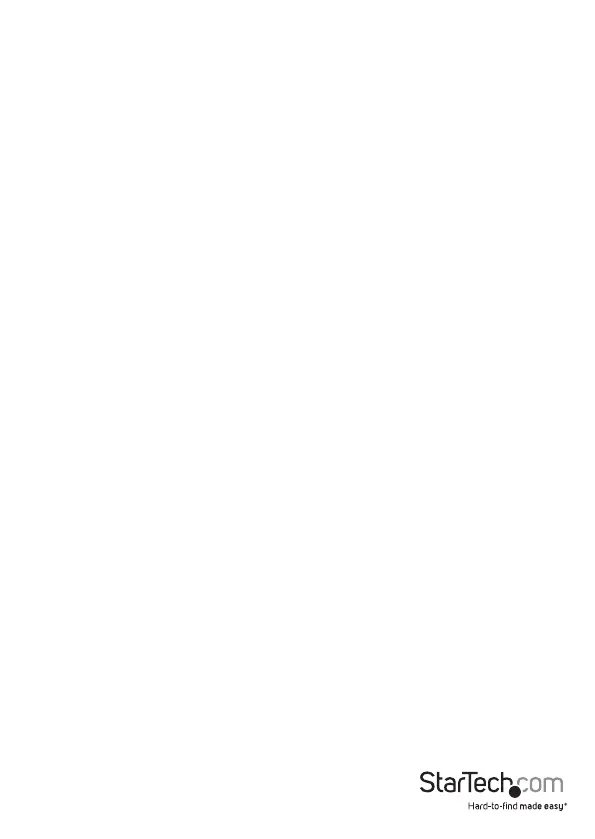Instruction manual
8
To stop the manual scan, press any key.
Disable the Audio Stick feature
By default, the Audio Stick feature is enabled on the KVM switch, which means that the
audio selection is determined by the computer that is currently selected. For example,
if you switch to computer 2, the audio selection changes to computer 2.
You can disable the Audio Stick feature and make the audio selection independent
from the computer that is currently selected. For example, if you select computer 1
and then switch to computer 2, the audio selection remains with computer 1 until you
change it.
• To disable the Audio Stick feature, press Left Ctrl, Left Ctrl, F5.
The KVM switch beeps once to indicate that the Audio Stick feature is disabled.
To enable the Audio Stick feature, press Left Ctrl, Left Ctrl, A. The KVM switch beeps
twice to indicate that the Audio Stick feature is enabled.
Enable or disable the USB port rule feature
The KVM switch includes a USB port rule feature that impacts the USB ports on the
console side. When the USB port rule feature is turned on, the USB port selection is
determined by the computer selection. For example, if you’re using computer 1 and
you switch to computer 2, the USB port selection corresponds to computer 2. If you
disable the USB port rule feature, the USB port selection is independent of the selected
computer.
1. Do one of the following:
• To disable the USB port rule on USB 1, press Left Ctrl, Left Ctrl, F7.
• To disable the USB port rule on USB 2, press Left Ctrl, Left Ctrl, F8.
• To enable the USB port rule feature on either USB port, press Left Ctrl, Left
Ctrl, U.
Note: Make sure that the USB device is properly connected before you switch to the
next computer.
