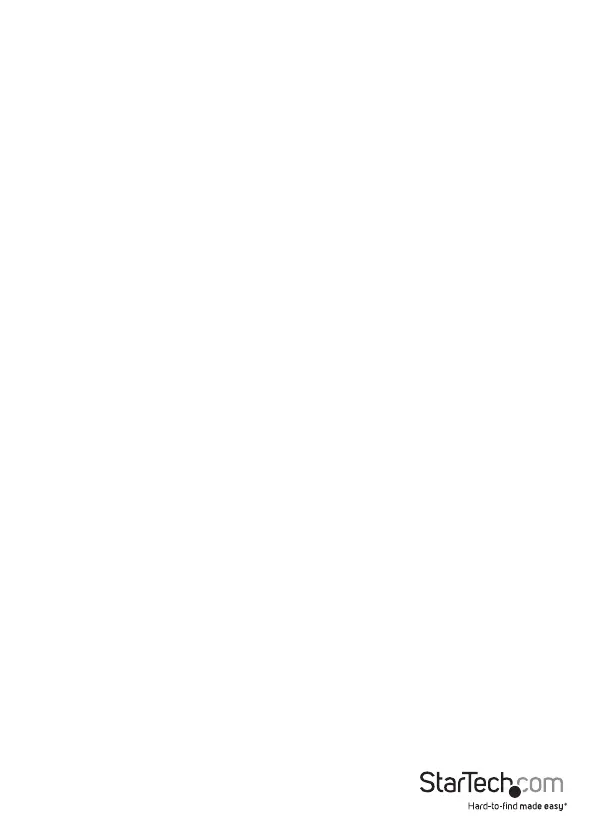Instruction manual
9
Use an alternative hotkey command
In addition to the Left Ctrl hotkey commands, there are two alternative commands that
you can use to select a computer:
• Press Scroll Lock, Scroll Lock, <the number of the port that you want to select>.
• Press and hold the Left Shift key and press Num Lock twice. Release the Left Shift
key and then press the number of the port that you want to select.
Note: Do not use the numeric keypad on the right side of the keyboard when you
complete the hotkey commands listed above.
Troubleshooting
I can’t get my wireless mouse and keyboard to work
Some wireless mice and keyboards do work with KVM switches, but in general, most
wireless mice and keyboards don’t support KVM switches. If you’re using a wireless
mouse and keyboard in your setup and are experiencing issues with your KVM switch,
try the following:
• Remove the wireless mouse and keyboard transmitters from the console USB mouse
an keyboard ports, and move the transmitters to one of the USB hub ports on the
KVM switch.
Note: Hotkey commands won’t work if the wireless keyboard transmitter is plugged
into one of the USB hub ports.
If you’re still experiencing issues, replace the wireless mouse and keyboard with a
wired mouse and keyboard.
