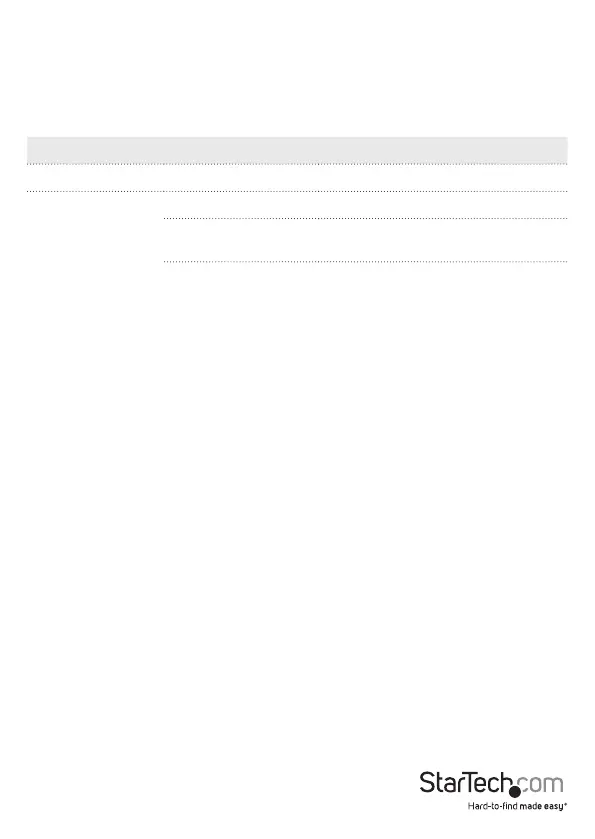Instruction manual
3
About the LED indicators
The KVM switch comes with a port selection/link LED for each port, as well as a power
LED. For more information about the LEDs, consult the table below.
LED Behavior Scenario
Power LED Illuminated KVM switch is receiving power
Port selection/link
LEDs
Illuminated green Connected computer is turned on
Illuminated red Connected computer is currently
selected
Blinking Auto Scan process is in progress
Installation
Set up your PC
The following setup changes are required for PC users and aren’t necessary if you’re
using a mac.
1. In Standard CMOS, set Halt on Error to All But Keyboard.
2. In PNP and PCI Setup, set PNP OS Installed to Ye s.
3. In PNP and PCI Setup, set USB IRQ to Enabled.
Connect the console to the KVM switch
1. Turn o your computer and any devices or peripherals that are connected to it (for
example, printers, external hard drives, and so on).
2. Connect a monitor or display to the console DisplayPort port.
