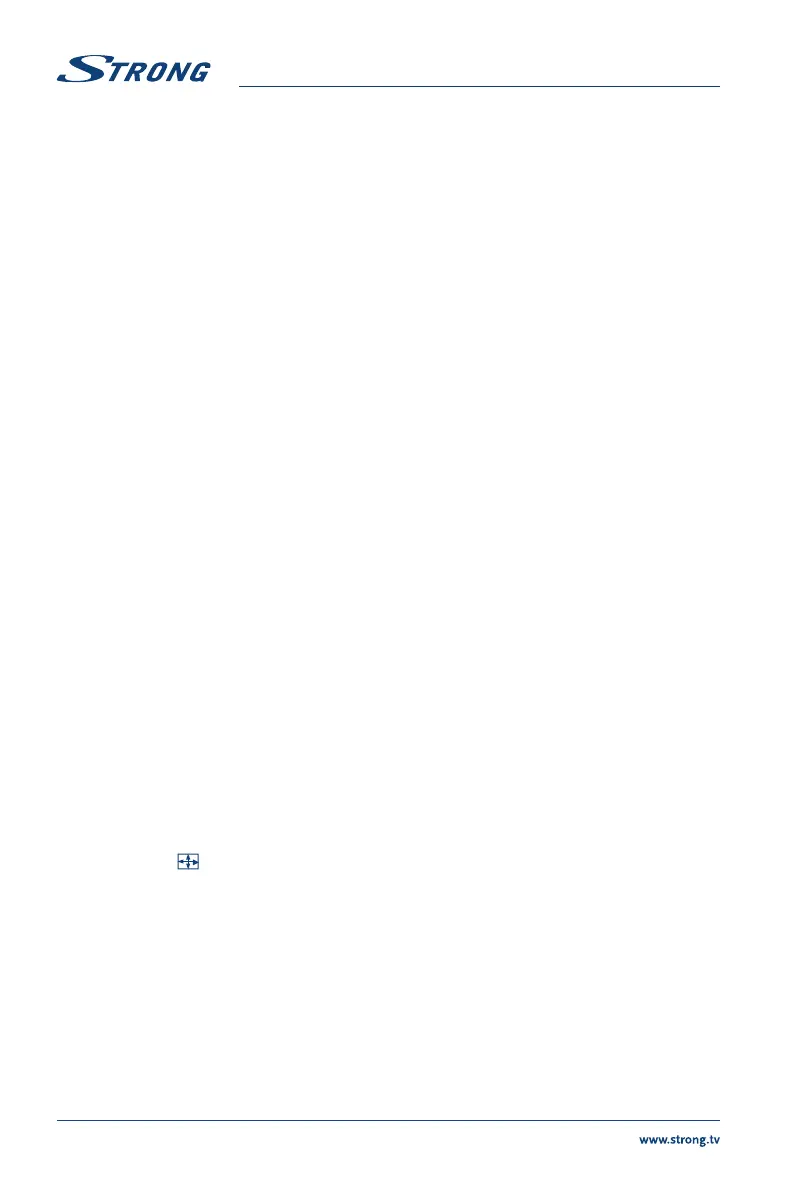2.4.1 32 inch
Fig. 3c
1. HDMI 1 (ARC) Connect HDMI input signal from a signal source such as DVD, Blu-ray player
or game console or directly to a Digital Amplifier that supports the ARC
function. This input is equipped with the ARC (Audio Return Channel) feature
to implement audio connections and for a full Dolby audio support.
2. SAT IN Connect a satellite dish to the TV for searching programmes.
3. ANT/CABLE IN Connect a terrestrial antenna or cable connection from your provider to the
TV for searching programmes.
4. CI+ Connect a Conditional Access Module (CAM).
5. HEADPHONES Speakers will be muted when earphone is plugged in and headphone
selected.
6. USB Connect a USB device for playback of multimedia files
7. S/PDIF (coax. output)
Use an RCA cable to connect your TV to a compatible digital amplifier or
Home theatre set.
2.4.2 40 inch
Fig. 3d
1. SCART Connect devices like DVD or VCR using SCART cable
2. HDMI 1 (ARC) Connect HDMI input signal from a signal source such as DVD, Blu-ray player
or game console or directly to a Digital Amplifier that supports the ARC
function. This input is equipped with the ARC (Audio Return Channel) feature
to implement audio connections and for a full Dolby audio support.
3. HDMI 2 Connect HDMI input signal from a signal source such as DVD, Blu-ray player
or game console.
4. VGA Connect a VGA source computers may have
5. USB Connect a USB device for playback of multimedia files
6. S/PDIF (coax. output)
Use an RCA cable to connect your TV to a compatible digital amplifier or
Home theatre set.
2.5 Remote control
Fig. 4
1. ! Press to mute or restore the volume.
2. q Press to turn the TV on or standby.
3. (ASPECT)
Change aspect ratio.
4. SOUND Change sound mode.
5. (PICTURE) PIC Change picture mode.
6. EPG Press to display the current EPG information in DTV mode.
7. 0 ~ 9 Choose channel directly.
8. LIST Press to enter into the channel list.
9. 9 Press to go back to previous viewed channel.
10. SUB Enable/disable subtitles in DTV/USB mode.
11. TEXT Press to enter or exit the teletext menu.
12. SIZE Enlarge the teletext display. Press this button once to enlarge upper half of
the screen. Press this button again to enlarge lower half of the screen. Press
this button again to resume to normal screen size.
6
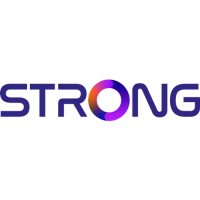