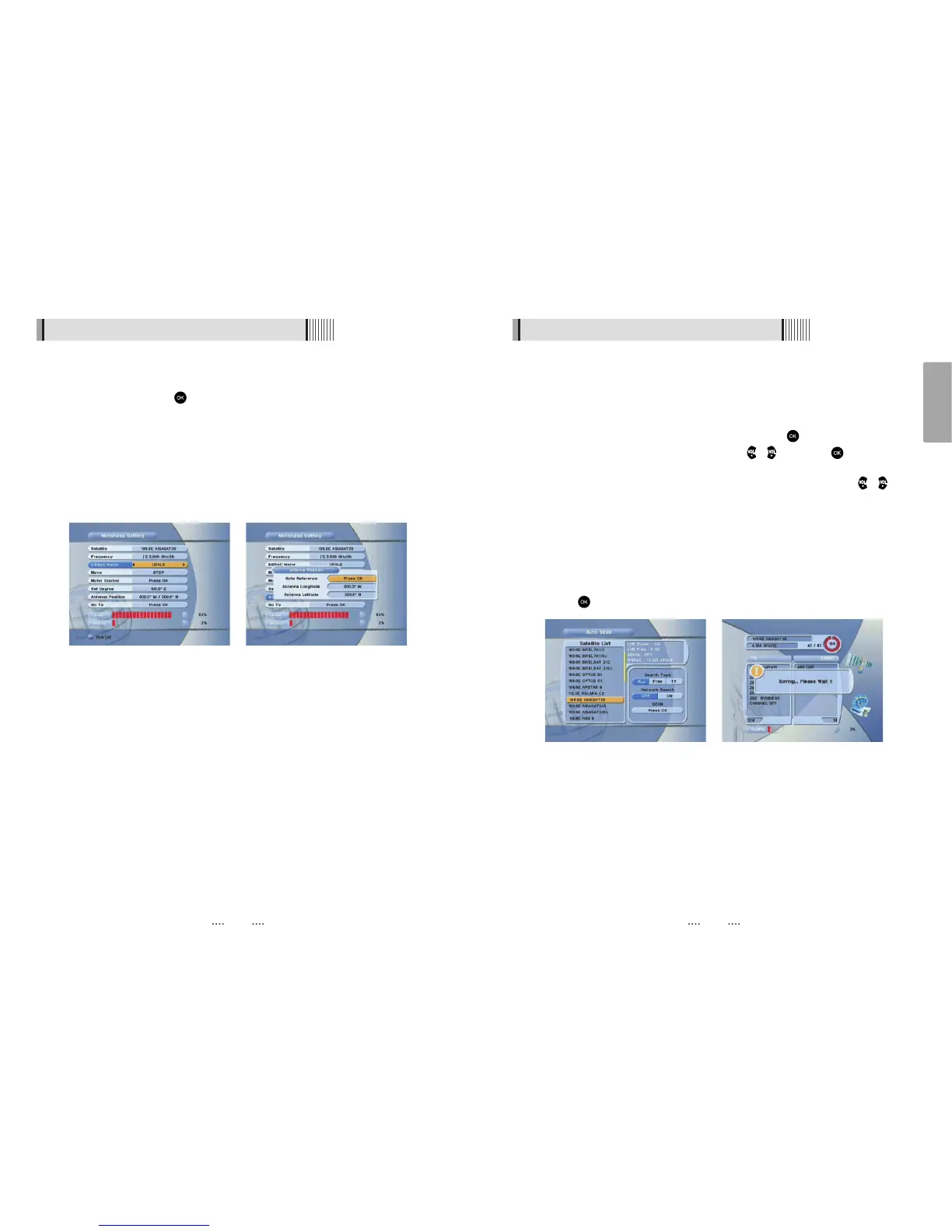15
English
14
6.1 Getting Started
3) Satellite Scan
Through this function, the receiver searches for all the available channels and saves
them in memory.
ᶀ
Auto Scan <Figure 6.1.8>
⊹
Select the satellites you want to search by pressing the button on the remote.
You can select more satellites by pressing the / button and button on
the remote.
- Search Type : Select the type of channel search you want by presssing /
buttons on the remote.
⍜ All : To search all the Free To Air and scrambled channels, TV & Radio channels.
⍜ Free : To search Free To Air channels only.
⍜ TV : To search TV channels only.
- Network Search : Select Network Search ON/OFF to find more transponders
through NIT Search.
- Scan : Begin channel search of the selected satellite.
⊺
Press under ‘SCAN’ to scan the selected satellites. <Figure 6.1.9>
<Figure 6.1.8> <Figure 6.1.9>
6.1 Getting Started
(
When the DiSEqC Motor parameter is set as USALS <Figure 6.1.6>
)
- Sat Degree : Satellite location.
- Antenna Position : Press .
- Goto Reference : Move the dish to the reference 0 position.
- Antenna Longitude : Your longitude at present.
- Antenna Latitude : Your latitude at present.
ҫ
Note : You need to know what LNB you are using to correctly set the L.O. (local
oscillator) frequency.
ҫ
Note : You need to understand how your receiver is connected to properly set the
22KHz and DiSEqC.
⊾
When you are done, press the EXIT button.
<Figure 6.1.6> <Figure 6.1.7>
