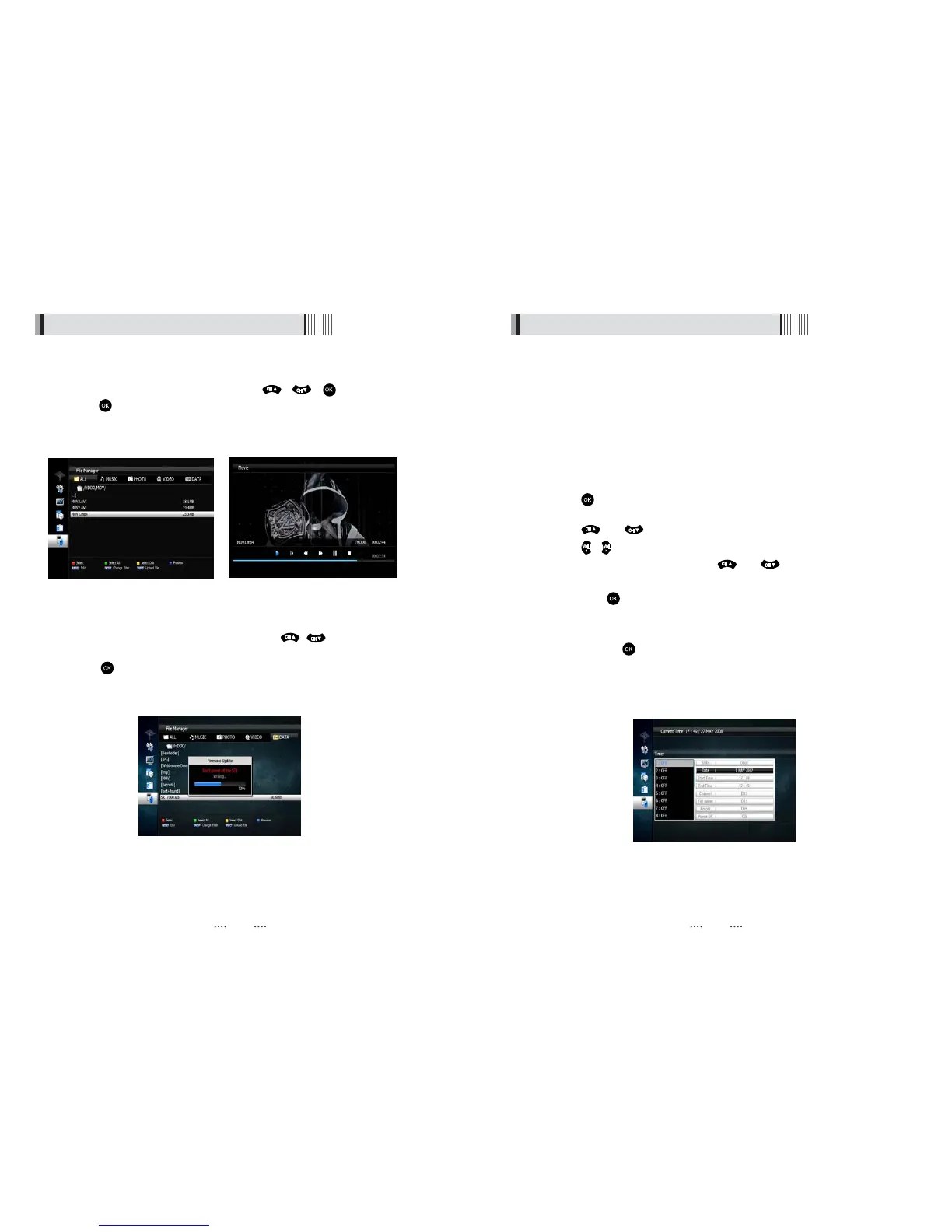4) Timer Manager
(Manage Existing or Add Manual Timers for Reserving or Recording of Programs)
⊹
Press the button on the desired timer number to access and modify the timers’
parameters
⊺
Press the and arrow buttons to select timer parameters
⊻
Press the / arrow buttons to change parameters
3) iShare
The iShare feature of the SRT 4930L allows you to stream, view and access content
from Apple and Android mobile devices.
6.6 Media Manager
6.6 Media Manager
- MOVIE Playback
⊹
Select the video file you want to play using the / , in the file list.
Press the button to begin playback of the selected video file. Once playback
<Figure 6.6.10> <Figure 6.6.11>
- Update (Firmware, Channel)
⊹
⊺
Select the software you want to download by using / in the menu.
Press the button to start the download.
<Figure 6.6.12>
Warning : Do not switch off your receiver before the download is complete.
<Figure 6.6.12>
Using the GROUP button select MOVIE.
has commenced all standard DVR buttons are active, Play, Pause, FF, RW, Skip Fwd,
Skip Back and Stop.
For full instructions on the iShare feature please refer to the separate iShare flyer
that came with your SRT 4930L.
- Timer No : choose the desired timer using and Arrows buttons (1-32)
- State : Select timer frequency (off/daily/Mon-Fri/Weekly)
- Date : Press the button to display the calendar and select the desired date
- Start Time : Using the NUMERIC buttons input the required start time
- End Time : Using the Numeric buttons input the required end time
- Channel : Press the button to display the channel list and select a channel
- Record : Set the record mode (ON/OFF) by using the left and right arrow button
- Power Off : Select Power Off should you wish the receiver to turn to standby after
recording has finished <Figure 6.6.18>
<Figure 6.6.13>
4443
