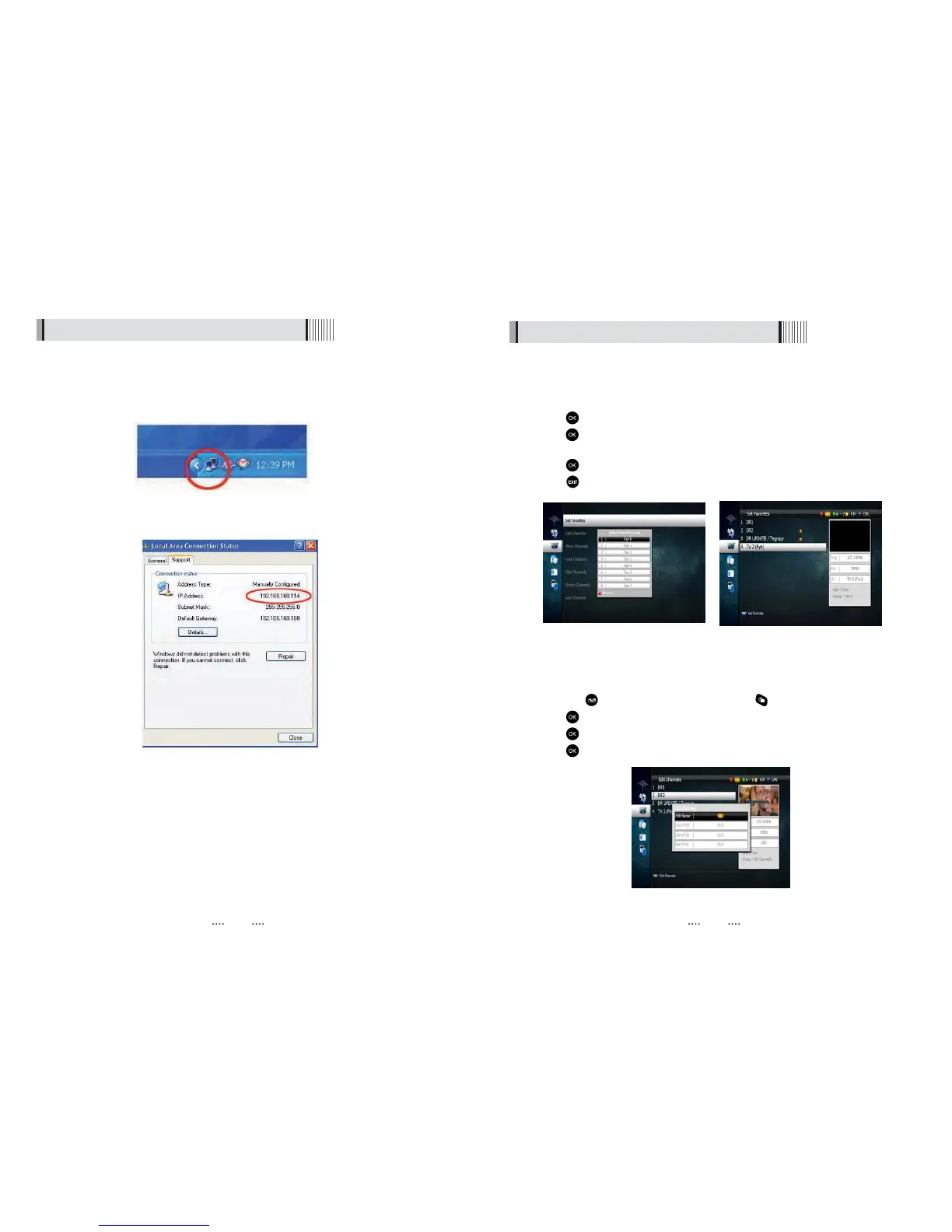c) If your Network does not support DHCP, the IP Address must be entered manually
(Static IP). EG. If your computers IP is 192.168.168.114, you can allocate the unit an IP
of 192.168.168 any other number not used on your network.
4. You can now go into Media MAnager, then File Manager menu (on your SRT4930L)
and press the coloured key (on remote) to type in the IP address of the
6.2 System Setting
d) Click the network icon on the bottom of your desktop.
e) Now select the Support Tab, you can allocate your IP Address.
computer which has STB Dadmon running.
Please see page 42 for instructions on how to transfer files.
2827
6.3 Channels
1) Setting Favorite Channels
This section allows you to select up to 16 groups of favorite channels in either TV or
Radio.
⊹
Press on “Set Favorites” and the group lists will be displayed <Figure 6.3.1>
⊺
Press button to choose a group and a new menu will appear <Figure 6.3.2>
To change the name of the group press the button
⊻
Press to add or remove a channel from the list
⊼ Press button to return to the previous menu.
<Figure 6.3.1> <Figure 6.3.2>
2) Edit Channels
This section lets you rename and edit channels. You can select from Radio or TV by
pressing the button or a channel by pressing the button.
⊹
Press button on “Edit Channels” and a new menu will appear <Figure 6.3.3>
⊺
Press button on the desired channel
⊻
Press button on “Edit Name” to rename the channel using the displayed keypad
<Figure 6.3.3>
