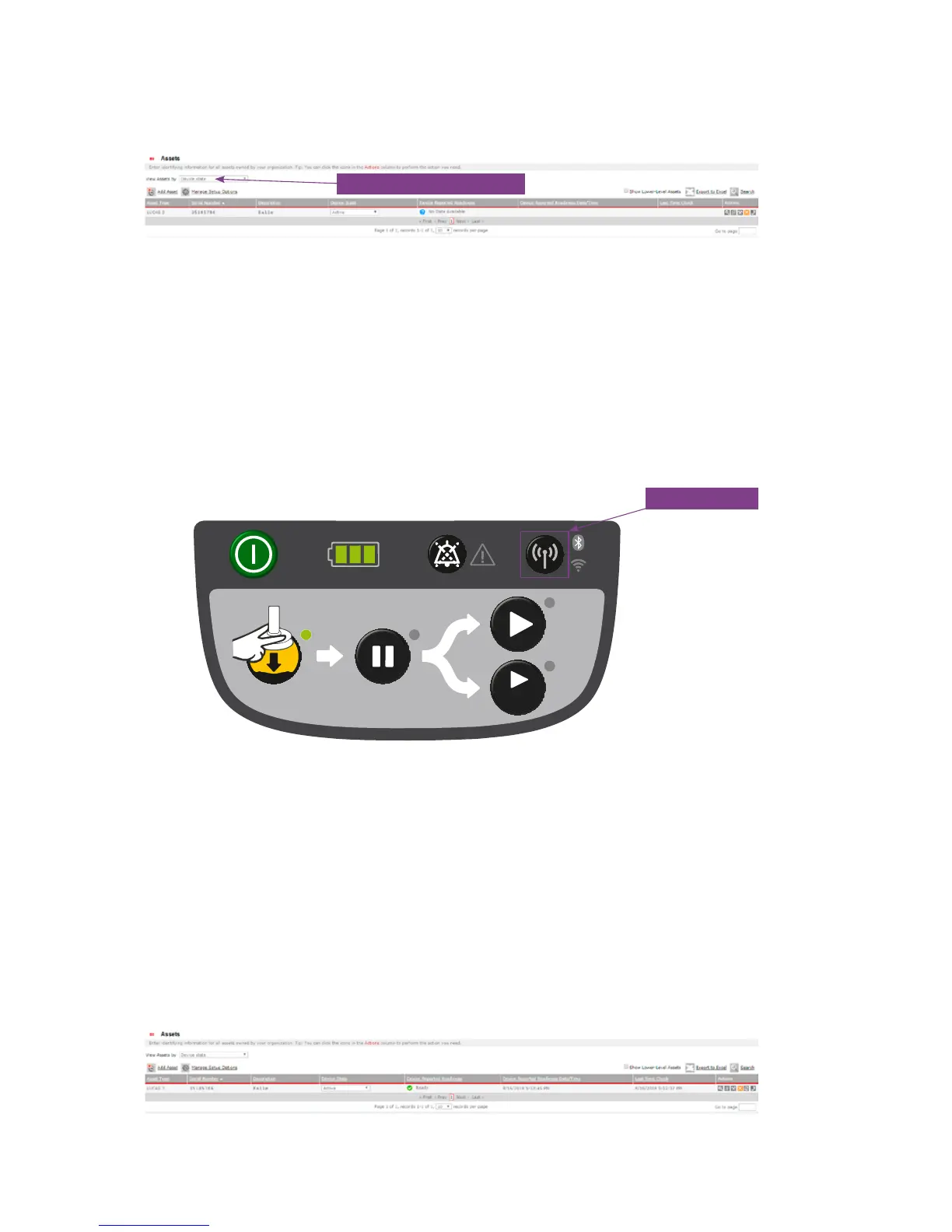Page 11
Important: By nishing the Wi-Fi Conguration Tool, you have now established a
Wi-Fi connection with LIFENET and the LUCAS device but you have not
yet exchanged any device or setup data between LIFENET and LUCAS
(i.e. ”checked in” LUCAS to LIFENET).
You will see your LUCAS device registered in your LIFENET account under the
Asset menu, but there is no LUCAS data or setup information yet.
Step 4: Checking in LUCAS to LIFENET
After Wi-Fi conguration the LUCAS device needs to be checked into LIFENET to be
able to receive setup options prole, transmit device status data and post-event reports.
To check in and synchronize the device, do the following:
1. The LUCAS device is powered OFF.
2. Press the TRANSMIT key on LUCAS. The LUCAS Bluetooth LED will blink for
about 2 minutes and then the Wi-Fi LED will start to blink. Transmission will
take at least 2-3 minutes, but may take longer.
NOTE: If there are many cases – i.e. Post-event reports – the device will transmit data for
maximum 30 minutes, then the device will stop transmission. In these case you may
have to press TRANSMIT again to continue to send all use data. When the LEDs
for Bluetooth and Wi-Fi go dark, the LUCAS device has sent and received all data to
LIFENET account.
The priority for LUCAS data transmission is:
1. Establish Bluetooth connection between LUCAS and PC
2. Congure and test Wi-Fi connection using the Wi-Fi Conguration Tool
3. Apply setup options to the LUCAS device
4. Transmit post-event reports from the LUCAS device
To verify that the LUCAS device has checked in to LIFENET, refresh your LIFENET Asset page.
You will see the “Device Reported Readiness” status is “Ready”
1
2
3
30:2
TRANSMIT key
View Assets by Device state
Back to contents