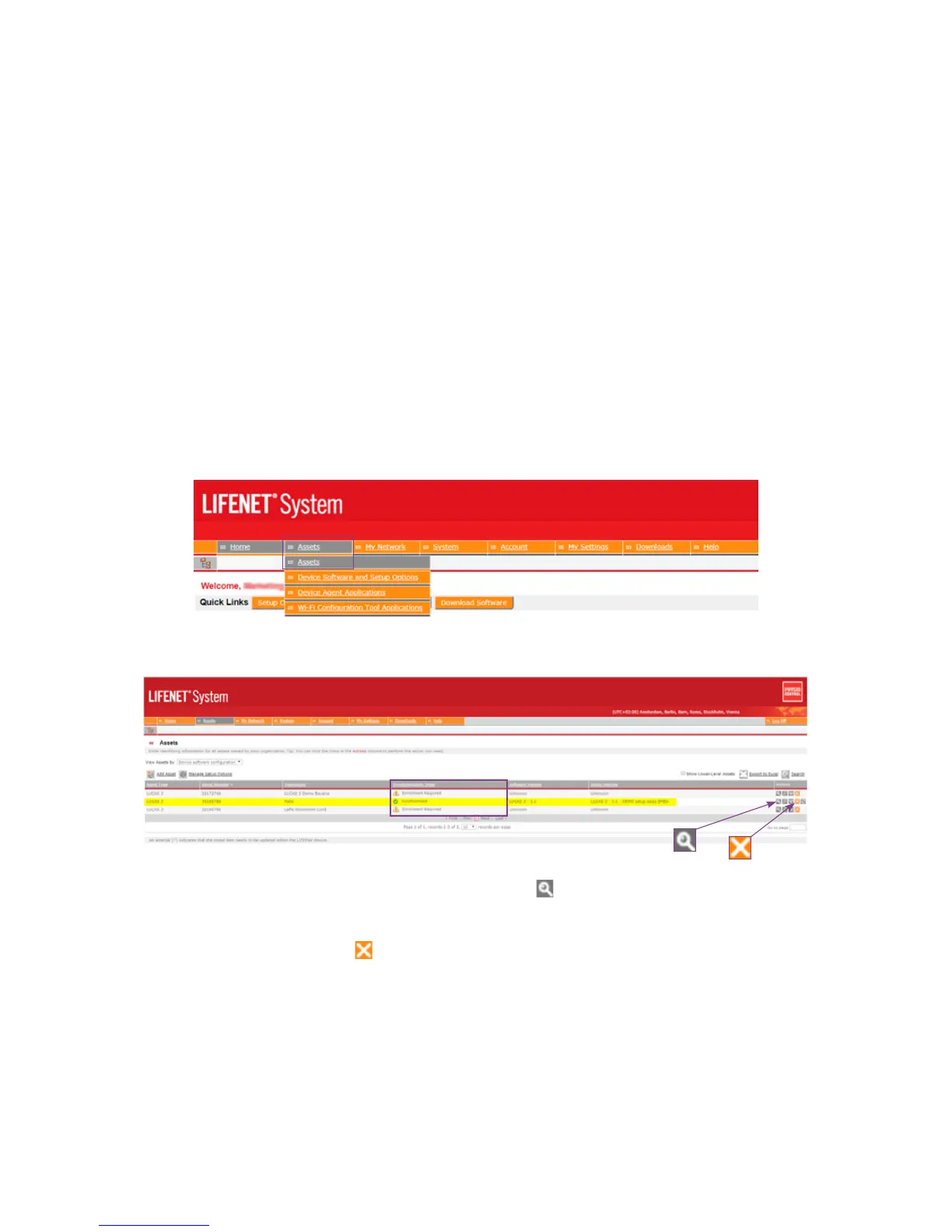Page 13
3. Check in your LUCAS device to receive its new setup options prole.
1. Make sure the LUCAS device is powered OFF.
2. Press TRANSMIT key on the LUCAS device.
3. The LUCAS device will check in to LIFENET Asset via Wi-Fi and get the
assigned setup options prole.
• Bluetooth LED will blink for 2 minutes, then the Wi-Fi green LED will
blink during connection and transmission to Wi-Fi. This may take a
couple of minutes depending on how many cases are being transmitted.
Setup options are prioritized to be transmitted before case data.
When the LEDs stops blinking the LUCAS device will have the new assigned setup
options prole.
NOTE: The Bluetooth and Wi-Fi turns off automatically when the LUCAS device has checked in
to LIFENET Asset and received/sent all data, if the transmission of all data is completed
within less than 30 minutes. The device will turn off transmission automatically after
30 minutes, so you may need to press the TRANSMIT key again to allow for many cases
to be transmitted.
Double check on your LIFENET account that the LUCAS device has
received the assigned setup options prole
• If you have LIFENET open, refresh the page.
• Click on “Assets/Assets“ to see the LUCAS devices registered on your account.
• On this account there are three LUCAS devices registered. One device has
been synchronized and enrolled the new setup options prole.
• For asset details, click on the magnifying glass
. Here you’ll nd basic info
about the device, the assigned setup options prole etc.
• To delete a LUCAS device registered as an asset on your LIFENET Asset
account, click on the .
Back to contents