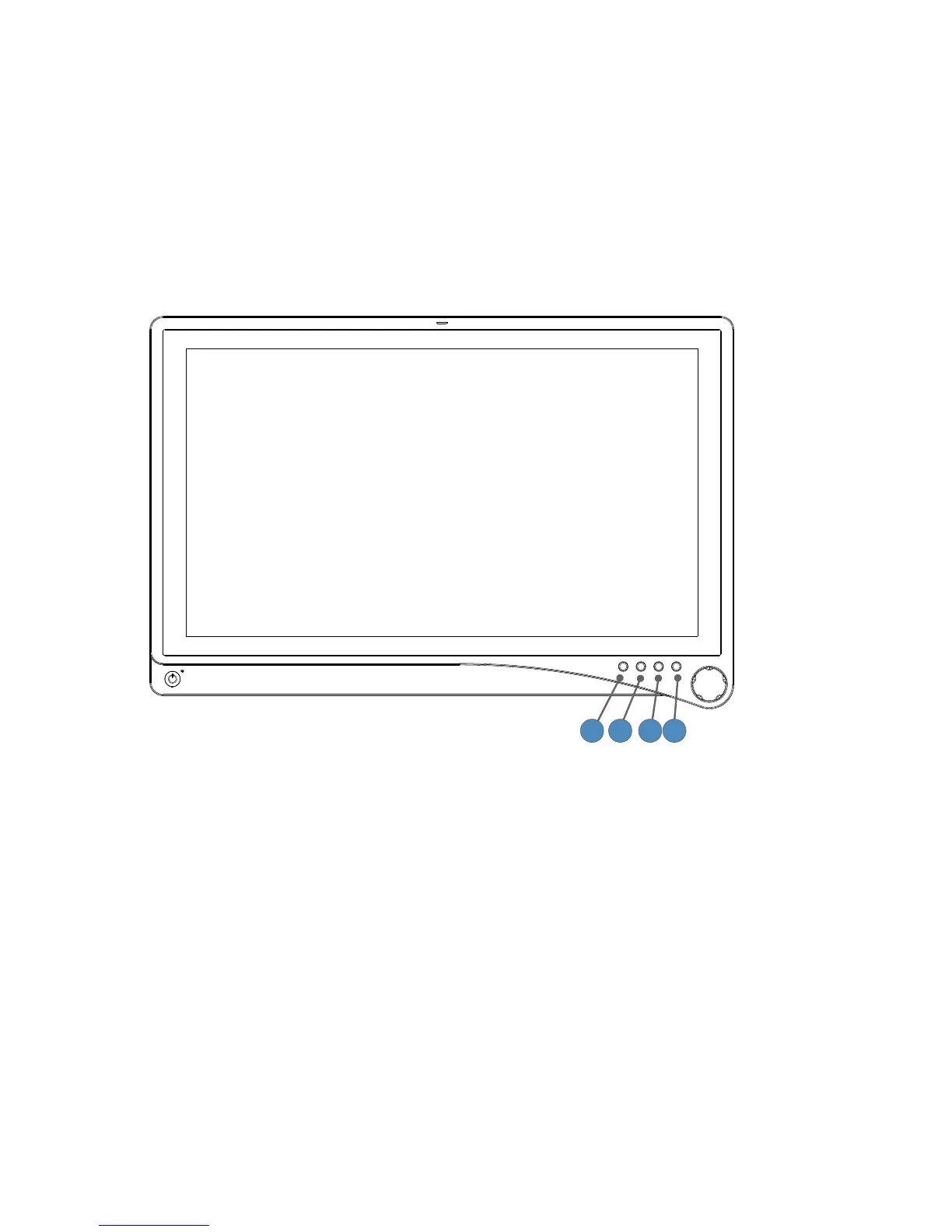12
Operation
Operate the display using the rotary control and the four buttons located on the front panel. A list
of the display controls and their functions is provided below.
On-Screen Display (OSD)
Accessing the On-Screen Display
1 4
3
2
To use the four front-panel buttons:
Note: Use the Rotary Control to navigate the menus once they are activated.
1. PIP: Activates Picture Mode (Picture in Picture, Picture by Picture, Picture on Picture)
2. Bright: Activates the Brightness adjustment menu.
3. Specialty: Activates the Specialty adjustment menu.
4. Input: Activates the Input selection menu.
To use the Rotary Control:
• Push — Accesses/selects on-screen display menu.
• Turn Right/Left — With the on-screen display menu activated, turning increases/decreases
the value of the selected parameter.
• Push and Hold — Exits on-screen display menu.